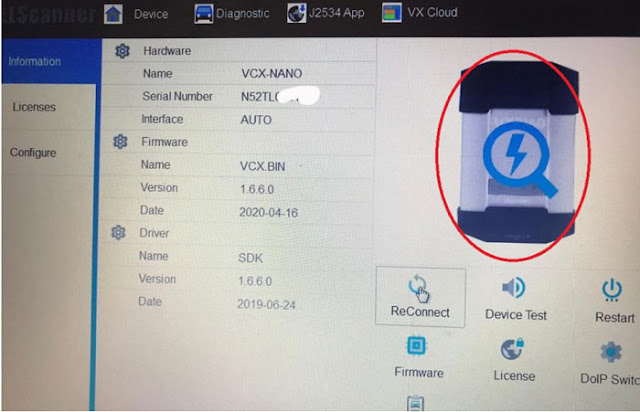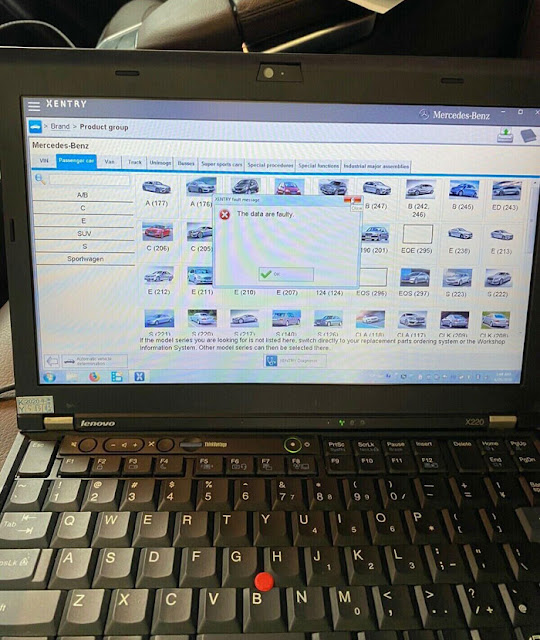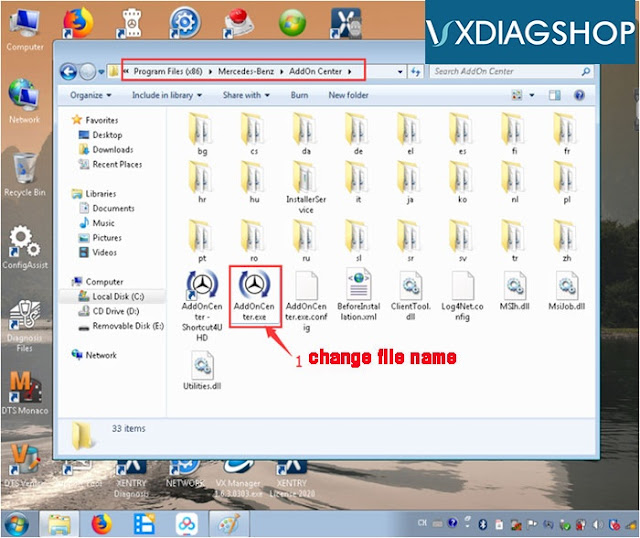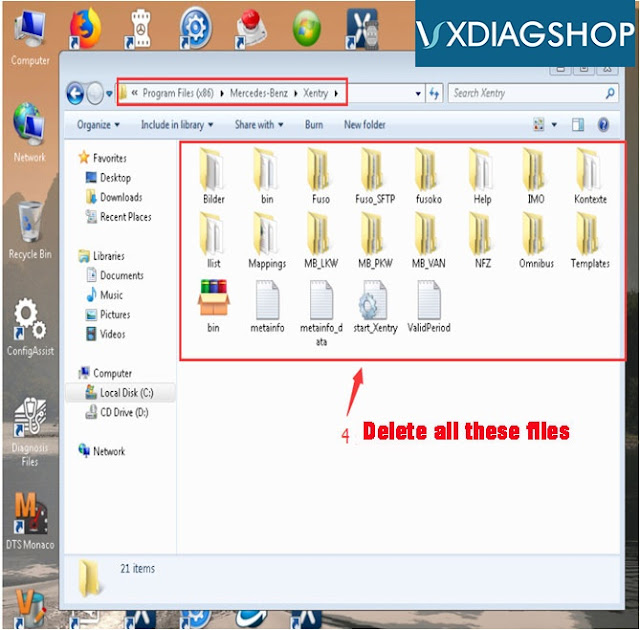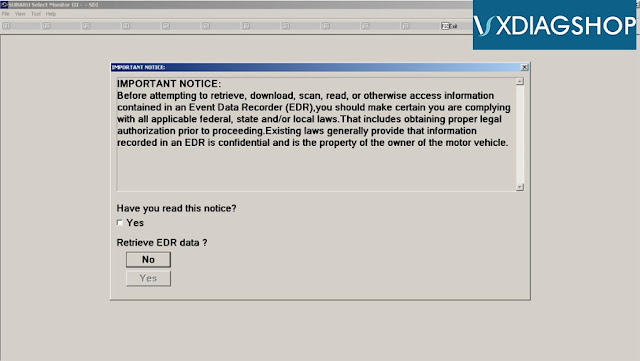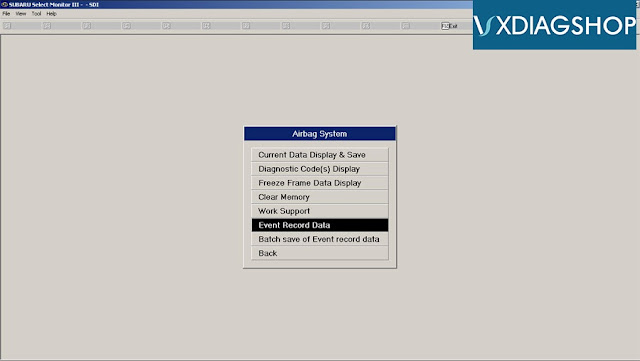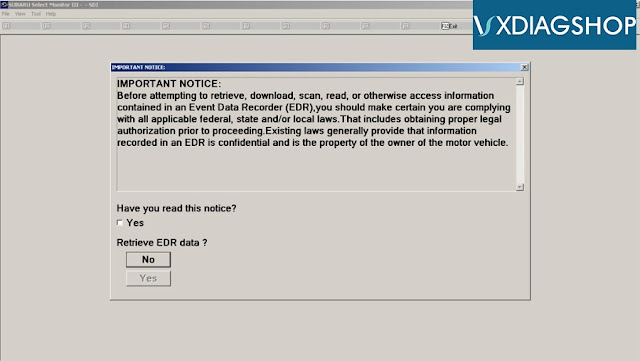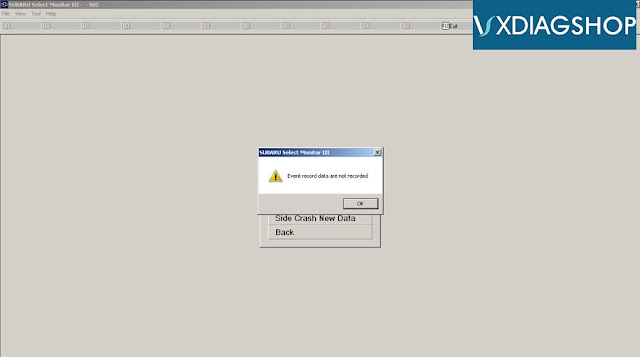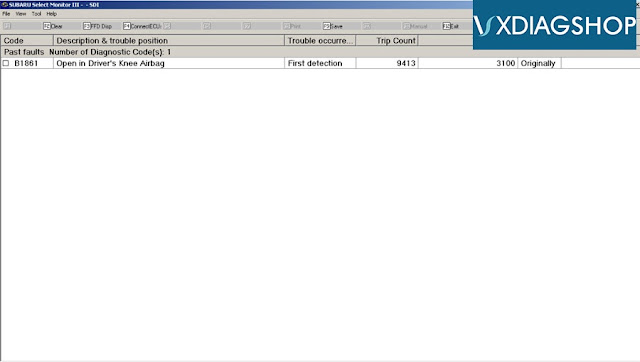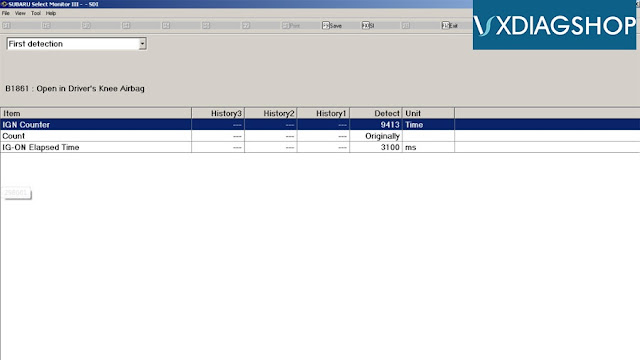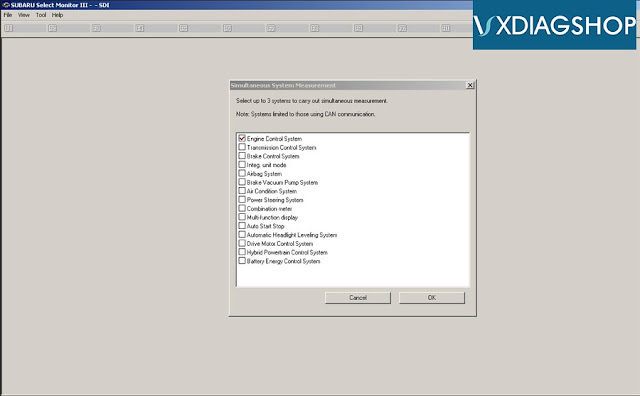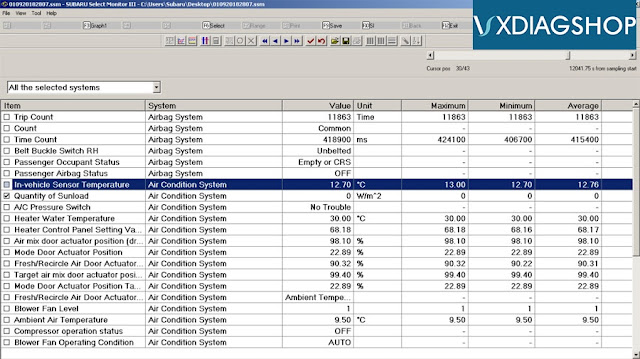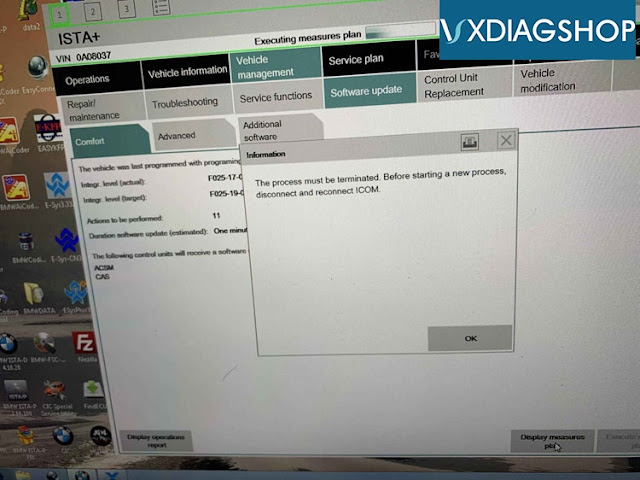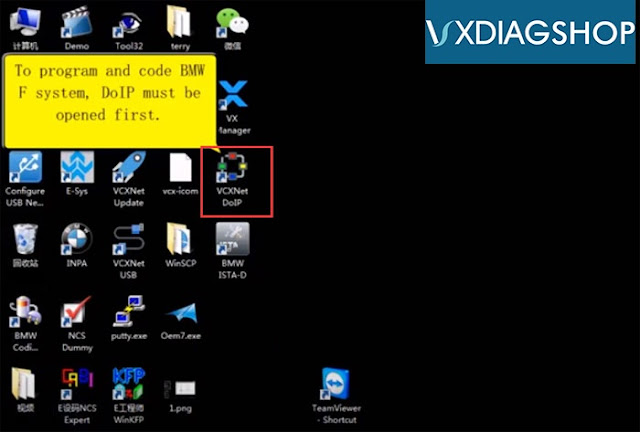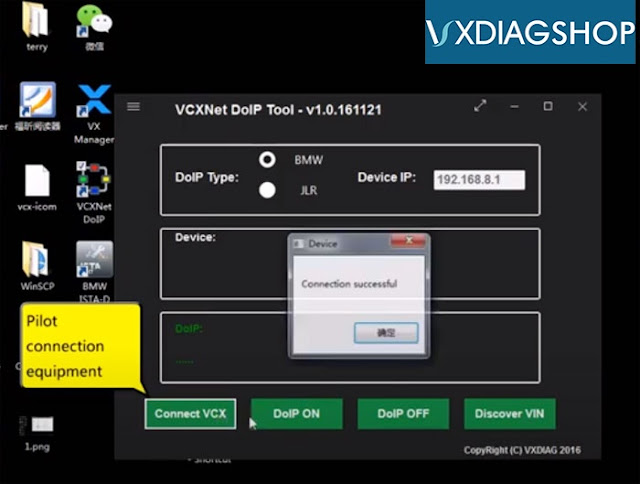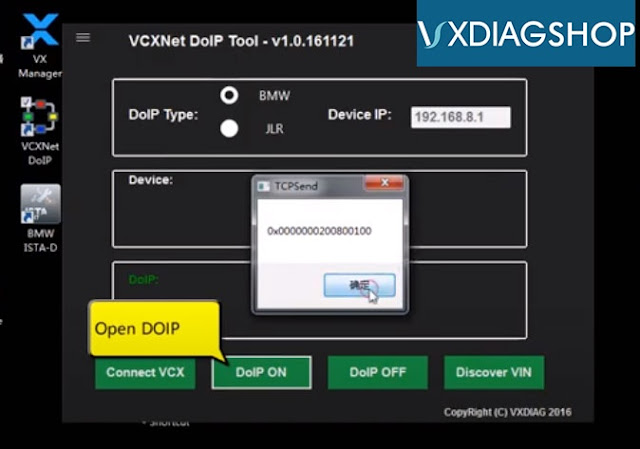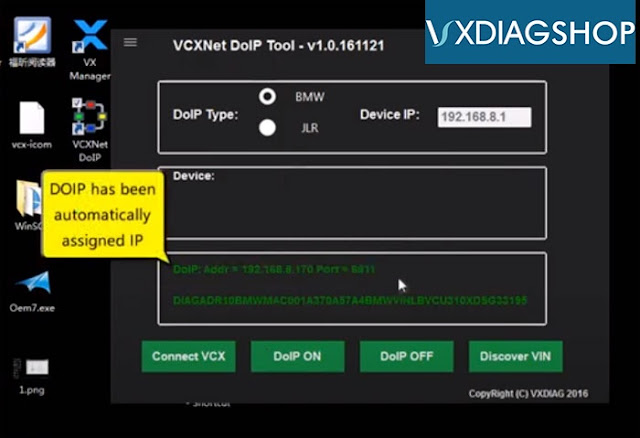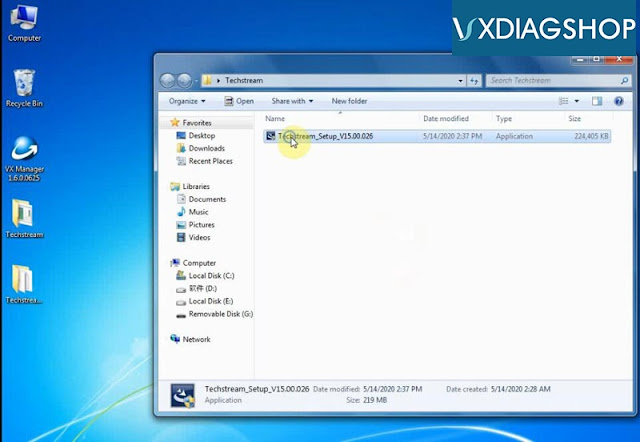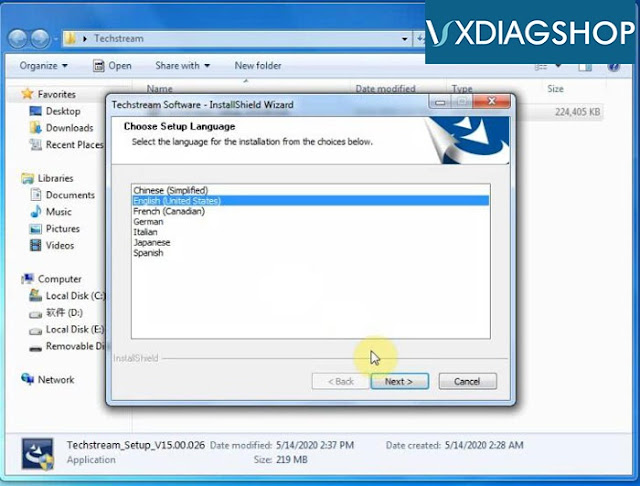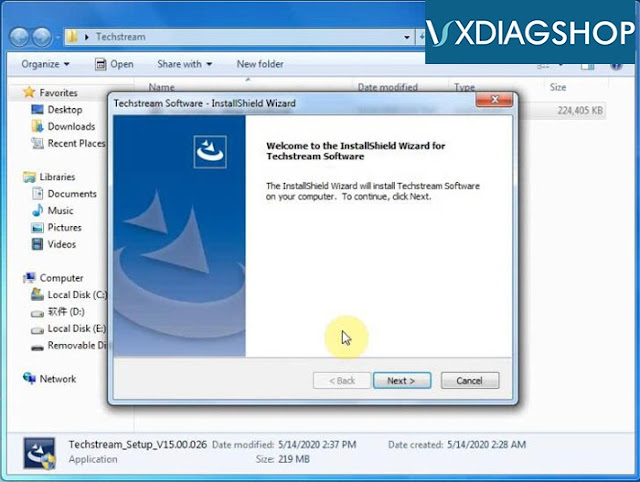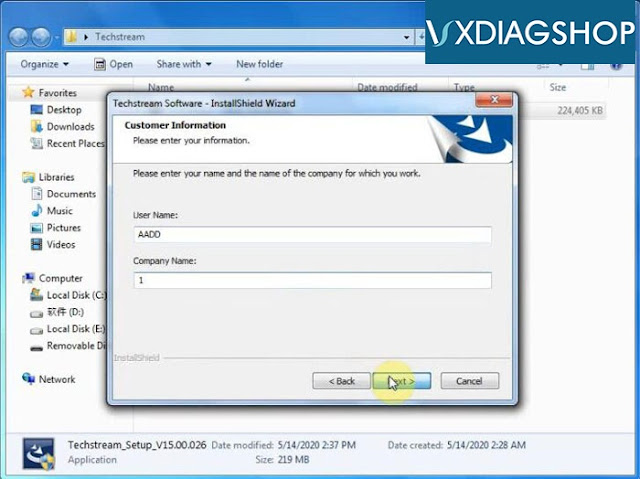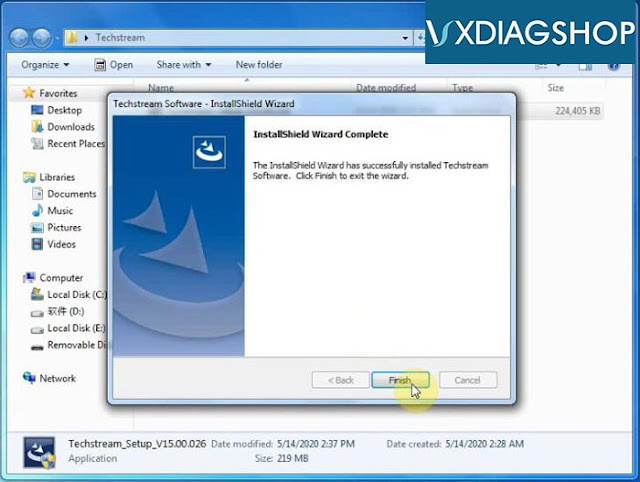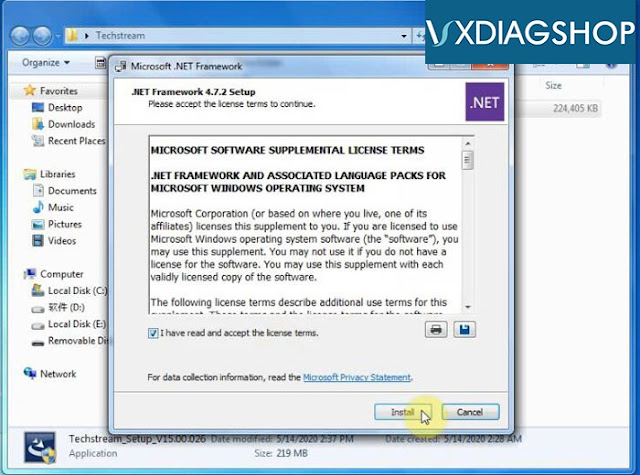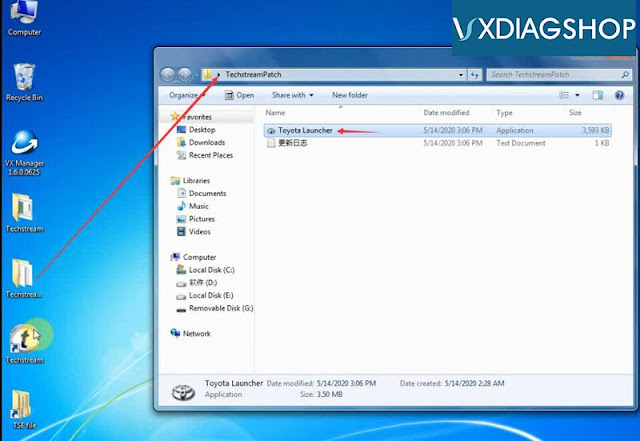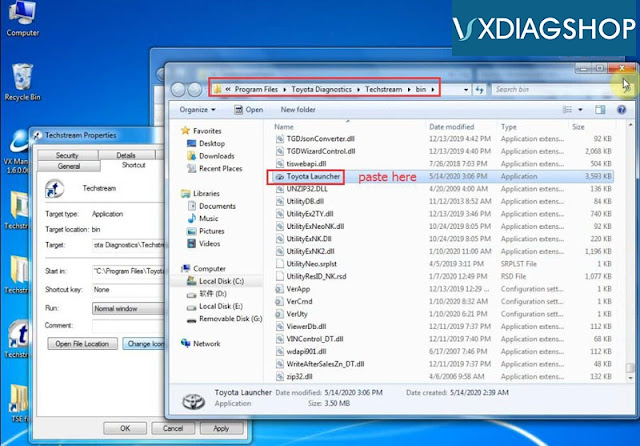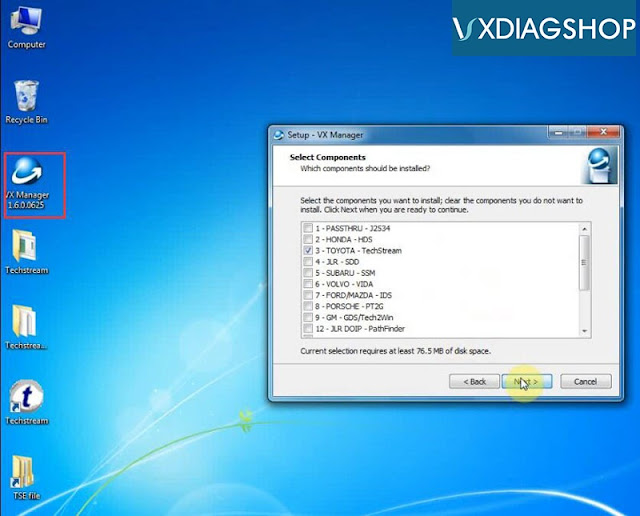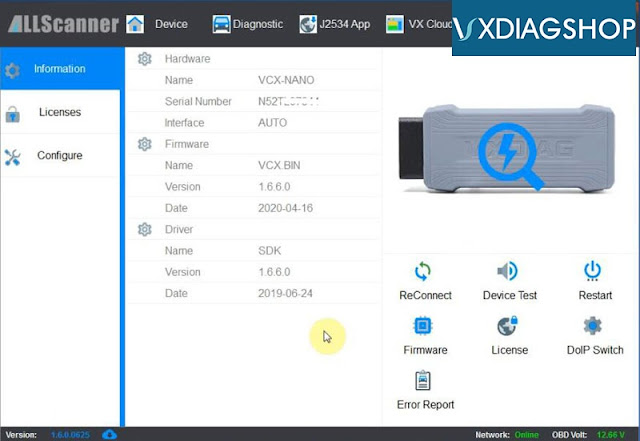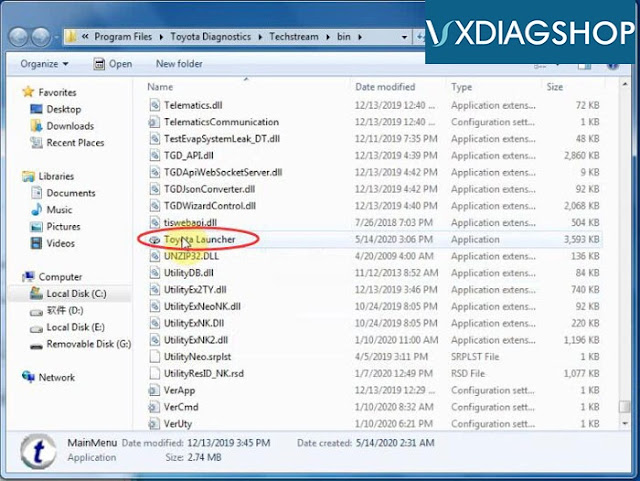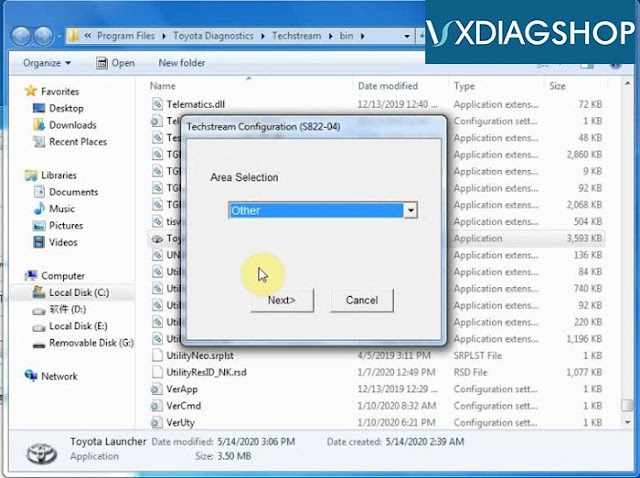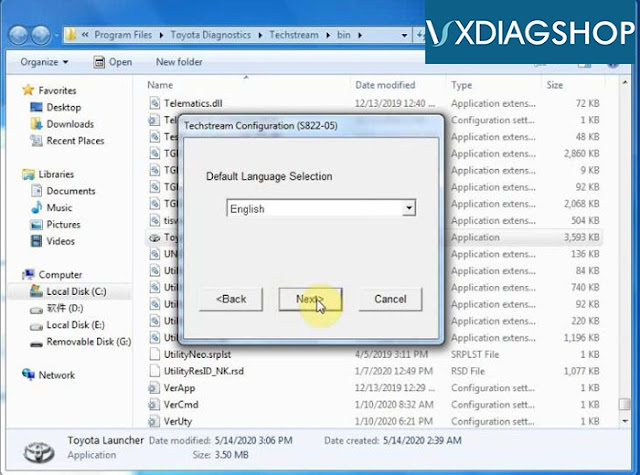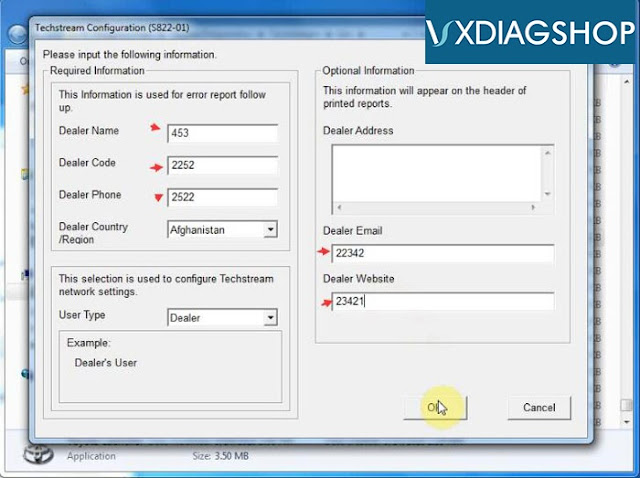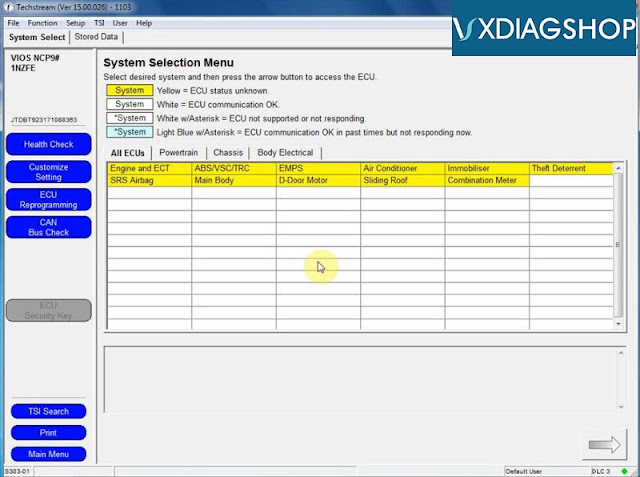I have been using a VXDIAG Benz C6 (the new one with the LAN port and mini-USB jack) for sometime (I have the Xentry and ODIS licence).
From my experience, I can tell you it’s a good device for Xentry.
I have been using it with Xentry 12.2019 and have tested it on a variety of cars (even on older DAS cars like W211). Every function I have tried on Xentry / DAS has worked so far.
– ignition status is detected automatically (like C4) and it reads the voltage no problem
It is advertised to work with DoIP modules, but I haven’t tested this myself (there are videos on YouTube where they demonstrate this)
It does work wirelessly as advertised through Wi-Fi.
It tried it on normal Xentry (not passthru). It should also work on Passthru as it has a passthru licence and can work was a passthru device
The way it works is – Allscanner develops a driver for Xentry which allows their device to work with Xentry (xentry sees the mux as a Xentry Diagnosis VCI)
A potential problem is that Allscanner has to develop a new driver for each new version of Xentry – so you may not be able to use the latest version of Xentry when it comes out – you’ll have to wait till they release the driver for that specific version of Xentry (as of writing this, Xentry 06.2020 is the latest driver available)
When you install their software on a Xentry system, it will auto detect the Xentry version installed and will load the correct driver for you (convenient)
It gets occasional firmware updates (through the allscanner software) – you don’t have to connect to car to power it on, just plug it into USB it will power on and you can do the FW updates at your home.
It gets occasional firmware updates (through the allscanner software) – you don’t have to connect to car to power it on, just plug it into USB it will power on and you can do the FW updates at your home.
I have not tried it with online SCN coding, so can’t comment if that works.
Overall, I like it a lot and have not used my old C4 since I received this. (keeping the C4 in case older cars come by which require HHTwin etc)