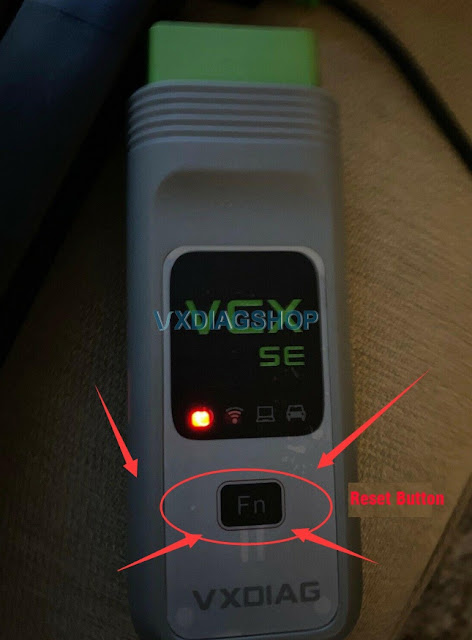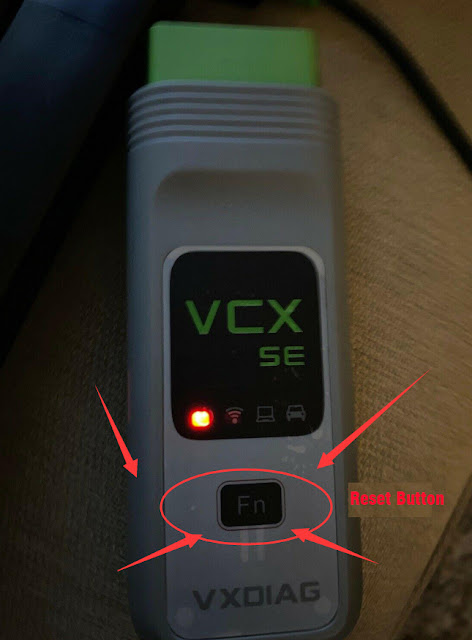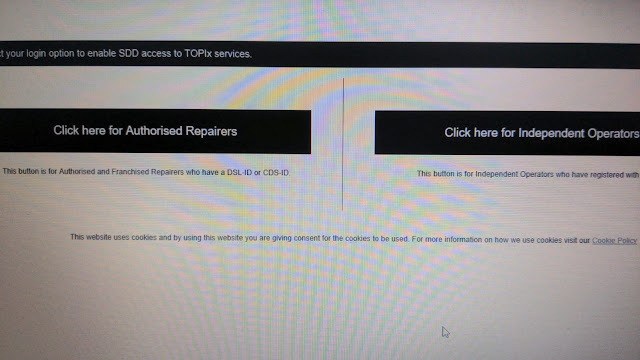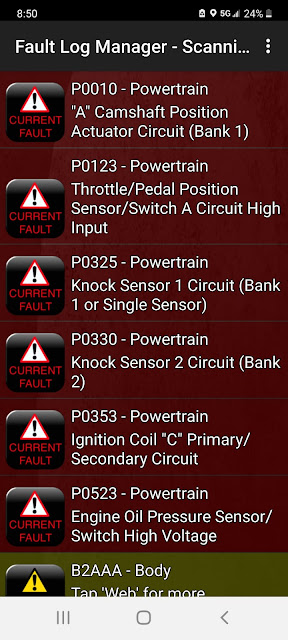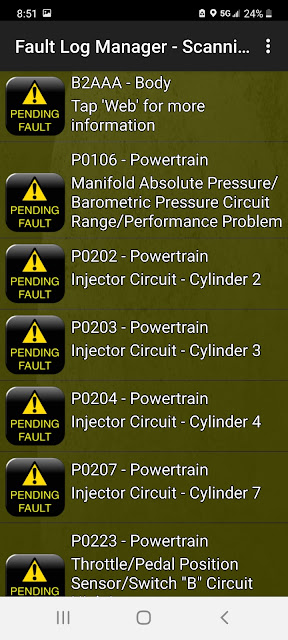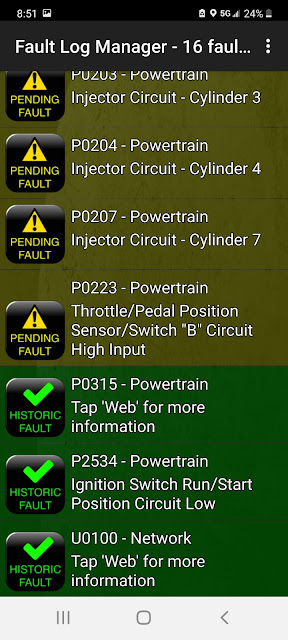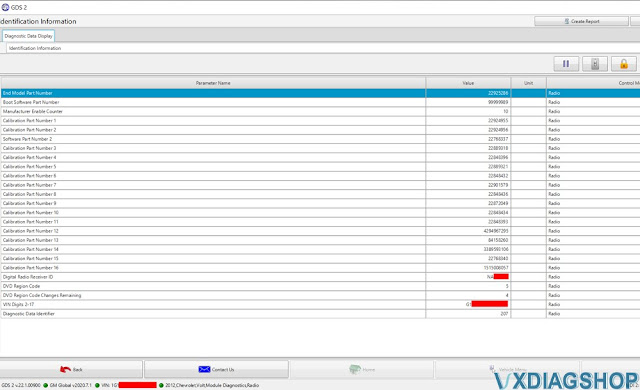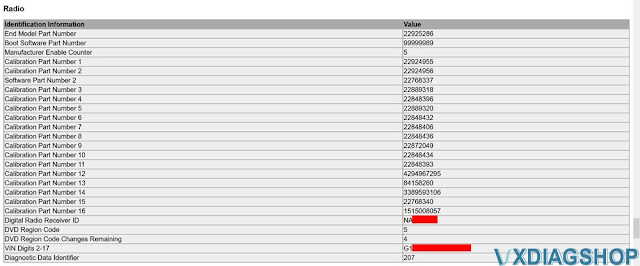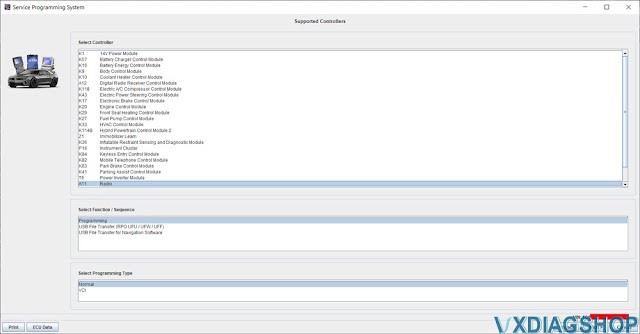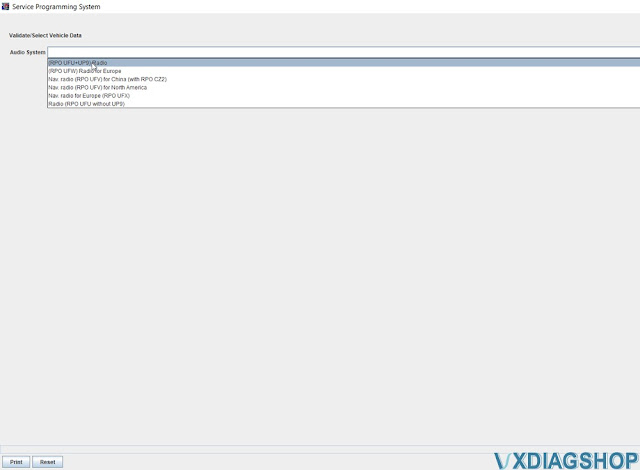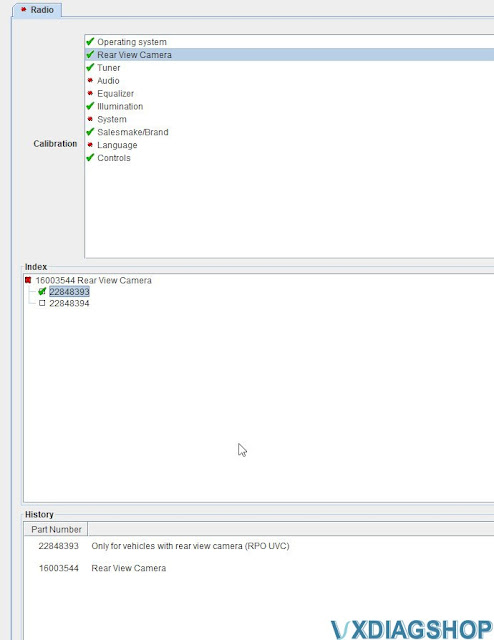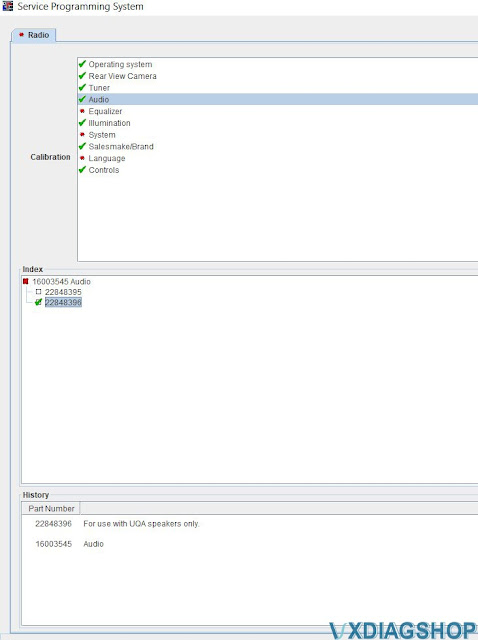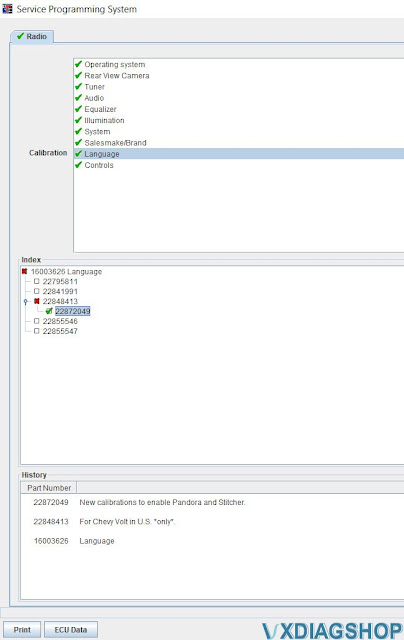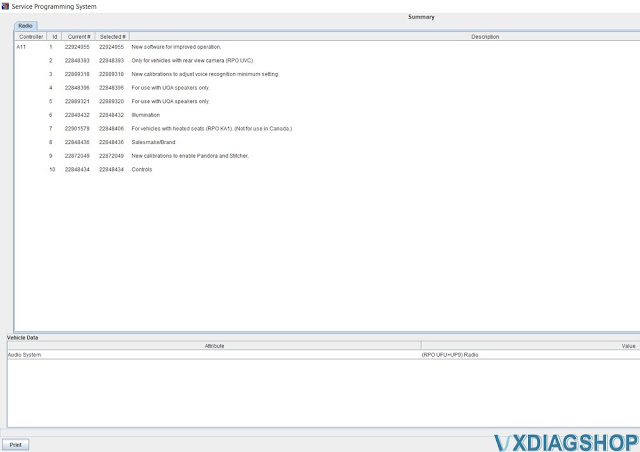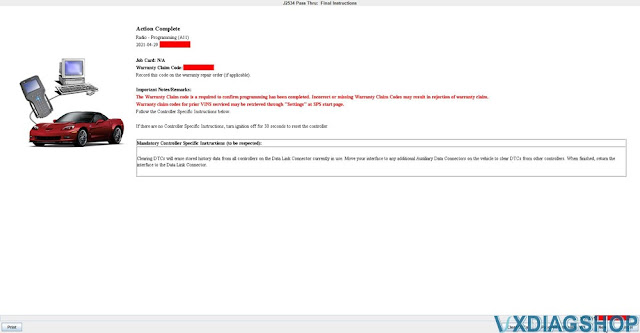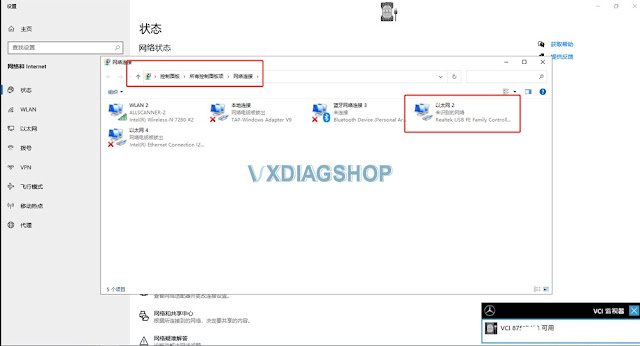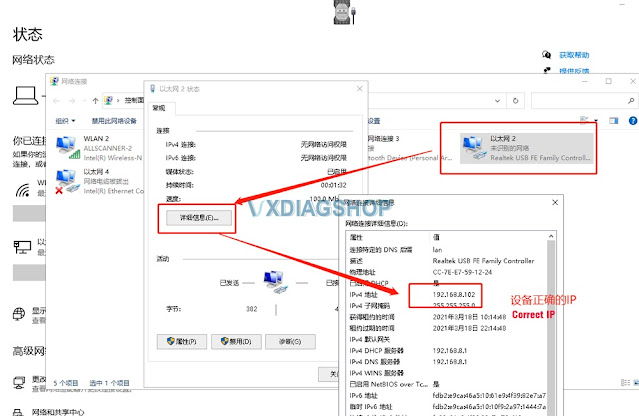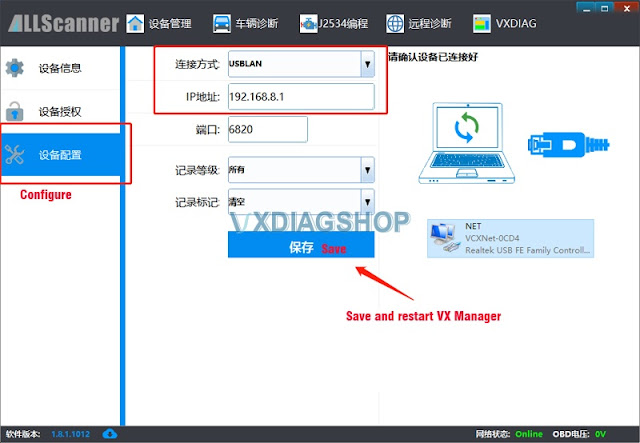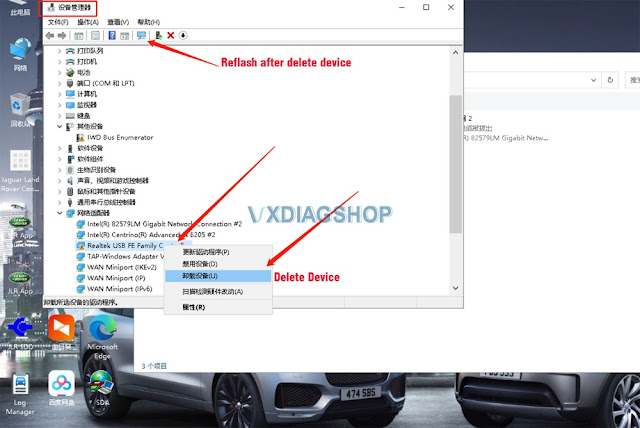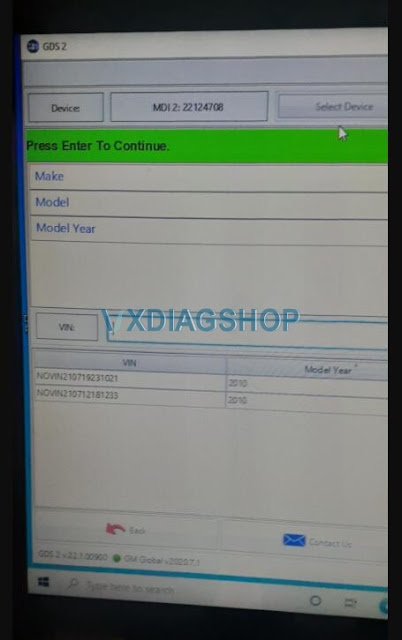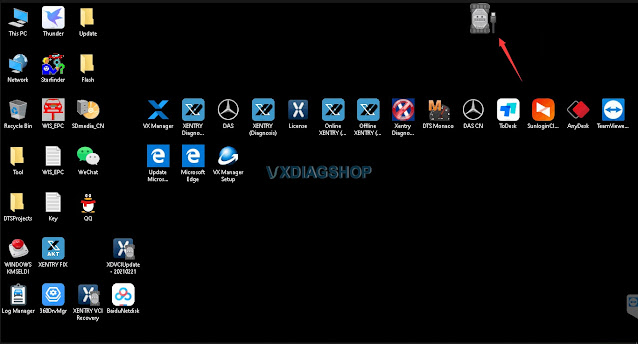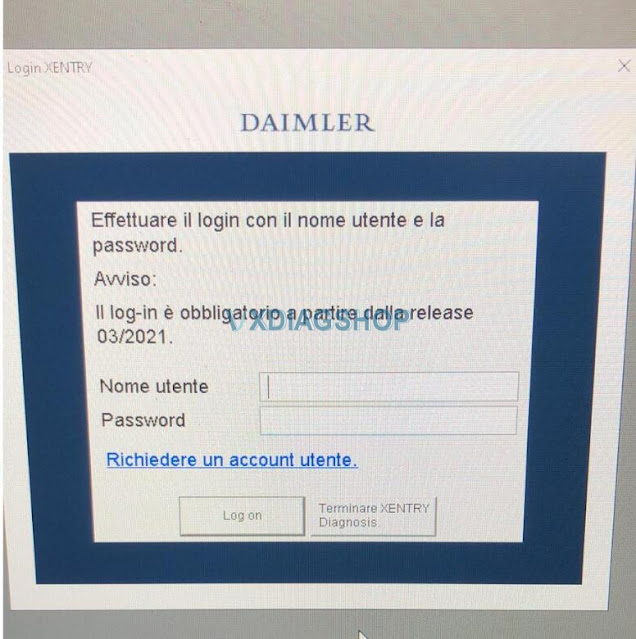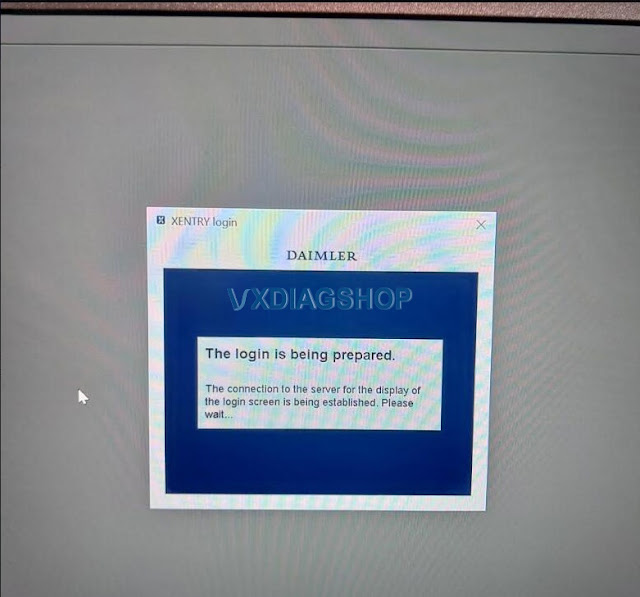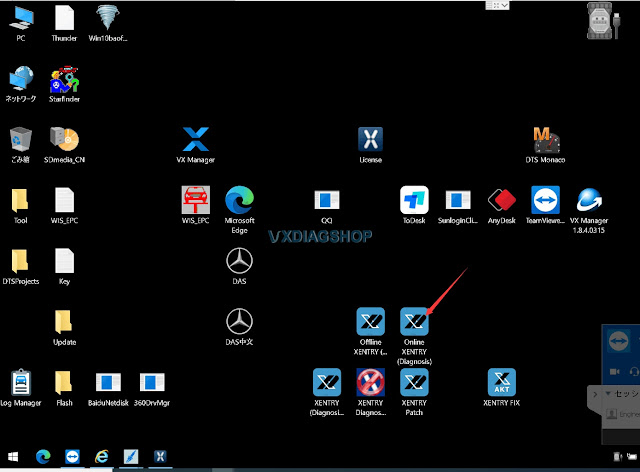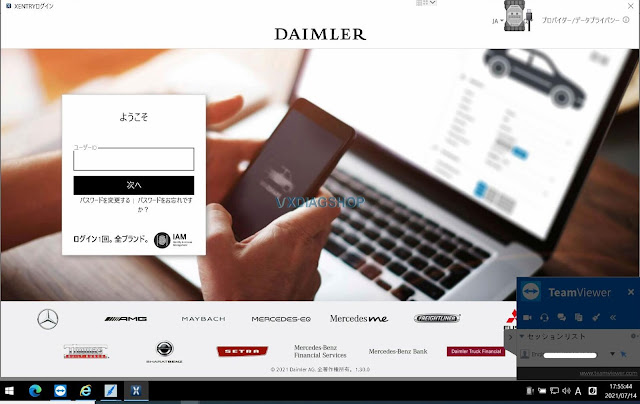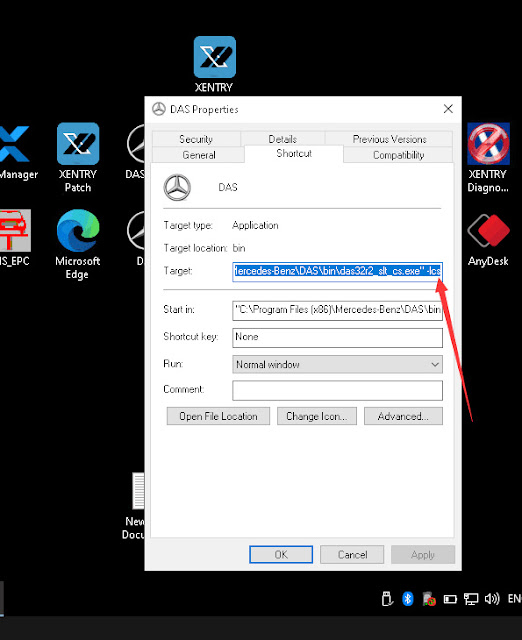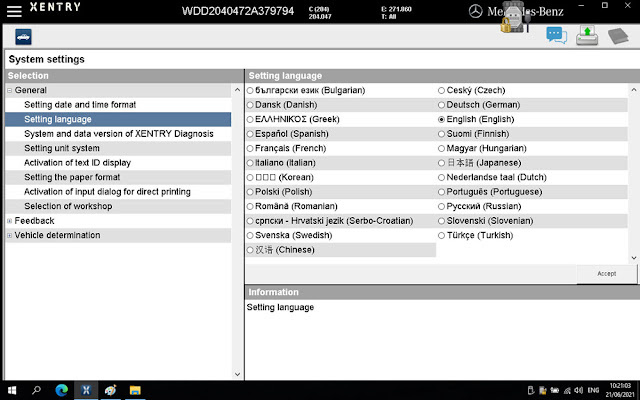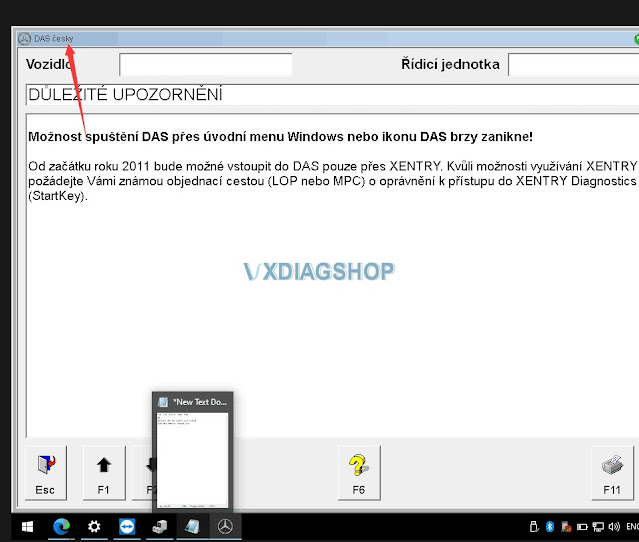Question:
Possible to change vxdiag benz c6 DAS language to Czech and how to?
Solution:
VXDIAG Benz DAS/Xentry available language: Bulgarian, Czech, Danish, German, Greek, English, Spanish, Finnish, French, Hungarian, Italian, Japanese, Korean, Dutch, Polish, Portuguese, Romanian, Russian, Slovenian, Swedish, Turkish, Chinese
Check DAS language change guide below:
The procedure fits DAS software for vxdiag vcx se Benz as well.
Step 1. Open DAS icon on desktop, and right-click to check DAS properties, go to Shortcut- Target
Step 2. Change the “-len” to “-lcs” as below:
cs=Czech. Change the last 2 letters with the corresponding language abbreviation, de (Germany), fr (French), es (Spanish) etc.
It is very easy to change Xentry language as well.
How to change Xentry Language:
Step 1. Run Xentry, and click the setting icon.
Step 2. In the System Setting – Setting Language, select the language you desired.
Feedback:
It works. Now my DAS is in Czech. Thank you.
https://www.vxdiagshop.com/service/change-vxdiag-benz-das-xentry-language.html