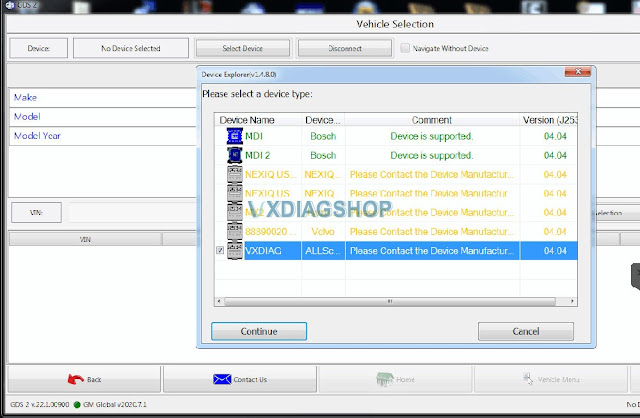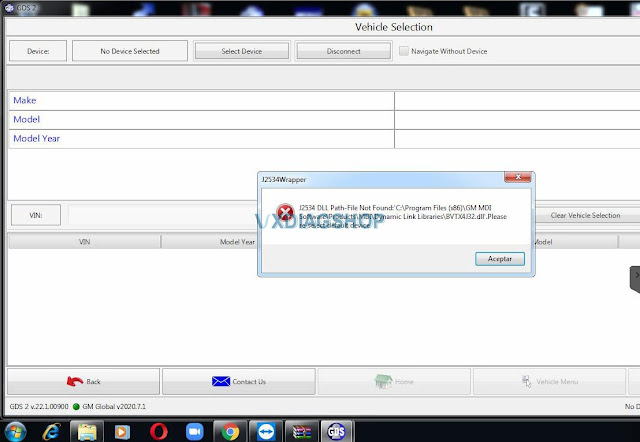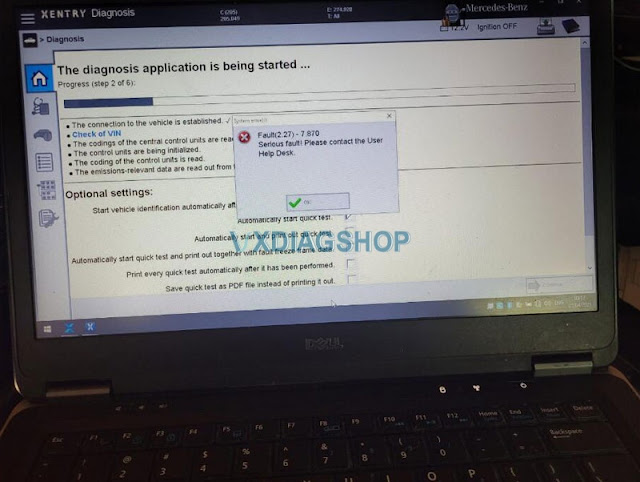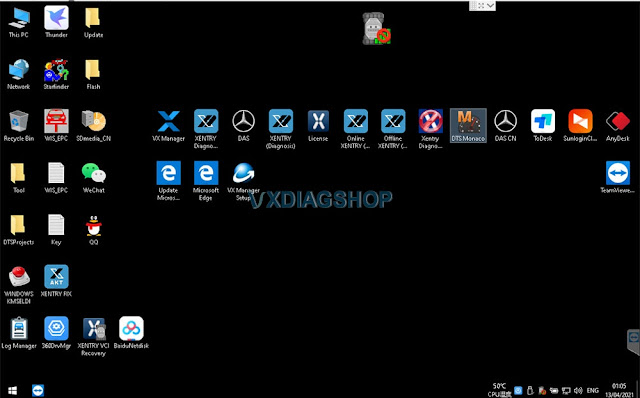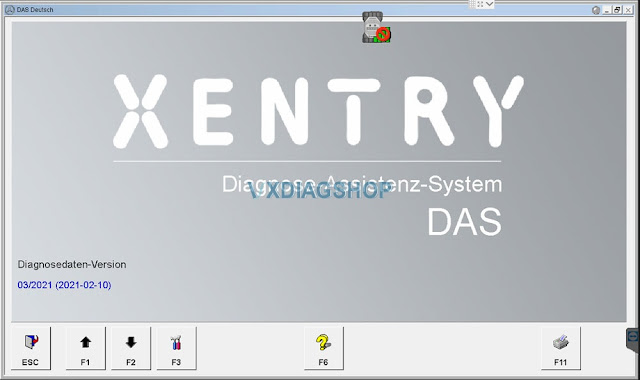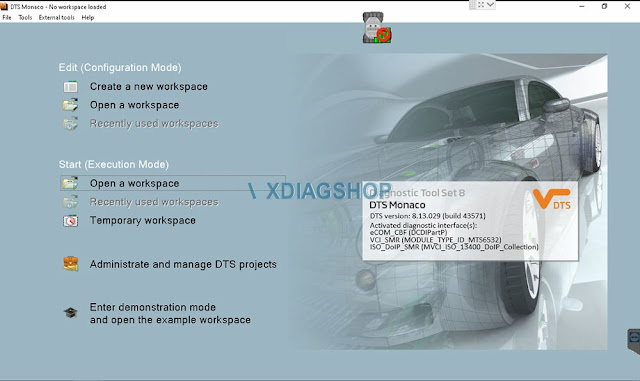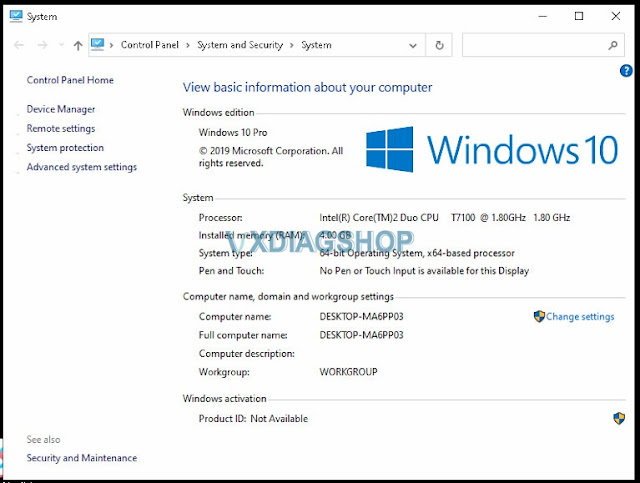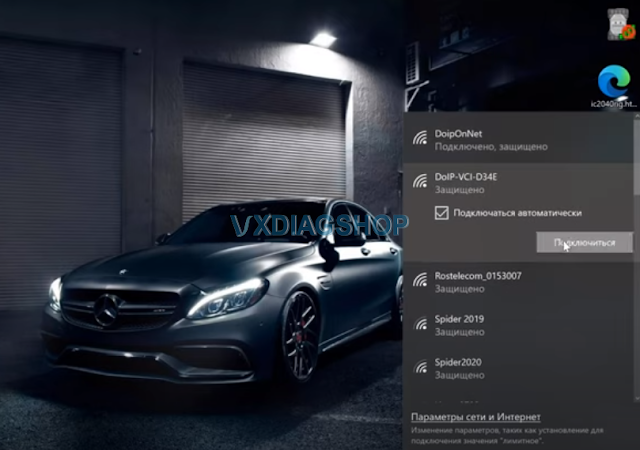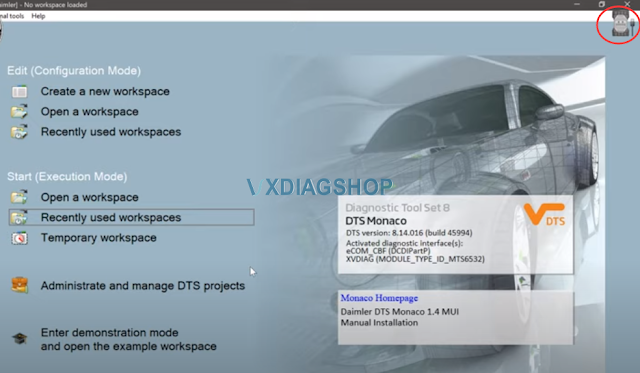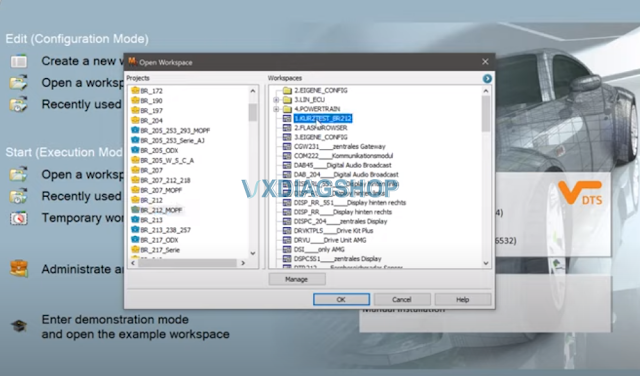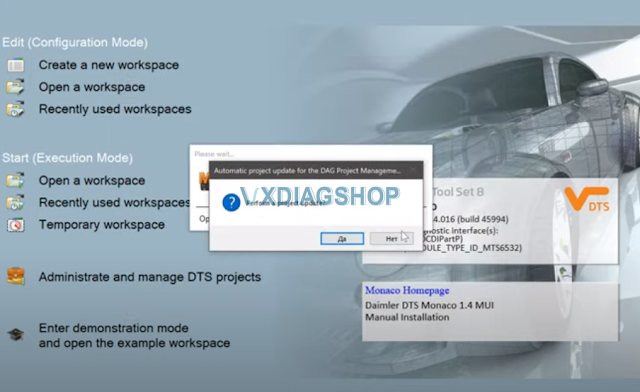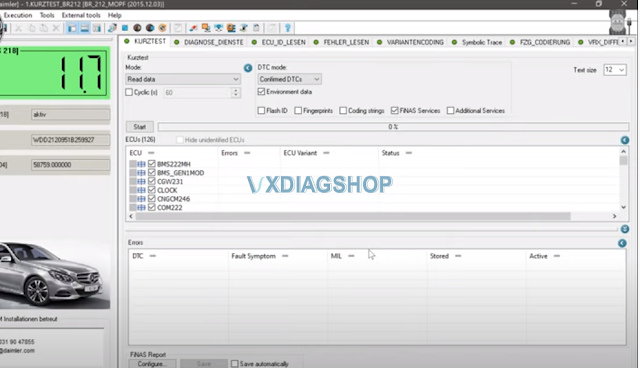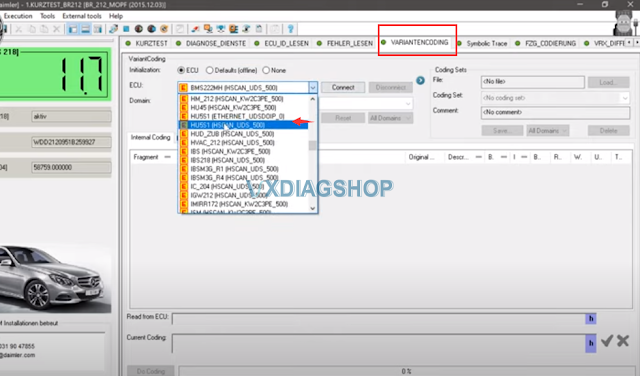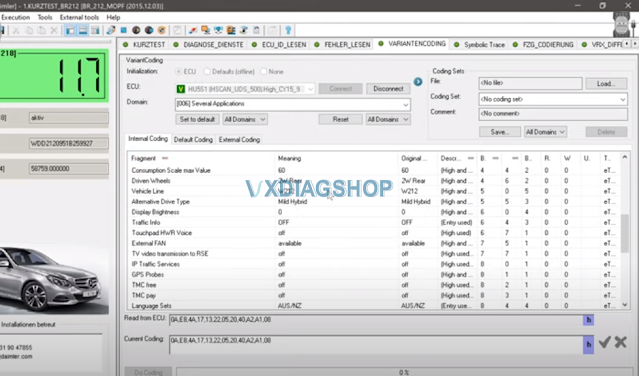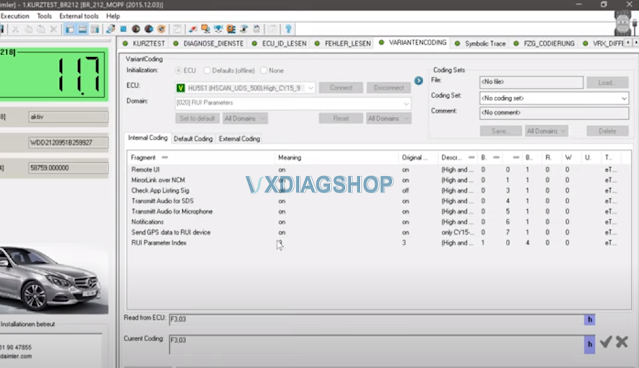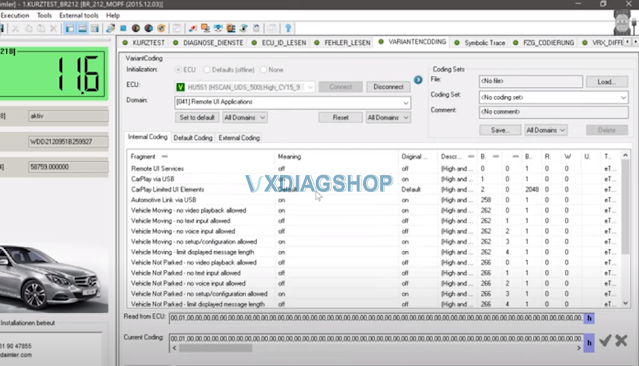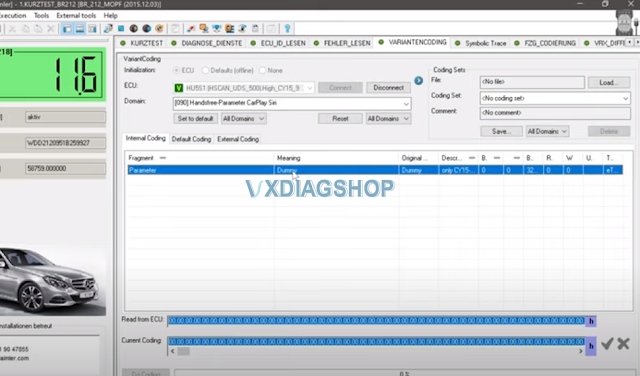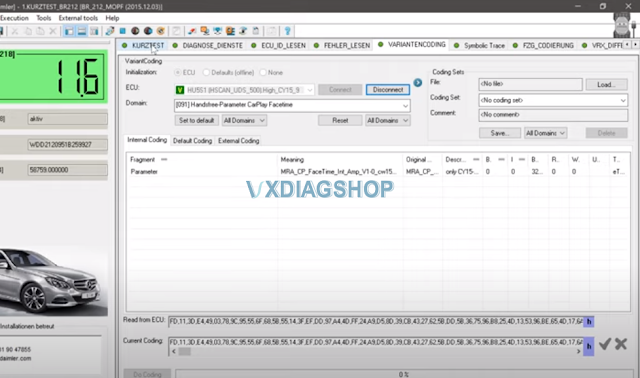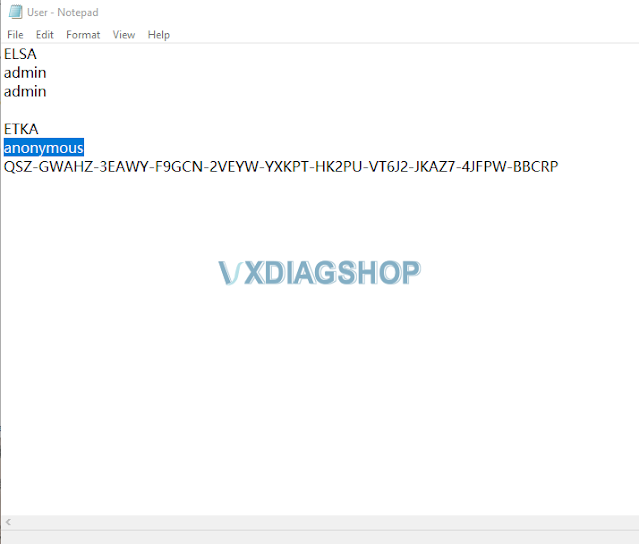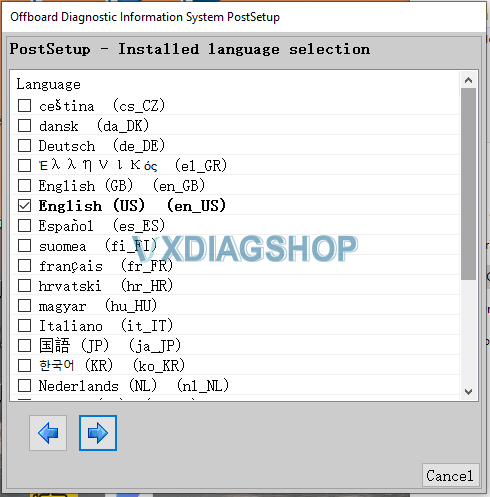VXDIAG VCX SE Benz DoIP DTS Monaco Software does not require activation and ready to use (requbenzire vxdiag benz device well connected). Here we test vcx se c6 connection with DTS Monaco via WiFi to check the stability of the device using the example of 2015 W212 hybrid, connect it to Command 5.1!
We connect it to the car. Search WiFi and connect it via wifi mode.
The car tested is a 2015 w212 hybrid, we wait for the device to start, we connect to it, we see that it is connected, it is available, we launch DTS Monaco software on desktop.
We see that we have a device, selects projects from Monaco. First time using the DTS requires to Create a new workspace. Here we just open a workspace.
KURZTEST allows you to carry out all the diagnostics, you can also start the process, it will read all the modules
DTS asks to update the projects, press YES to update
The vxdiag se doip Benz works well with dts Monaco. I can’t say anything bad, it works quickly. We are waiting for the connection.
We see the window in the upper right corner that we have a VCI device connected.
Monaco started, we see the onboard voltage here shows in the ignition lock.
We start the variant encoding
We will see the example of Comand version 5.1, we see that we find all the encodings.
We can choose any encoding, everything opens instantly, everything is visible, all codings are visible.
You can make changes, encode without problems, that is the device copes with its function.
All those encodings that are not enabled via Openport
Vxdiag everything starts up pretty quickly
He reads all encodings, as I said, in this command 5 and higher, there are a lot of encodings, quite advanced devices there are a lot of additional settings.
For a short test, you need to create your own project
Upload everything there so that it counts normally
We are waiting for him to count the short test
We see that through Monaco, it enters the units and reads it.
Wait for the short test to complete. vxdiag Vcx se benz doip works fine.
It is quite usable, you can use and code using this vcx se Benz.
Read also:
How to Use DTS Monaco for HU5 Ethernet DOIP Programming?
How to Set up DTS Monaco for VXDIAG Benz C6?