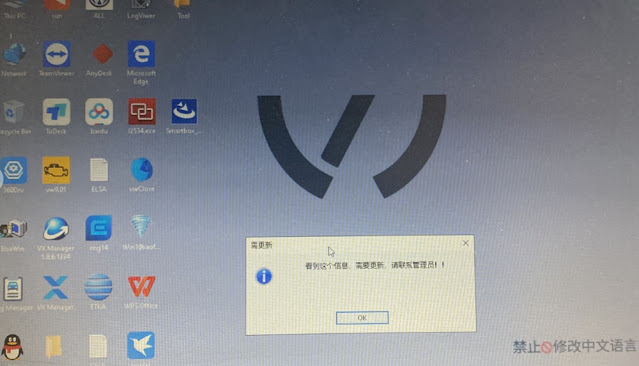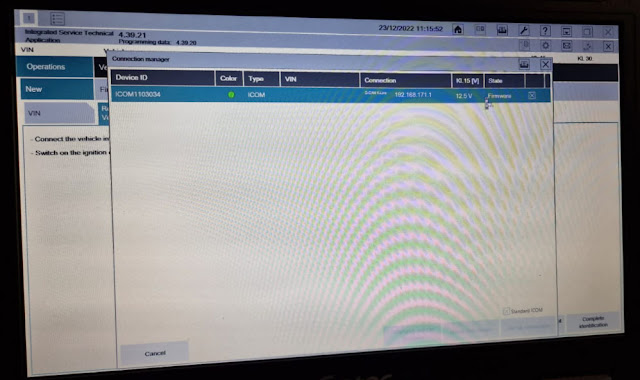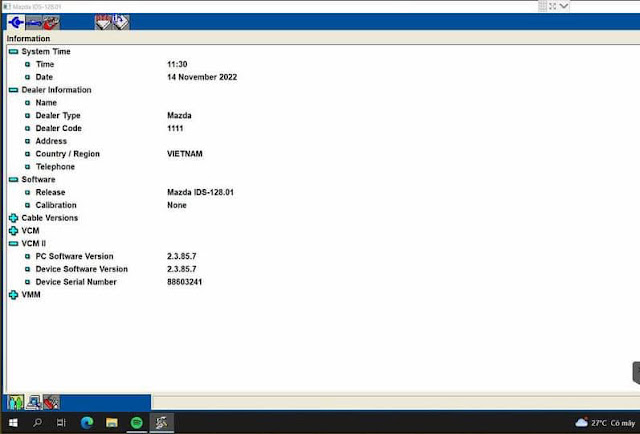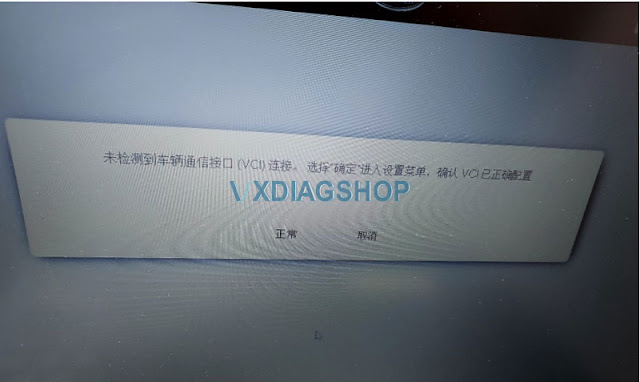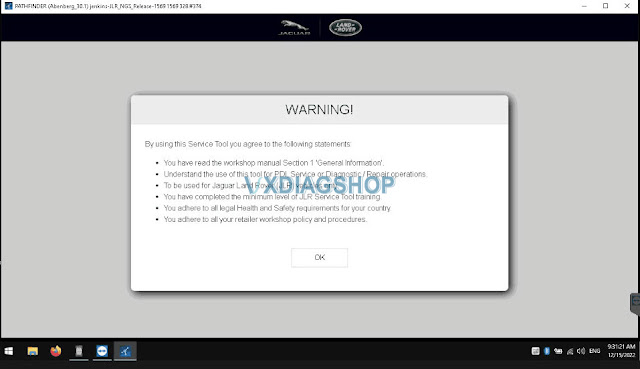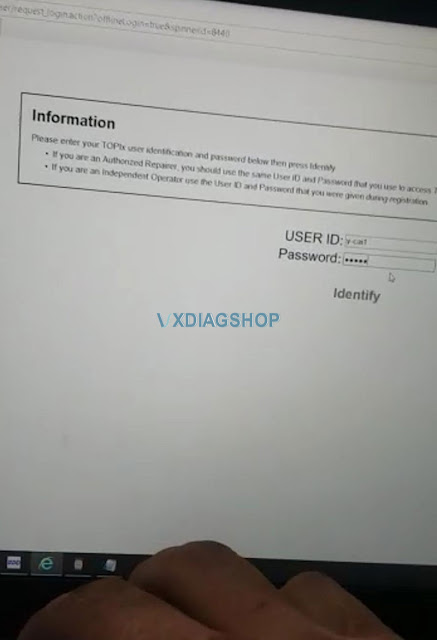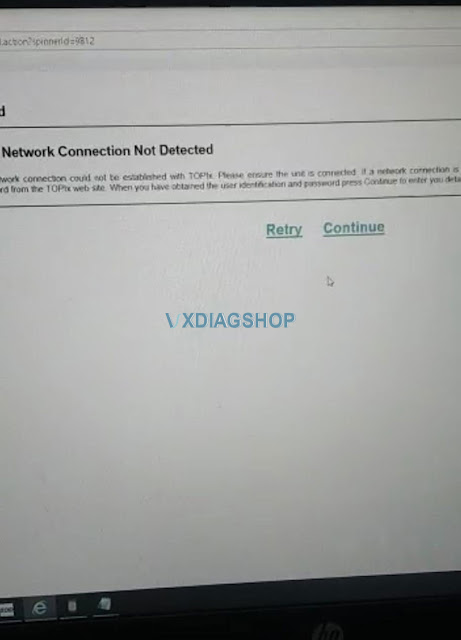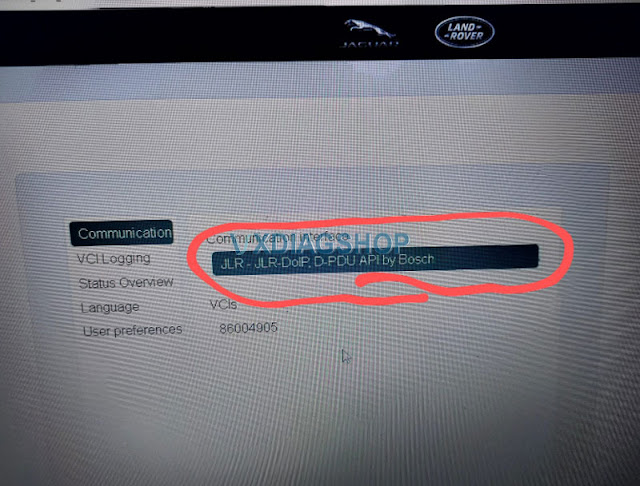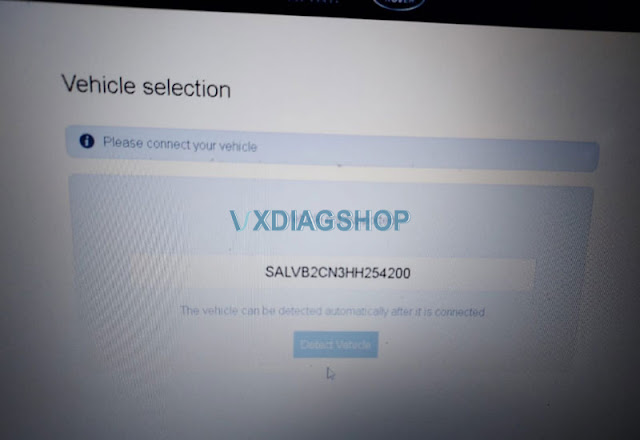Vehicles: Ford F-150
Fault code: U-2100 initial configuration not complete
Cause: It is known to appear after software updates for those who have modified as-built data, but may also appear for owners with stock configurations. It can appear for various reasons, but the circumstance detailed below are becoming more common.
I’ve seen modules replaced because of persistent U codes (since they block updates). You can save some time by trying these steps first.
Some modules rewrite default as-built parameters after a particular update and they fail for whatever reason which then corrupts the memory.
If you are seemingly stuck with a persistent U-2100 or similar DTC after an OTA or FRDS update, it can be cleared but it takes more steps than usual.
Tool required:
A Ford diagnostic interface that is compatible with Forscan/FRDS (VXDIAG VCX NANO Ford)
Forscan software or FRDS license
The ForScan Way:
As built configurations do not need to be returned to default to clear this error.
In ForScan go to > Configuration and programming> Module X Module Configuration (As Built) > Restore All (nothing changes) > Write All > Yes Force Rewrite all current values > Follow on screen steps.
After successful forced as built rewrite > back out of module configuration tab > go to service functions tab > under service procedures select the module(s) you rewrote > perform a module reset action > follow on screen steps.
When done > select the GWM > perform a module reset action > follow on screen steps.
This accomplishes is a forced rewrite of the custom as built data and forced reboot of the module with undesirable DTCs. Rebooting the GWM is simply to ensure the in-vehicle handshake is re-established before final steps.
In ForScan > back out of the service functions tab > go to DTC Tab > Reset DTC’s > follow on screen steps.
Initial configuration not complete DTCs for the target ECU will now disappear.
Note 1: Attempting to restore a known-good backup will fail due to updated checksum errors.
Note 2: Uncleared DTC’s will prevent future OTA’s from completing in target modules as per the WSM. Therefore, it is important to try to clear / resolve DTC’s when any are present so that future updates can complete.
The FRDS way:
Recovery PMI process
Connect FRDS to the vehicle and begin a session.
Physically disconnect FRDS from the vehicle then initiate PMI for the desired module.
Keep the FRDS session active.
Let FRDS fail to connect.
Reconnect the VCM to the OBD.
Instruct FRDS the original module is not available.
The PMI process will then proceed.
It will clear the fault by rewriting the original target ECU as if it is a new replacement.
After the FRDS session I suggest disconnecting all 12V vehicle power sources for a minute to ensure all modules reboot otherwise there may be a new DTC relating to disconnected ethernet.
Pro Power equipped vehicles have an extra 12V auxiliary battery under the passenger rear seat.
After the U code is cleared regular updates can resume as intended.
www.vxdiagshop.com