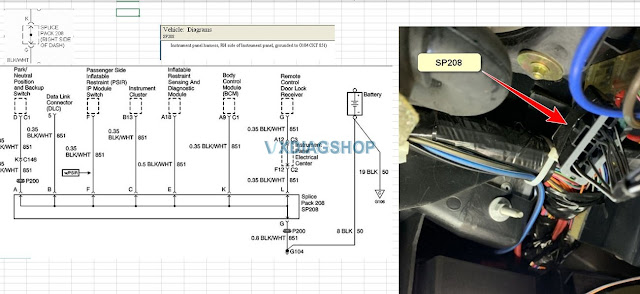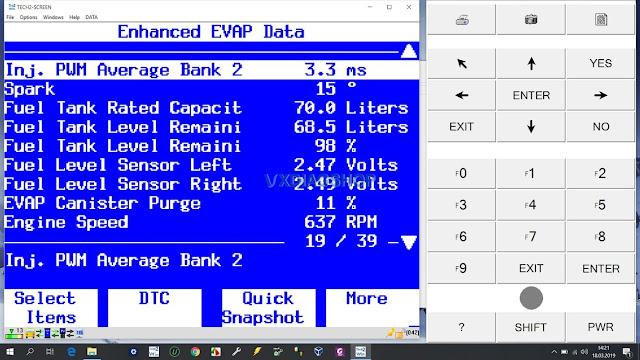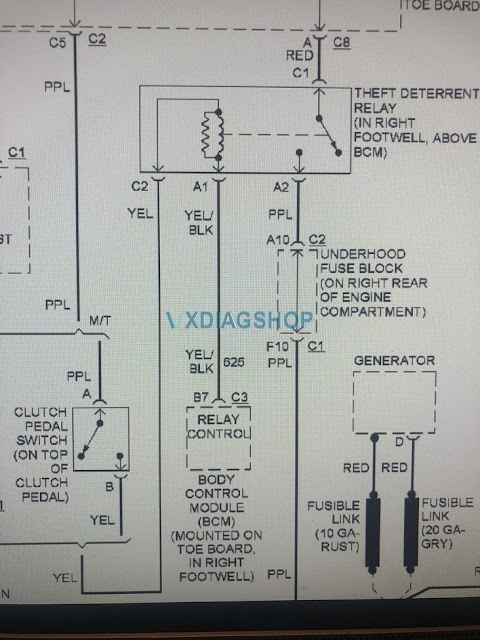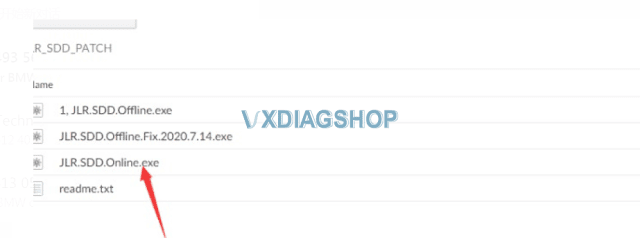VX manager is supposed to crack the license and I think it would of it was connected to a proper Bosch or VXDIAG VCX Nano GM device. When I open the manager it says no device in both mdi and vx. How can I fix that?
To be clear at first:
GDS2 uses the J2534 protocol. Therefore you can actualy use it with multiple interfaces….
Tech2Win ONLY runs with an Interface which has the bosch PDU-Api. The Mongoose GM Pro II has this function and is fully compatible to tech2win.
But dont get confused. You dont need the Mdi-Manager. It will only show BOSCH MDI I and II interfaces. Nothing from Third-Party. But thats not problem because MDI-Manager is only for configure the MDI-Interfaces and to update them.
Nothing to do directly with Tech2Win.
First you should check, that you installed the Drewtech Tech2Win driver as Administrator. AND be sure that it is the ONLY driver for this. No vxdiag nothing else than the Drewtech driver.
If you had different drivers previously installed, also check your device manager, but activate “show hidden devices” look under all the folders (mainly com-devices and system-devices) maybe you have multiple Eltima virtual com port drivers! If yes, delete them all -> reninstall tech2win -> Install Drewtech tech2win drivers.
Then you connect your mongoose to the usb port and open Tech2Win. You should hear the usb-connect sound again and your mongoose appears in the list.
the smoothest way… install globaltis on your device… than you can always give yourself an tech2win license an security access
But if some functions are not working or some ecus not responding etc… open an ticket at drewtec. maybe it is an hardware fault. Then you get an new one.
Tech2Win ist the Tech2 Emulation (which GM uses today with MDI for example) for Cars that were built before 2010.
GDS2 ist the Diagnostic and Calibration System for everything since 2008 (2008 they started with gds2 like Insignia cars etc)
For example. If you own an Astra H 2008 you need Tech2Win. If you own an Insignia B 2011 you need GDS2
Both are complete separate systems.
For good results with GDS2 and cracked leases I would recommend some virtual machine you can find anywhere on the web.
Just load them into VMWARE Workstation and you are done.
For using Tech2Win you don’t need virtual environment. That runs very good even on win10 x64 (with defender and everything enabled. never had issues).
Alright, here is the source of VXDIAG VCX NANO for GM / OPEL GDS2 V21.0.01501 / 2020.4 Tech2WIN 16.02.24:
https://www.vxdiagshop.com/wholesale/vxdiag-vcx-nano-for-gm-opel.html