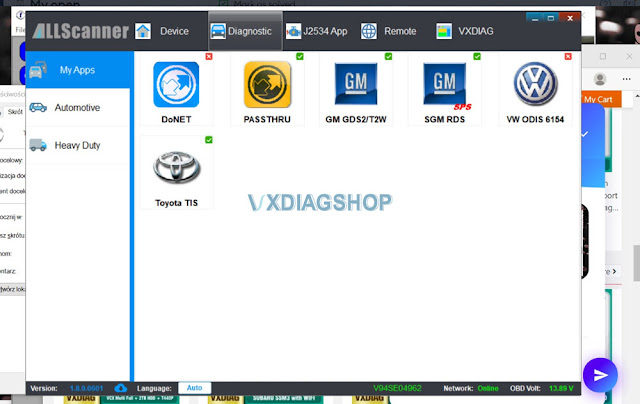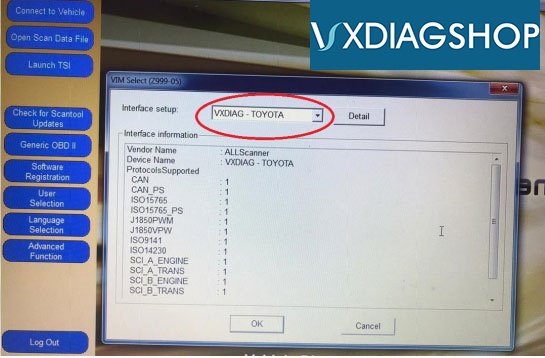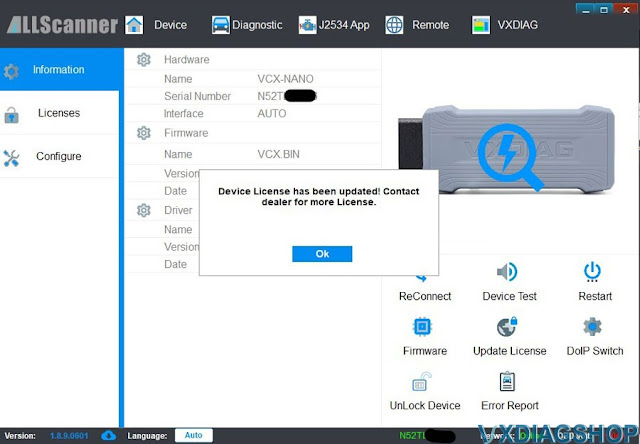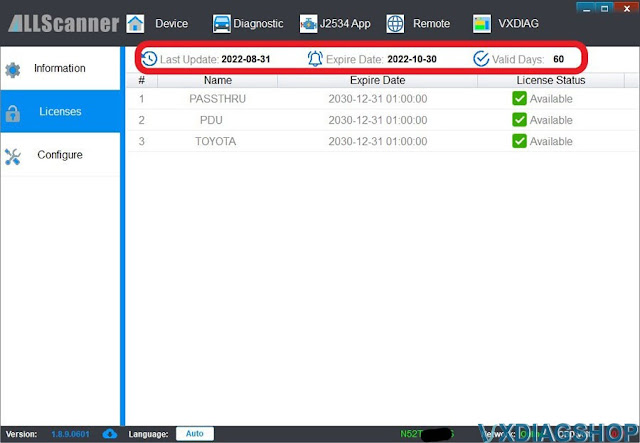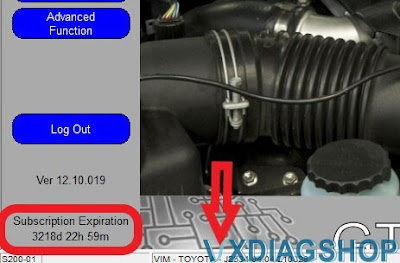Problem:
I need to diagnose a 2020 range rover evoque l551 with vxdiag vcx se jlr doip and pathfinder v374 (from your latest hdd). VX manager detects the device, DoIP switch is turned on. but Pathfinder does not detect VCI. Any solution?
Solution:
If VX Manager and DoIP tool see your device, the problem might be the software.
We found the customer has copied the pathfinder HDD content.
If copy the HDD, you will lose the patch.
Download and install JLR VCI Software Patch here
VCI Software (JLR)-2.4.22.59.exe
Feedback:
Yes, it is working now. It starts to read VIN.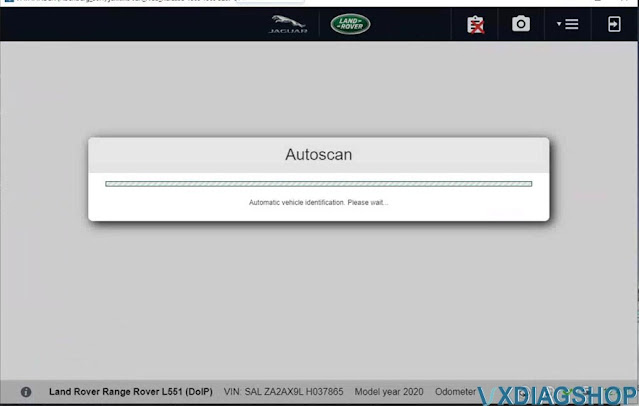

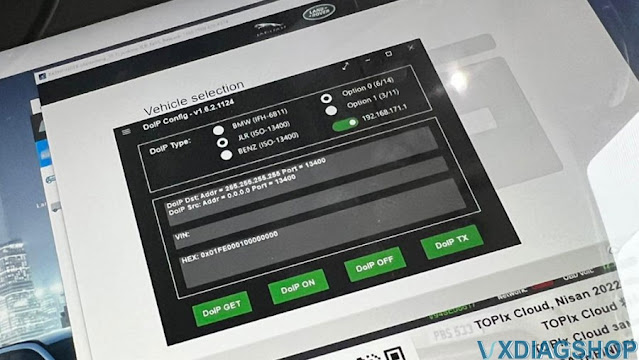
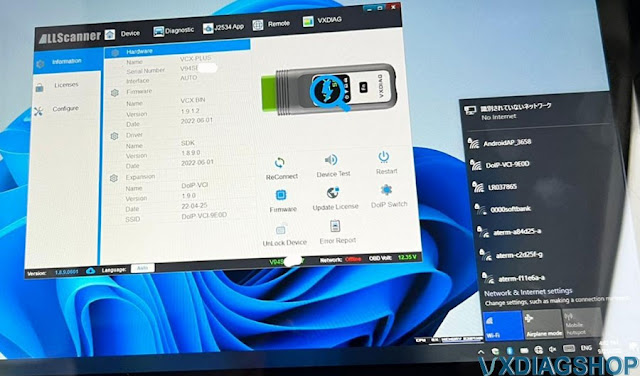
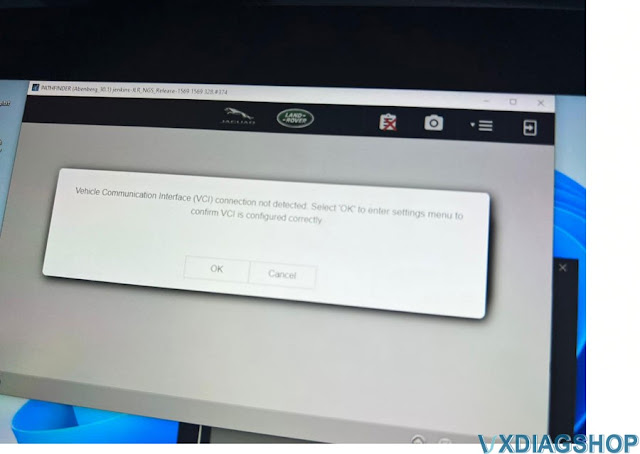

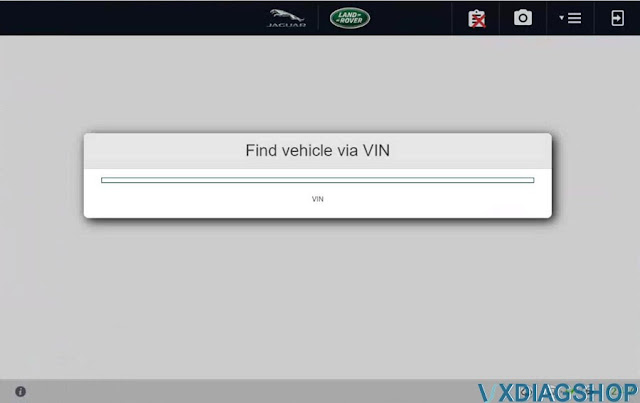
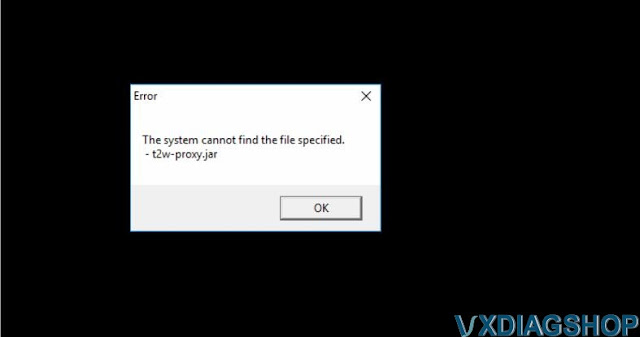
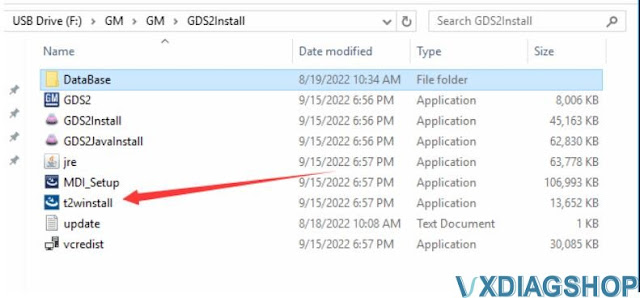
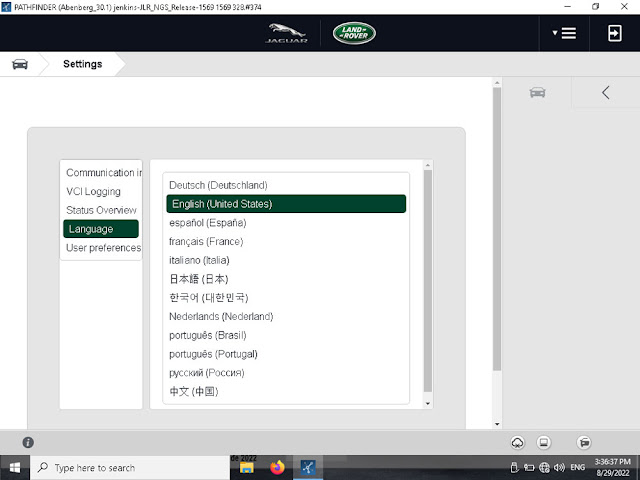
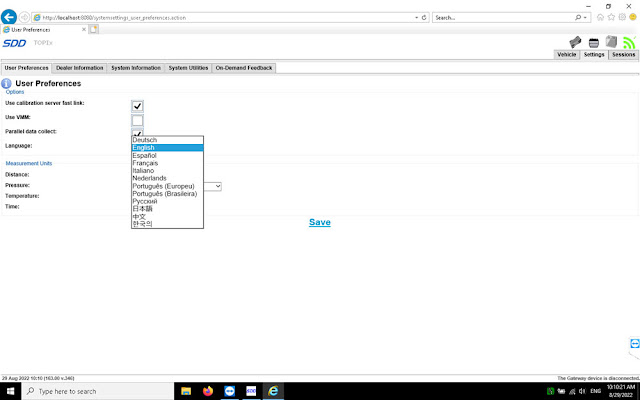
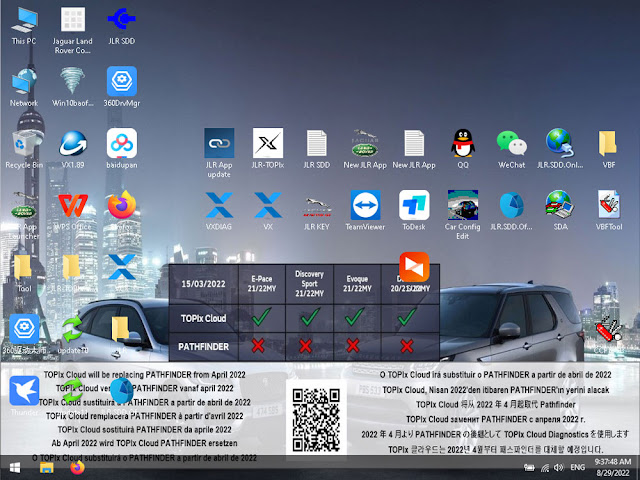
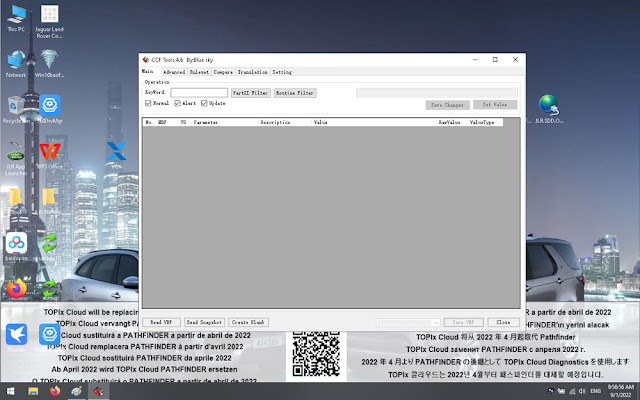
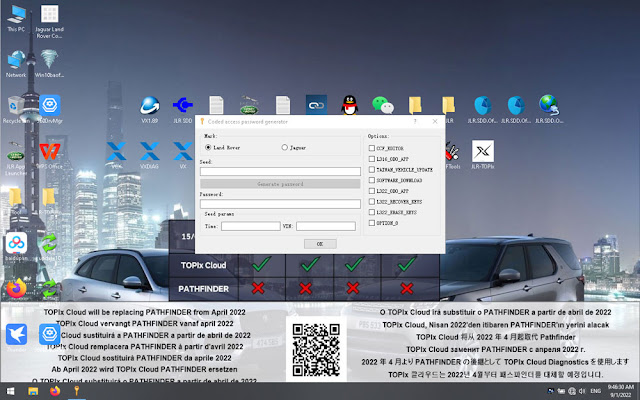
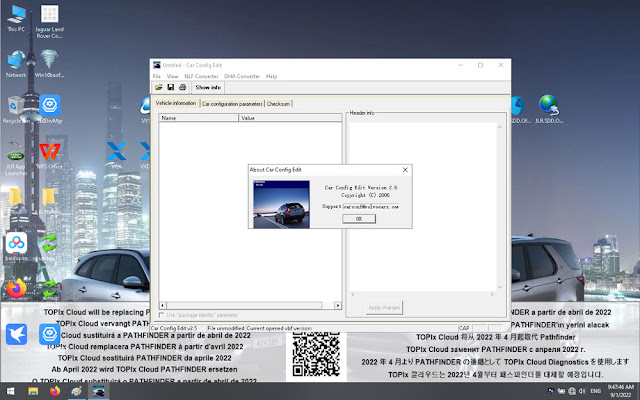
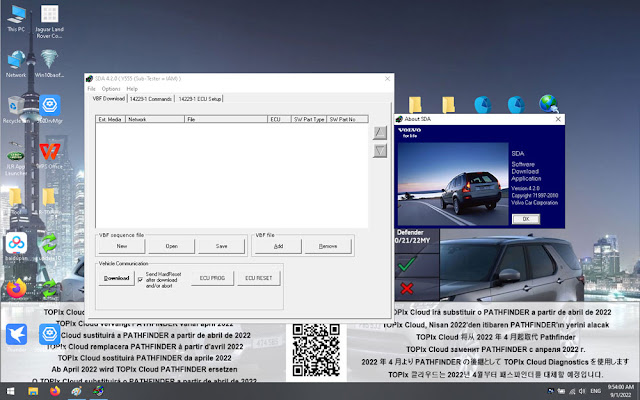
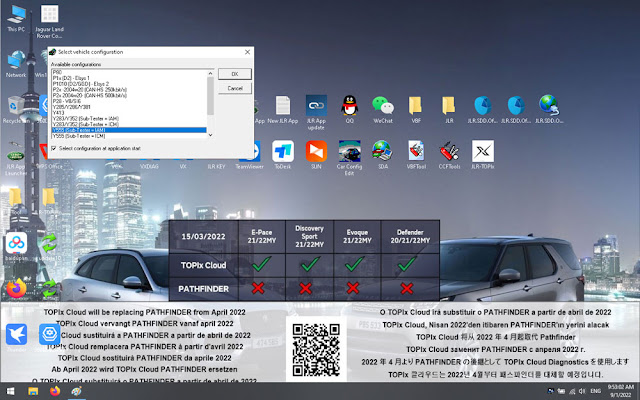
.jpg)