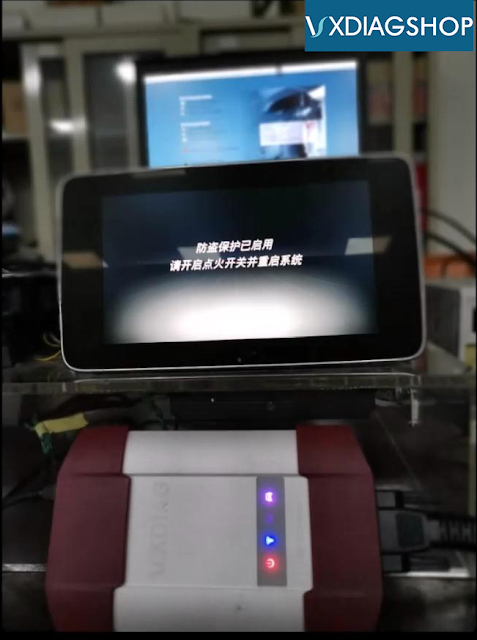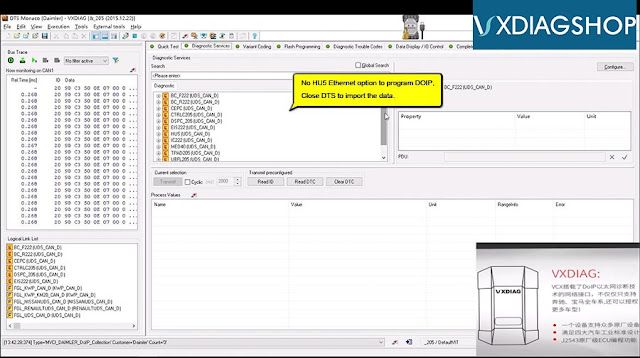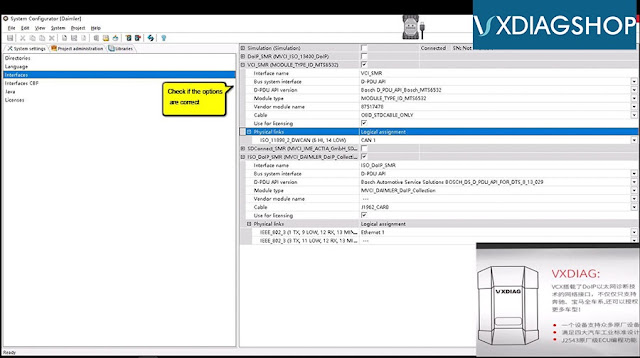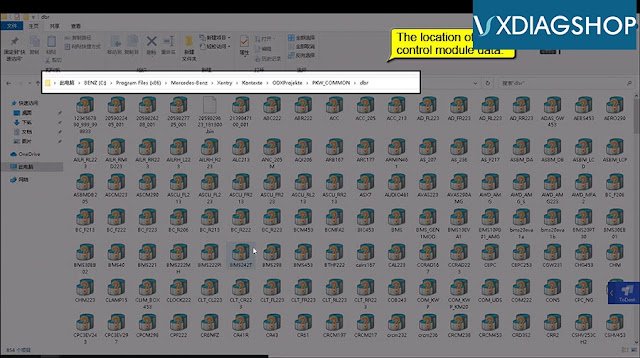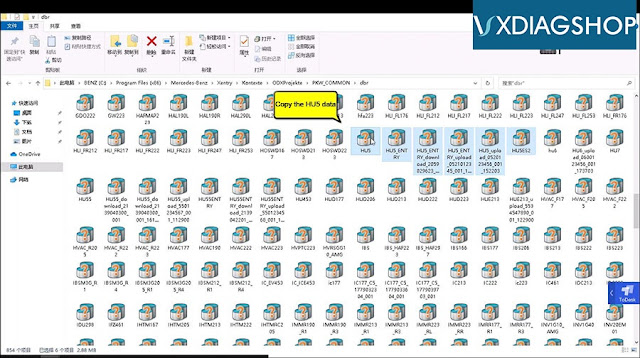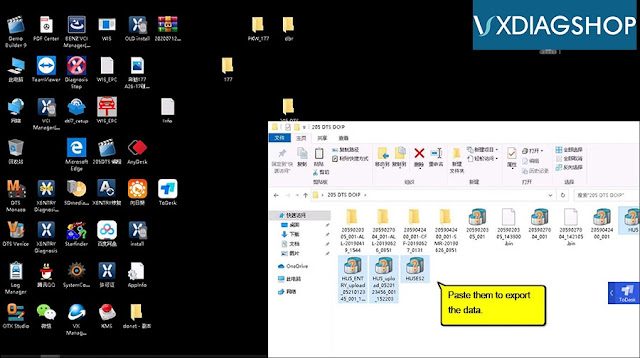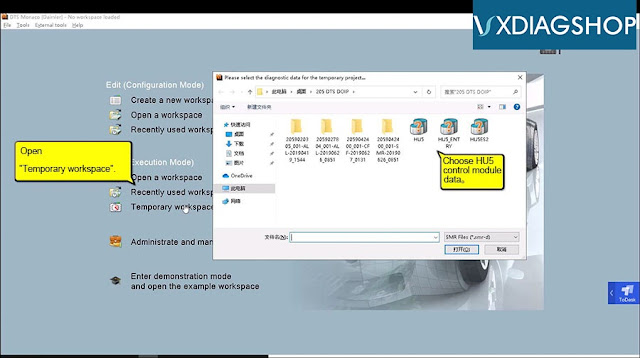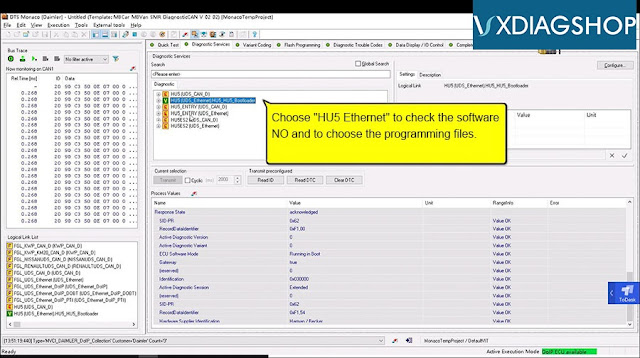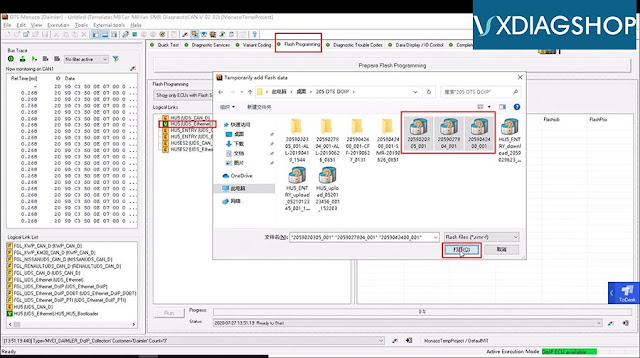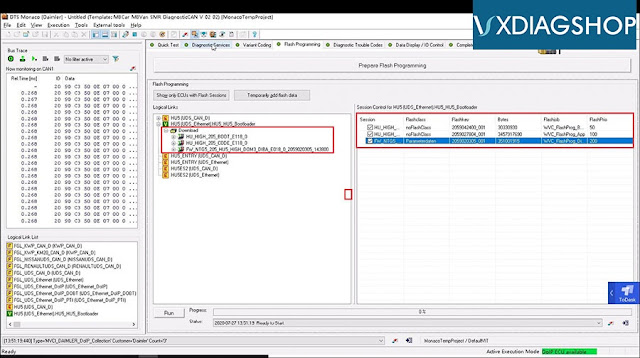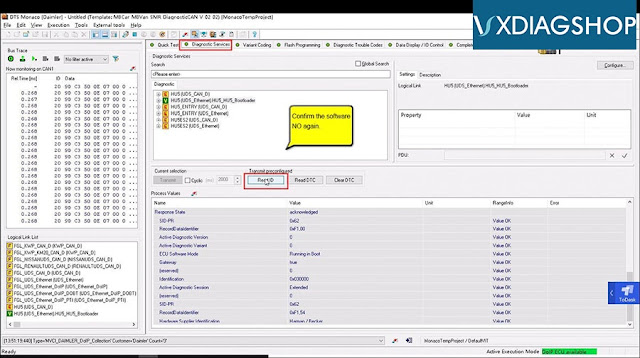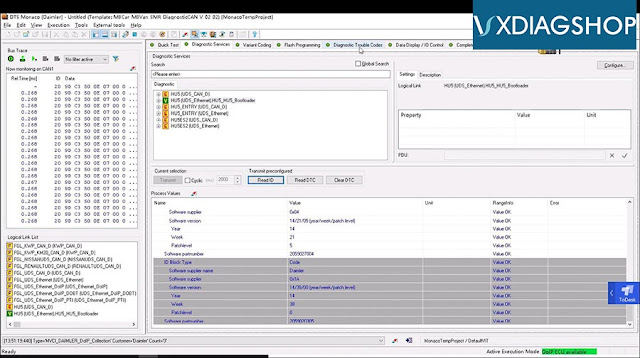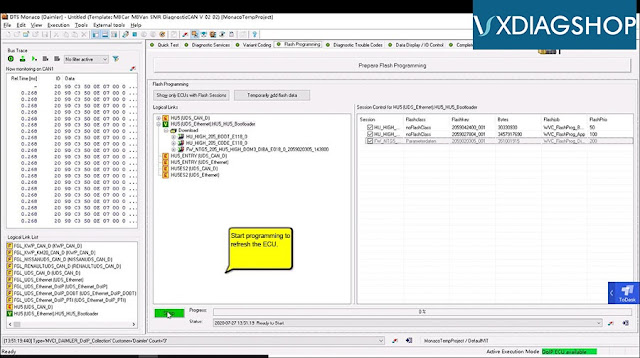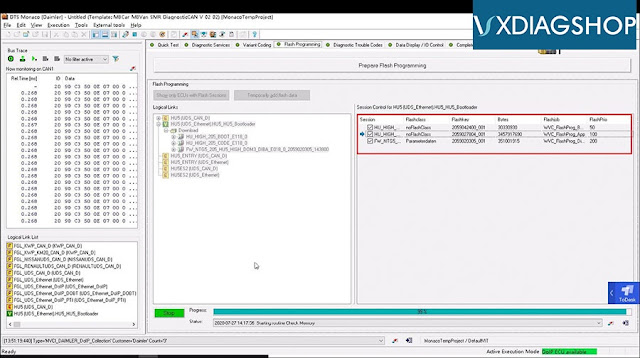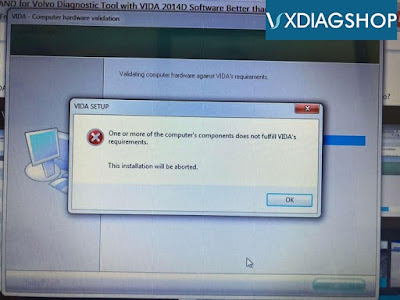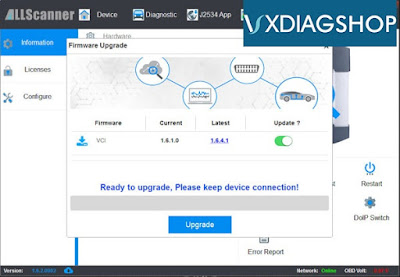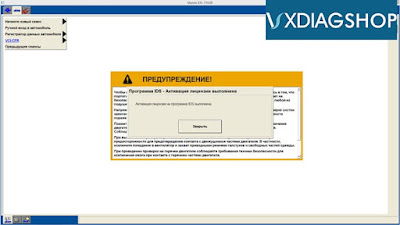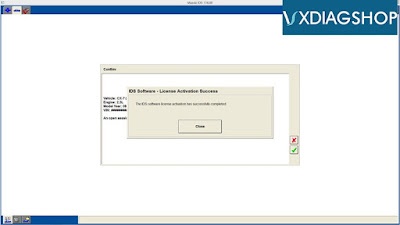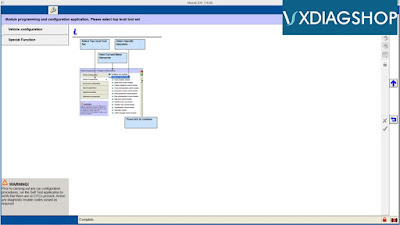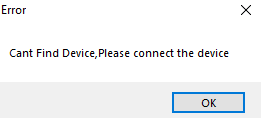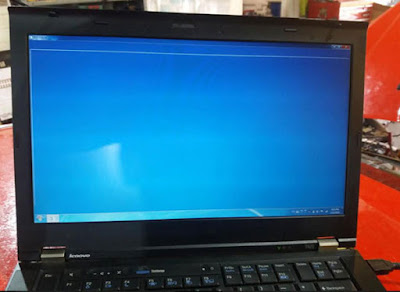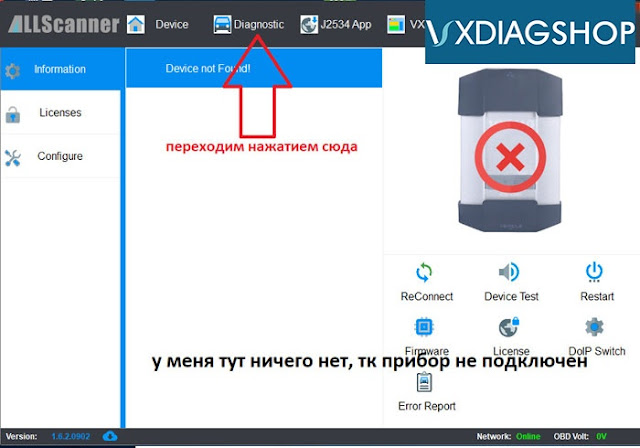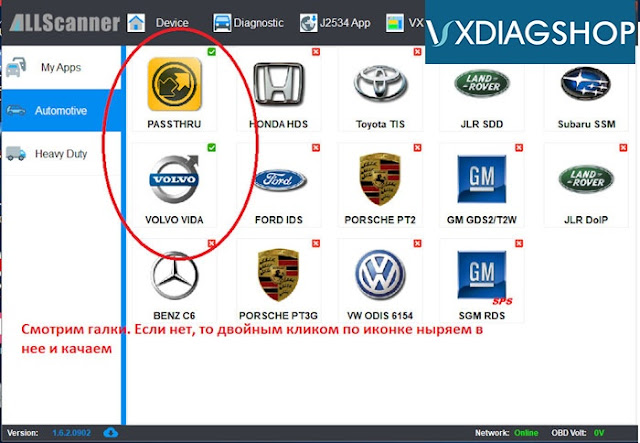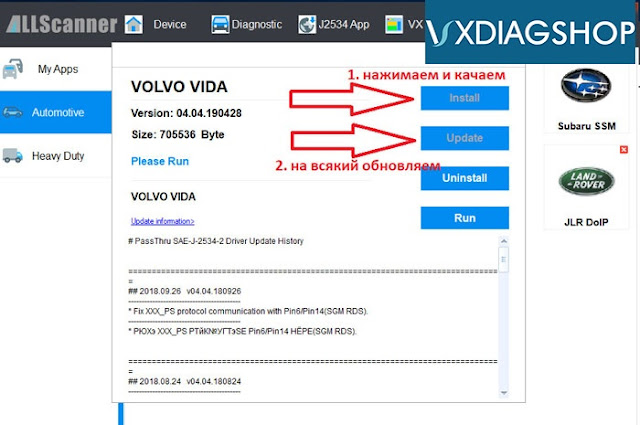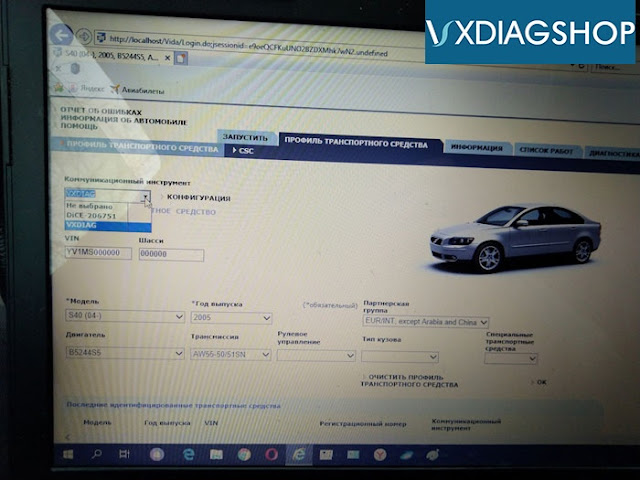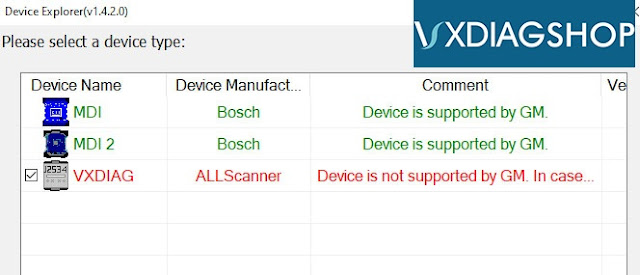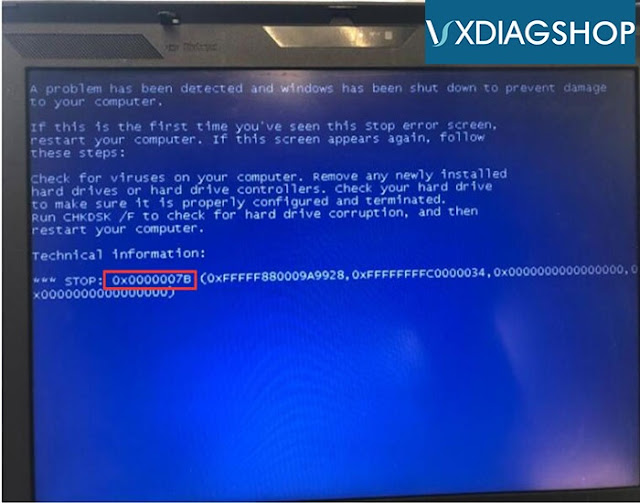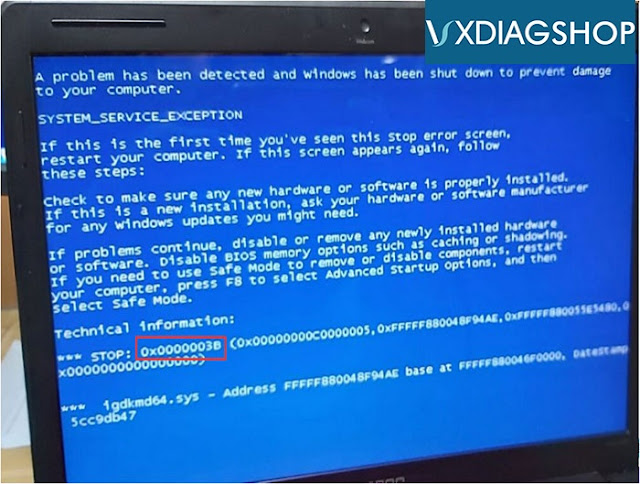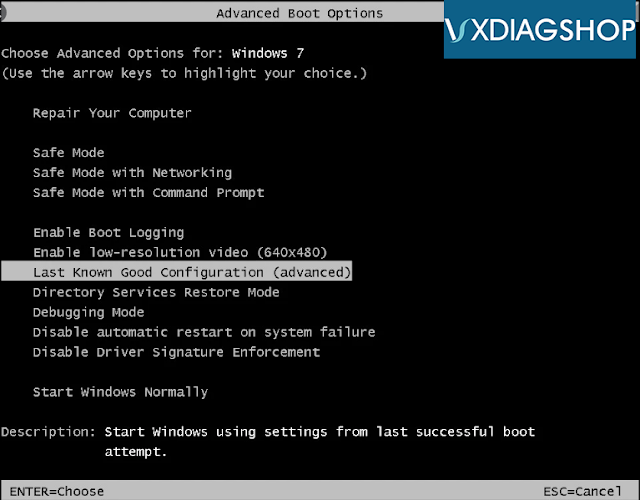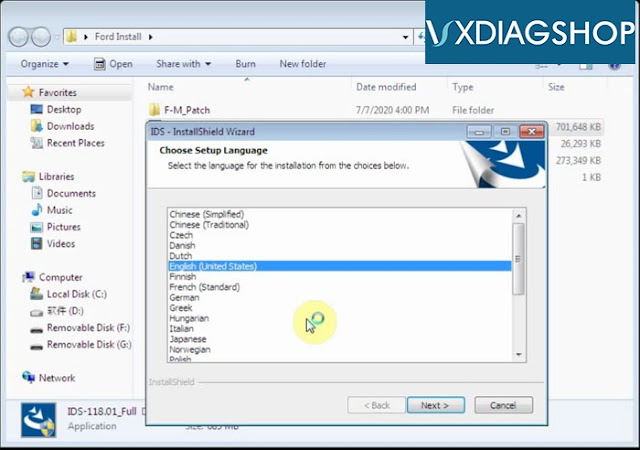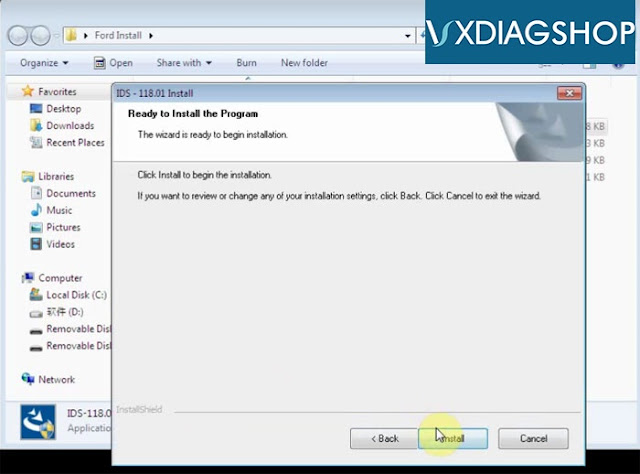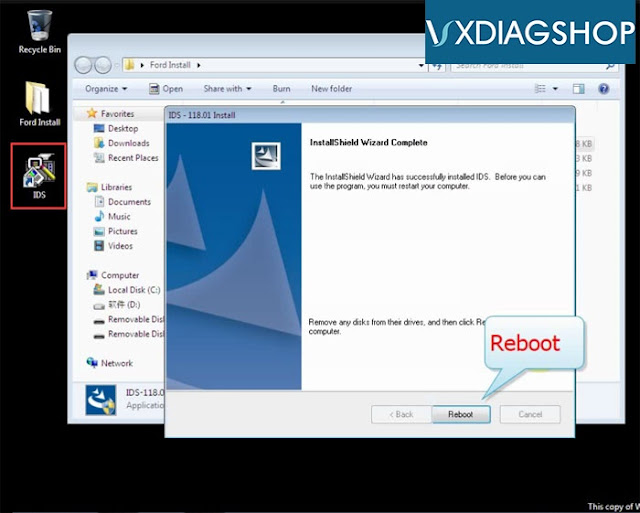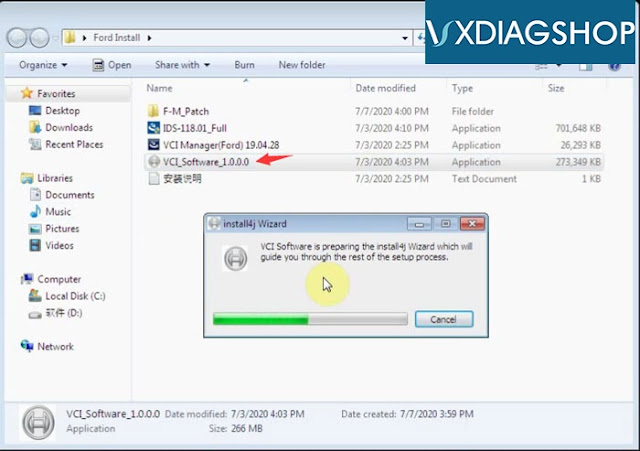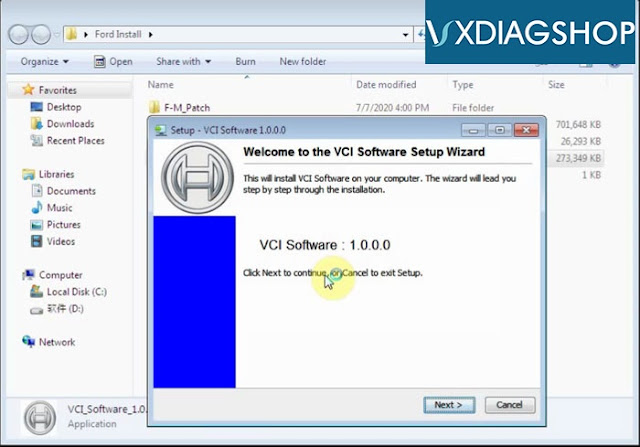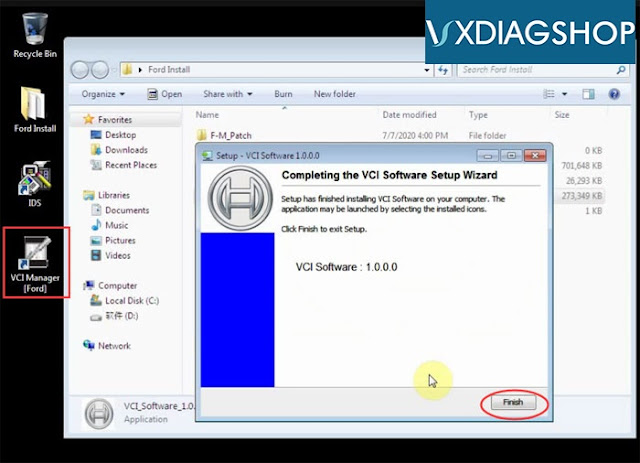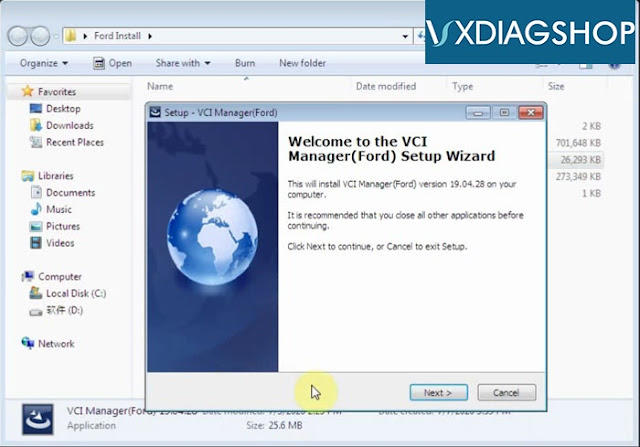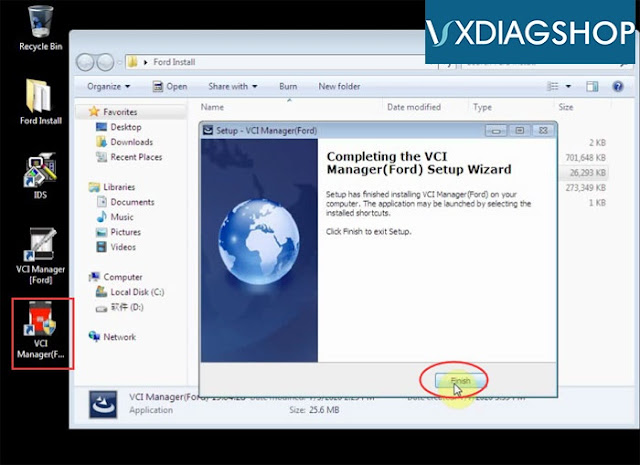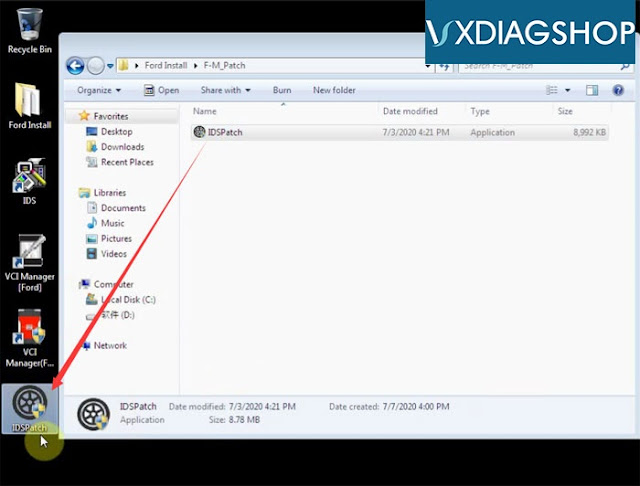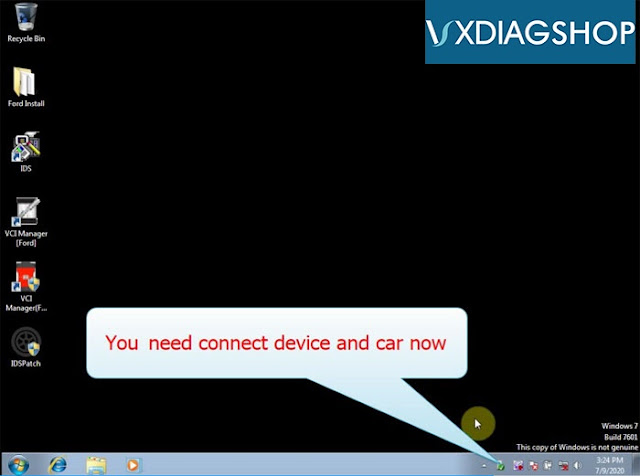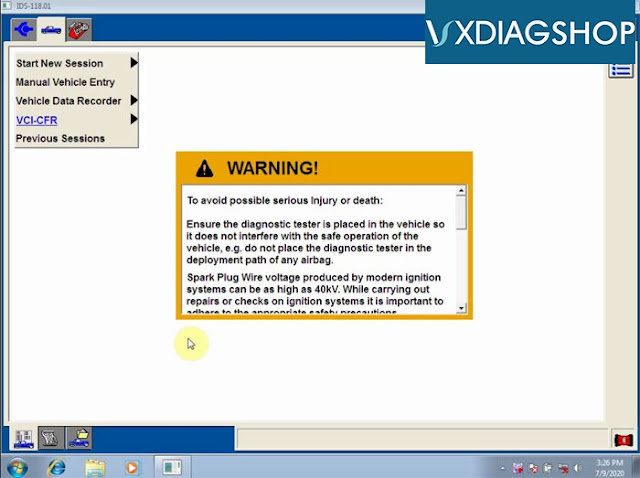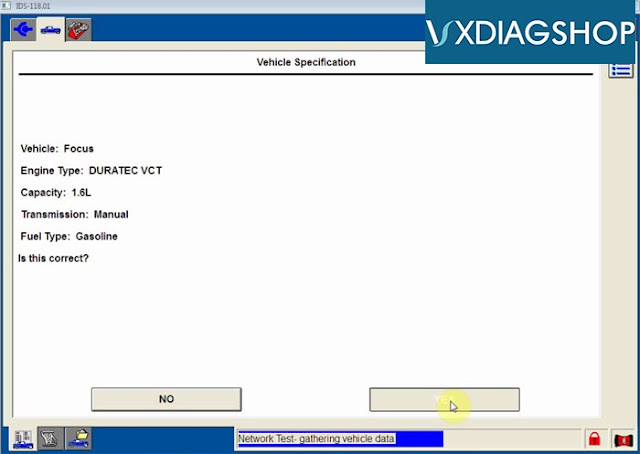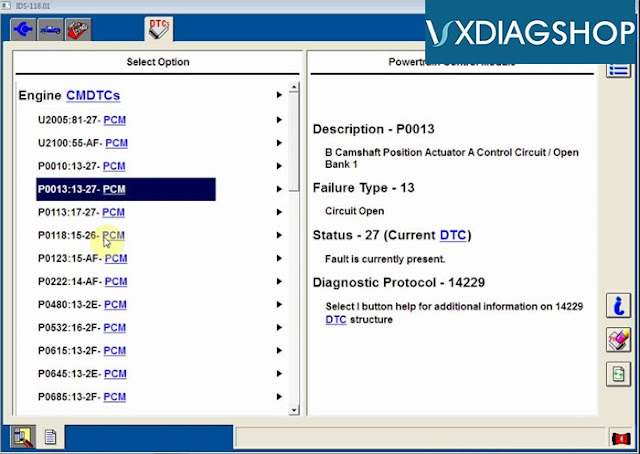You can update the ecu software from SPS ( gm calls it calibration). Other tweaks can be done with gds2 offline.
I just did SPS programming with my 2011 Volt and here are the notes I made to myself so I could remember what I did. Hope it helps.
Preparation:
-Download newer version of software on
vxdiagshop.com website, not the older version provided on the CD.
-Both the downloaded and the CD version of the file GDS2AutoInstall\GDS2Install\GDS2.exe are reported to have a virus by both Windows 10 Defender (on the Win10 laptop) and Comodo (on the eePC laptop). One needs to turn off all virus protection to get the GDS2 package to install.
I have not been able to get the Tech2Win software to work on Windows 10. The Tech2Win installer and the GDS2 installer seem to use different versions of the GM MDI package, so the order of install may matter quite a bit. But i have managed to get it working on Windows 7 32bit.
Note:The Volt has TWO OBDII connectors, one on the driver's side and one on the passenger side. I could only get the driver's side to work with the ACDelco SPS module upgrade software.
Generally want the car in Service Mode when messing with this stuff. Without touching the brake pedal, push the start button for 5-10 seconds.
What worked on the Window 10 x64 PC and Windows 7 x32 PC:
TO INSTALL VxDIAG provided software:
- Turn off virus protection (e.g. Windows Defender)
- Install VMWare-player. Use 15.5.1 on a Windows 10 x64, and 6.0.6 on 32 bit Windows 7 machines. I think 6.0.6 is the last VMWare-player to include 32bit OS support.
- Install the downloaded version of the VX Manager. This code seems to manage the interface to the
VXDiag VCX Nano for GM dongle.
- Install the downloaded version of the GDS2 package using the autoinstaller (click on GDS2AutoInstall.exe)
- Now need to run VxManager with dongle attached. Go to the Diagnostic tab, and install the three drivers there (PASSTHRU, GM GDS2/T2W, SGM RDS). I always installed all three. Don't think GDS2 will work without at least the GDS2/T2W driver.
TO USE:
- Start VXManager. This always has to be running first. Make sure it connects with with the dongle. Seems like the config can be set to AUTO and it still works. On Win7 it needed to be set to USB though.
- Start GDS2.exe.
- Click on the Diagnostics block in the upper left
- Select MDI2 Device (must be this device!)
- Could only get GDS2 to work on the driver's side OBDII port. The passenger side OBDII won't communicate.
INTERPRETING BATTERY CAPACITY: 2011 Volt shipped with 16 kWh battery (when new).
Battery Capacity is represented as a hex number, HH. It is readable at
Module Diagnostics\Hybrid Power Control Module 2\some reset grouping somewhere
To convert to kilo-watt-hours (kWh):
Convert HH to Decimal, DD.
DD/10 = AA Amp-hours
AA * 358 Volts / 1000 = battery capacity in kWh
For example, on 1/17/2020, with about 85000 miles on the car, we read a hex value of 0x179 = HH.
DD = 377, so 37.7 Amp-hours
37.7 Ah * 358 V /1000 = 13.5 kWh battery capacity.
13.5/16 = 84.3% of original capacity.
ACDelco Module upgrade software (
https://www.acdelcotds.com/subscriptions)
This whole package seems to be a Java application, so will need Java installed.
TO INSTALL: (only tried this on Windows 10 x64)
- Click on the "View" button for our subscription to Vehicle Programming Software (bought the $40 one VIN only option)
- Click on the VIN
- Some informational screens may be displayed, need to scroll down to the bottom to click on OK buttons. One of these will be about installing new J2534 wrapper software.
- Click on SPS (Service Programming System) icon
- Click on "start SPS" button. This will download a java applet that will control the rest of the install process.
- At some point it will ask to install three new packages. Do NOT install a newer version of the GM MDI package (pick DO NOT INSTALL). Seems like we need to use the VXDiag supplied MDI to work with the dongle. The other two packages seem to have to do with the J2534 wrapper. I tried "version 6" for the bottom package, not version 7. It might work with version 7.
TO USE:
- Put the car in Service Mode. Without touching the brake pedal, push the start button for 5-10 seconds.
- Start VXManager software, make sure it connects to dongle.
- Select
VXDiag GM interface in the SPS software java app.
- Could only get this all to work with the driver's side OBDII connector. When installed on the passenger side OBDII connector, it complains with some "Detected Off-board programming!" error or something like that. So I couldn't update modules only accessible from the passenger side OBDII.
- When I reprogram the brake module, it threw a hard service code and disabled brake assist (BE CAREFUL DRIVING THE CAR WITHOUT BRAKE ASSIST AS IT TAKES MUCH MORE PEDAL EFFORT TO APPLY THE BRAKES). I then needed to run GDS2 and do the learn procedures for that module. This cleared the code and got the brake assist working again.
Credit to GM expert from gm-volt.com.
Source:
http://blog.vxdiagshop.com/2020/07/27/vxdiag-vcx-nano-gm-2011-volt-sps-programming-review/