How-to: install Ford/Mazda IDS V118.01 software for vxdiag vcx nano scanner.
Version:
Ford IDS V118.01
Mazda IDS V118.01
Operating system: Window 7, Windows 8, Windows 10 32& 64bit
Compatible device: vxdiag vcx nano for Ford/Mazda USB and WiFi, vxdiag vcx pro, vxdiag full , vcm2 clone (using vxdiag solution) etc
Main Steps:
1.Install Ford IDS setup
2.Install VCI Software
3. Install VCI Manager(Ford)
4. Run software from Patch
Step 1: Install Setup
Open IDS-118.01_Full setup
Select software language, press Next
Install InstallShield Wizard for IDS, press Next
Accept license agreement
Select destination folder
Press Install
Configuring
Updating database
Restart the computer
Step 2: Run VCI software
Run VCI_Software_1.0.0.0
Install VCI software setup wizard, press Next
Finish installing VCI software
Step 3: Install VCI Manager
Run VCI Manager (Ford) 19.04.28
Press Next
Finish installing VCI Manager
Step 4: Install IDS Patch
Open F-M_Patch folder
Open F-M_Patch folder
Copy and paste IDSPatch to desktop
Select Dealer type: Non-dealer and country
Press Tick button
Ford IDS V118.01 software is ready to use.


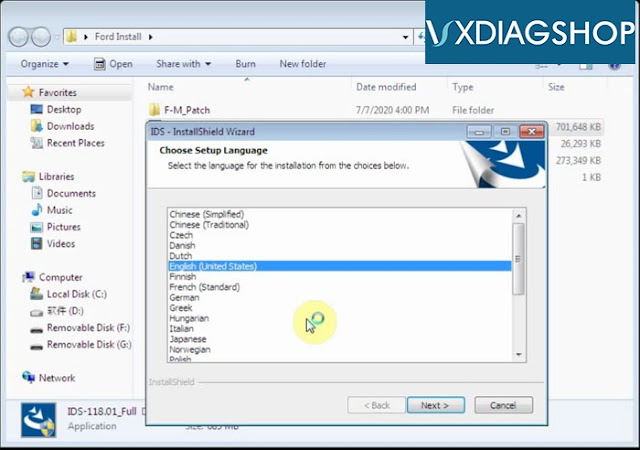
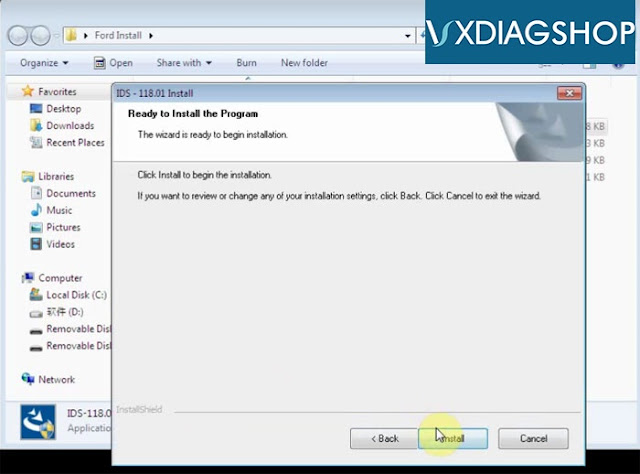
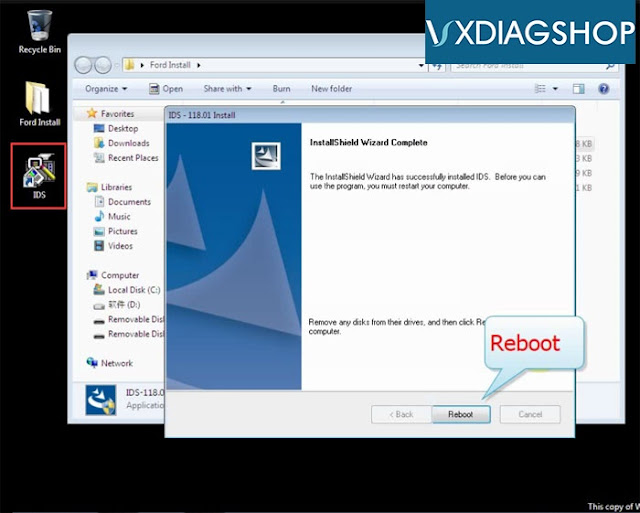
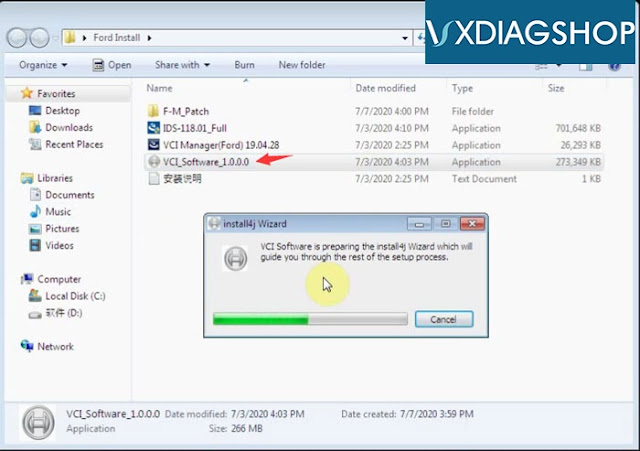
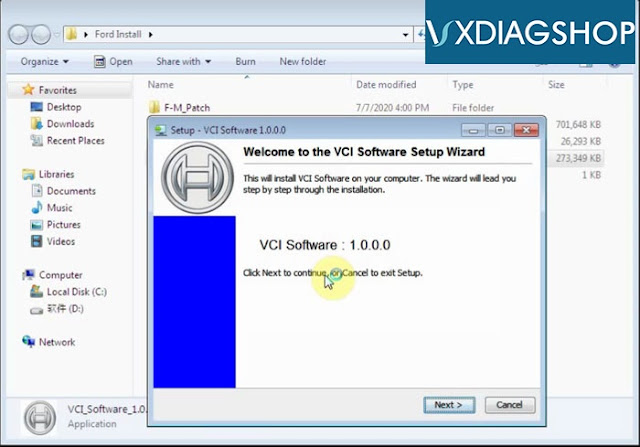
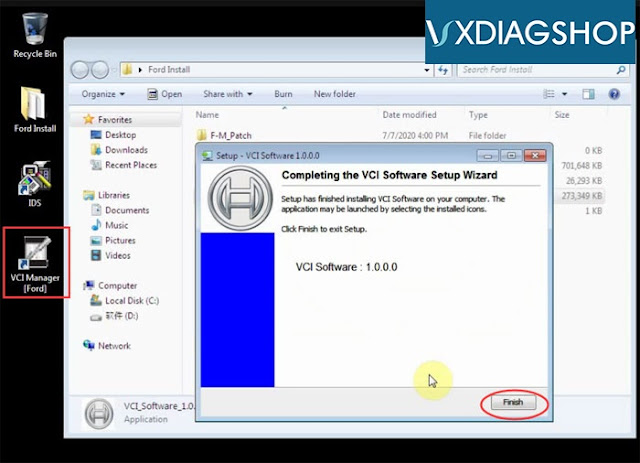
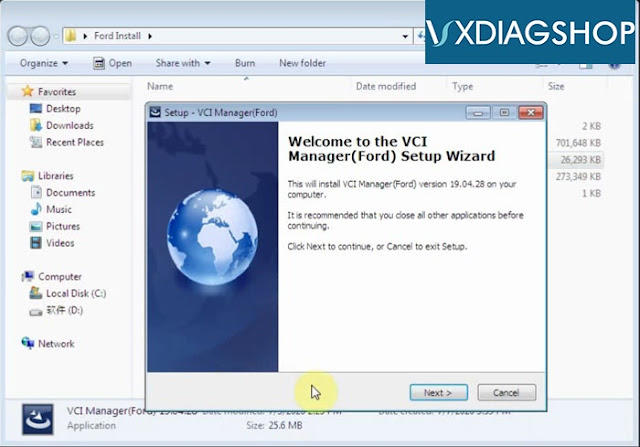
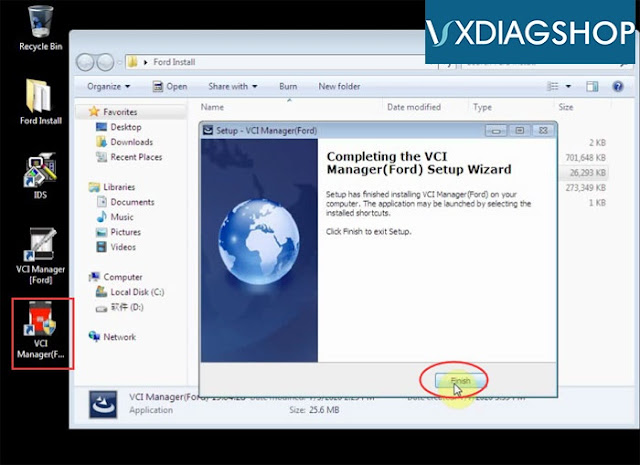
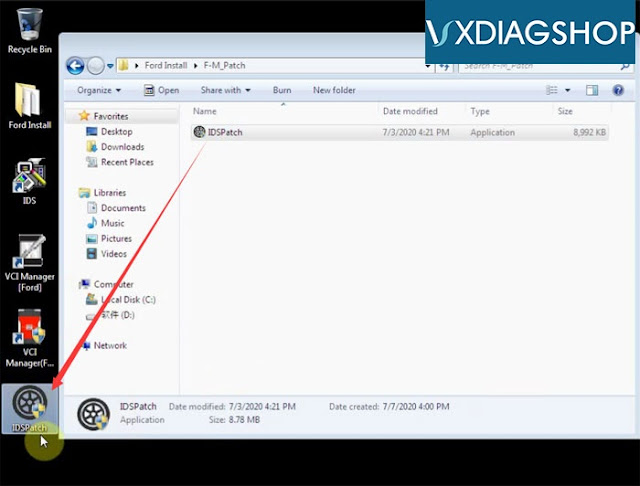
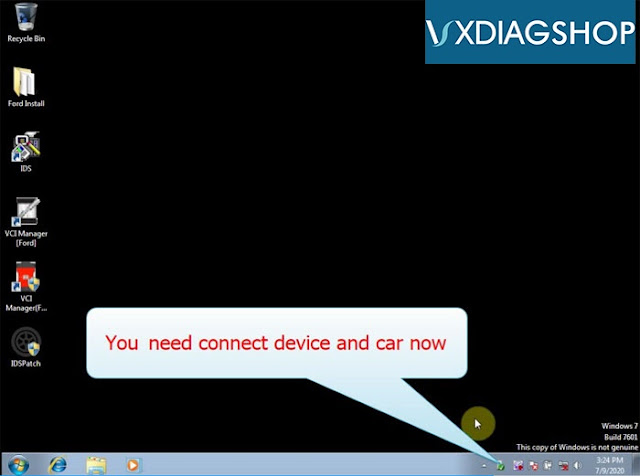

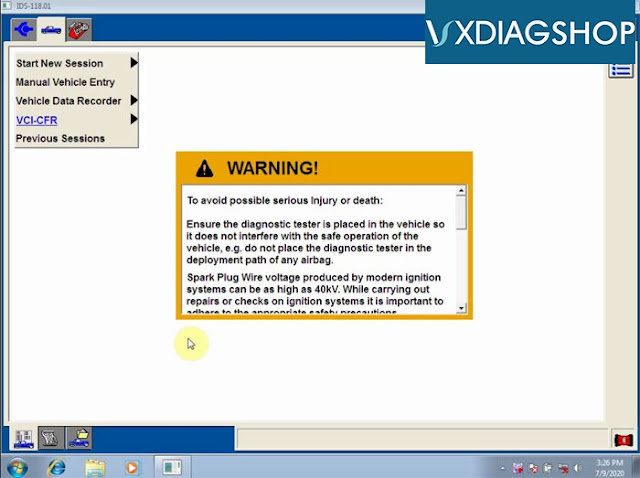
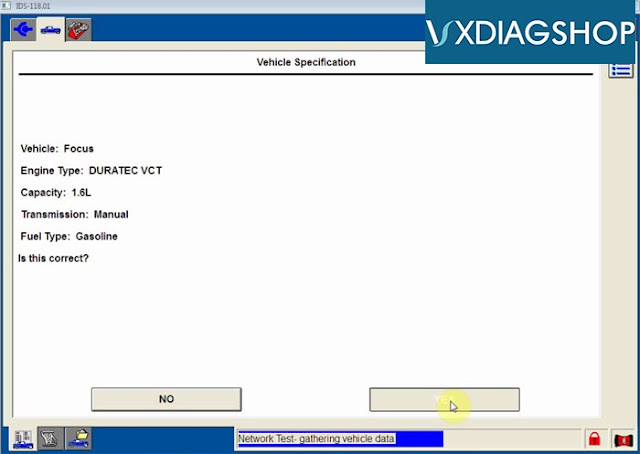
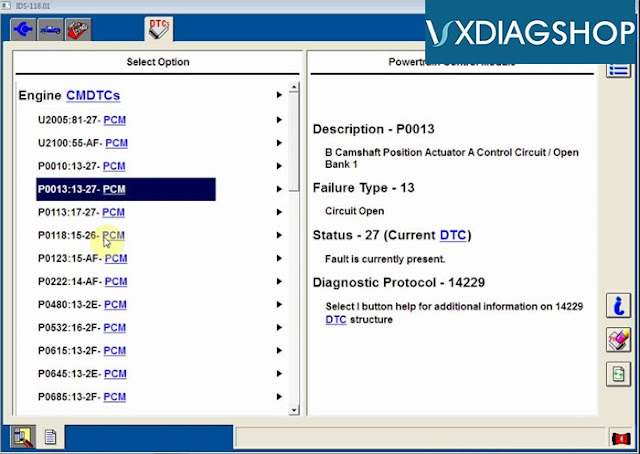
No comments:
Post a Comment