How-to: set up and connect BMW F series coding software E-sys with VXDIAG VCX SE for BMW diagnostic scanner.
Setup requires USB connection
Make sure the USB cable is going all the way in.
Connect VCX BMW with vehicle and laptop via USB cable
Open VX Manager to check device is well connected
VX Manager detects serial number, firmware driver version etc, vcx se bmw is well connected.
Turn on DoIP Switch
Press DoIP GET button
Press DoIP ON button
DoIP is turned on. Run E-sys software on the desktop.
Press Connect icon
Select ‘Connect via VIN‘ and press ‘Connect‘
Connection established
Go to Read-FA- Activate FA
Press Read on the right SVT Actual column to read data
Read data success. Start coding your vehicle with E-sys software.
Video reference:
Read also: How to connect INPA software for VXDIAG VCX SE BMW?



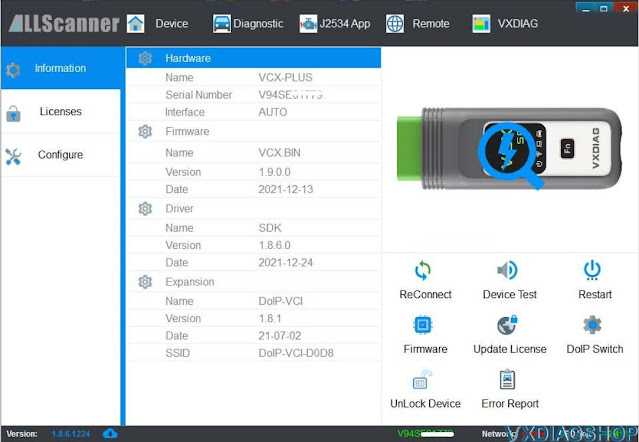

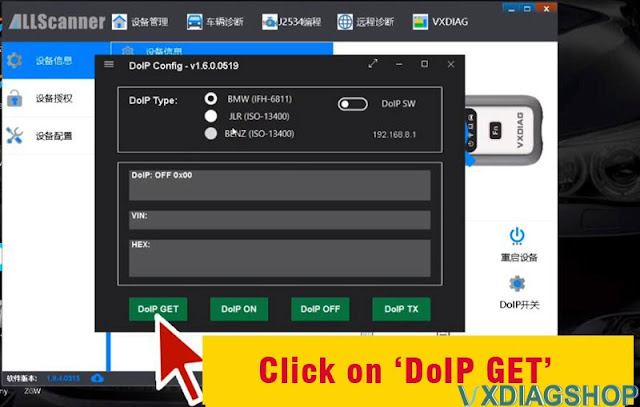



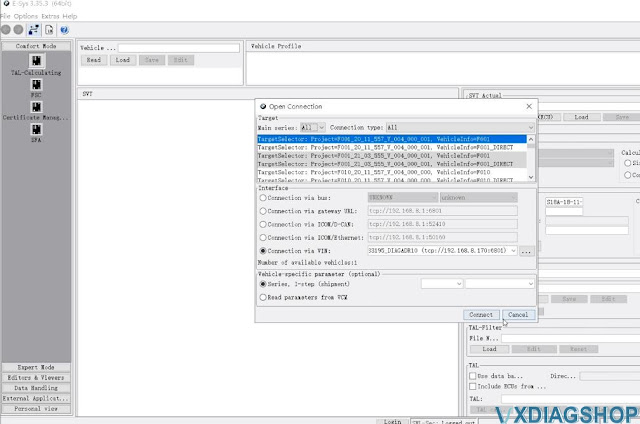
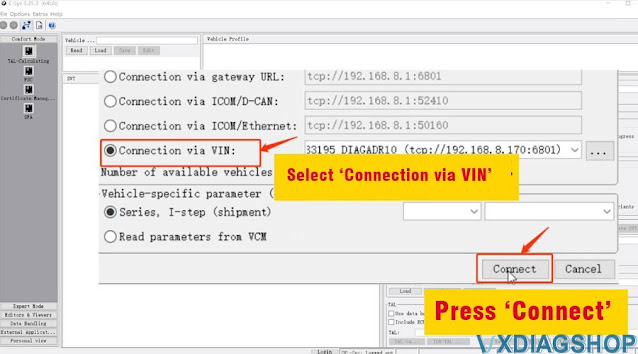
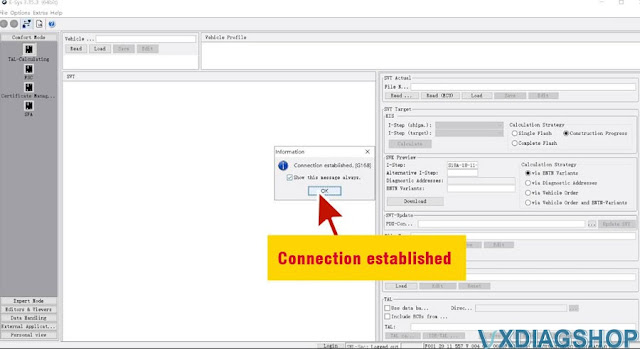


No comments:
Post a Comment