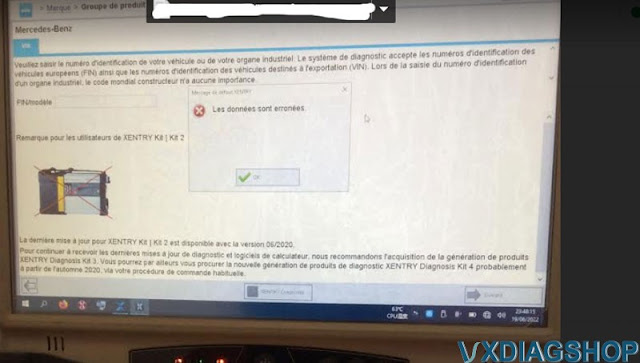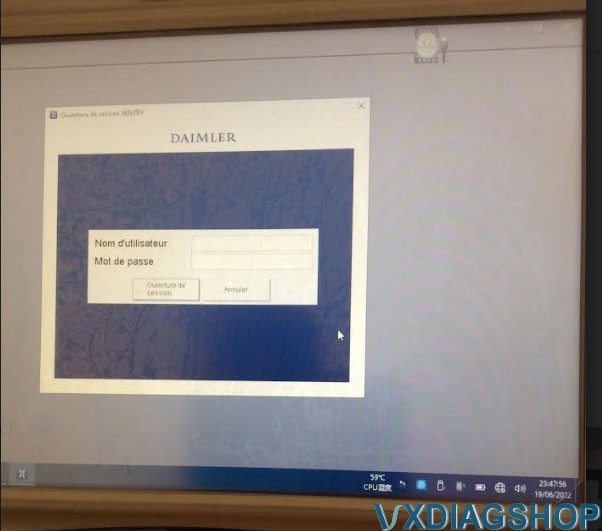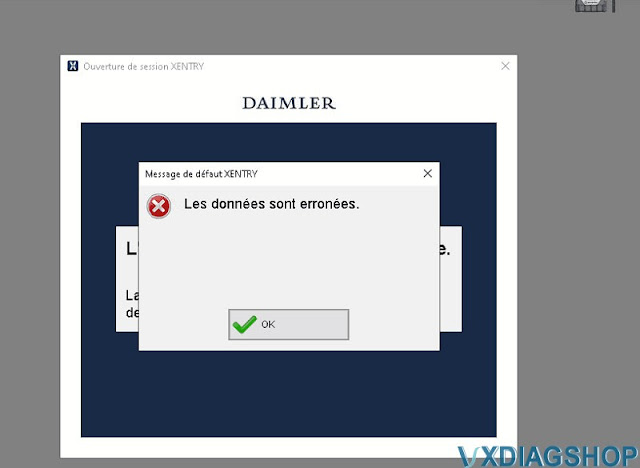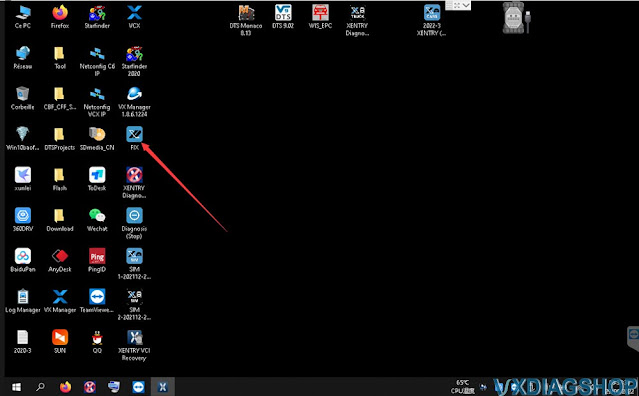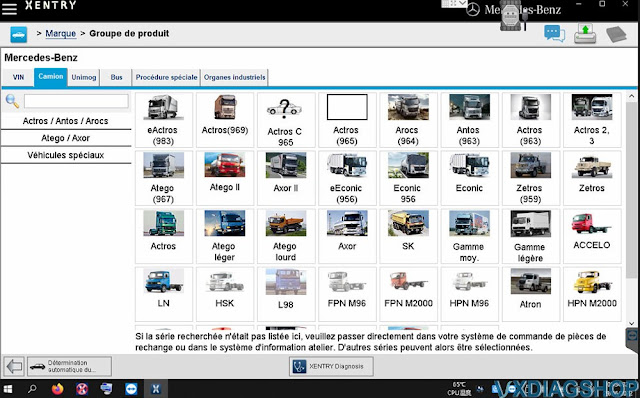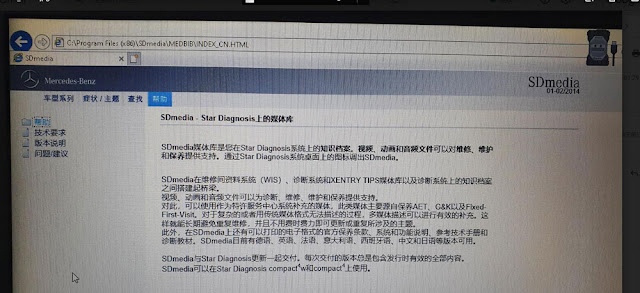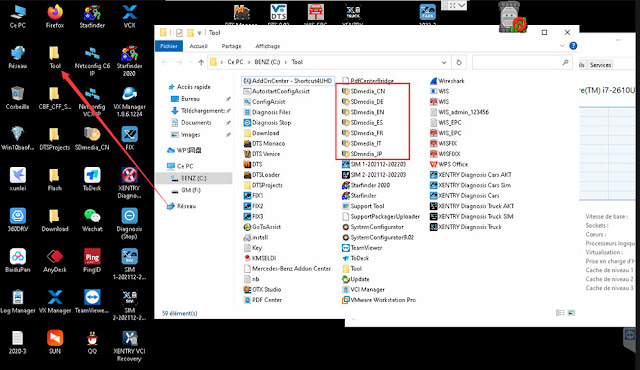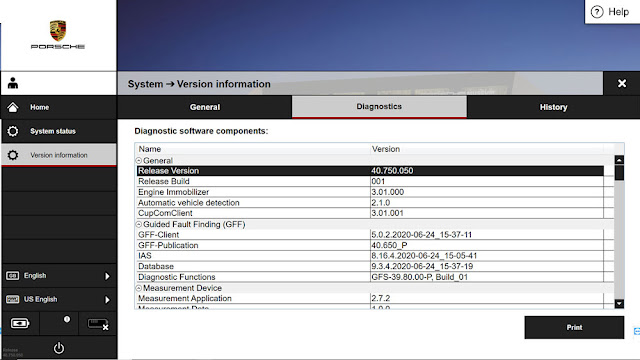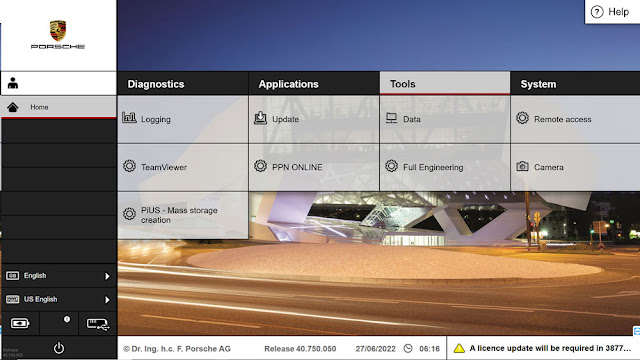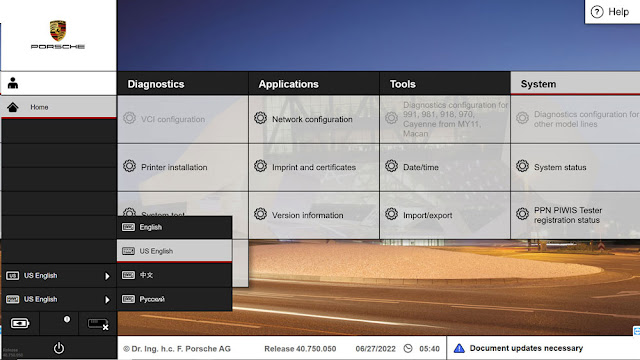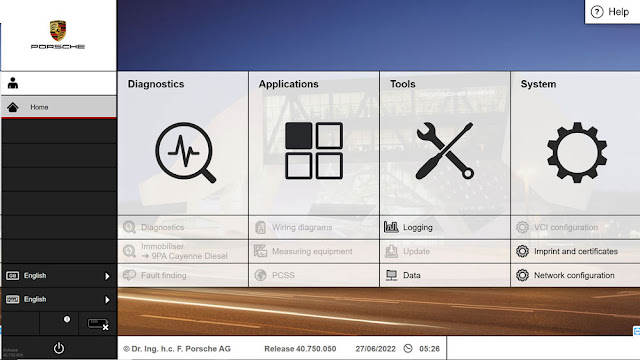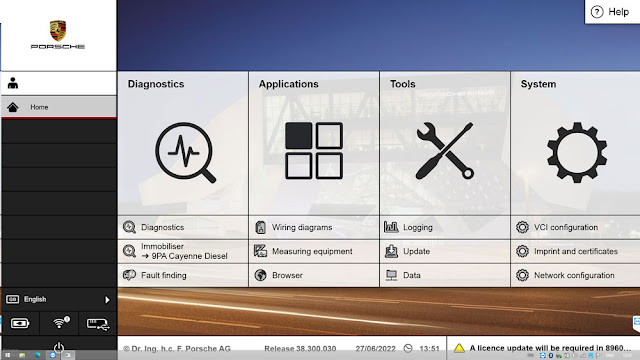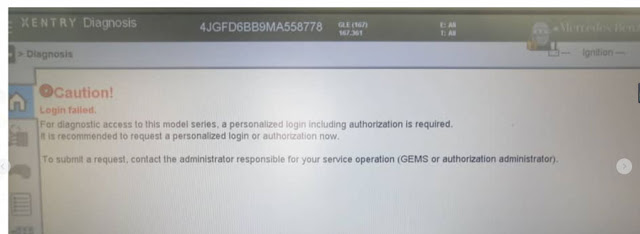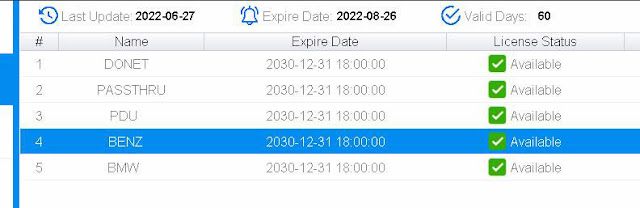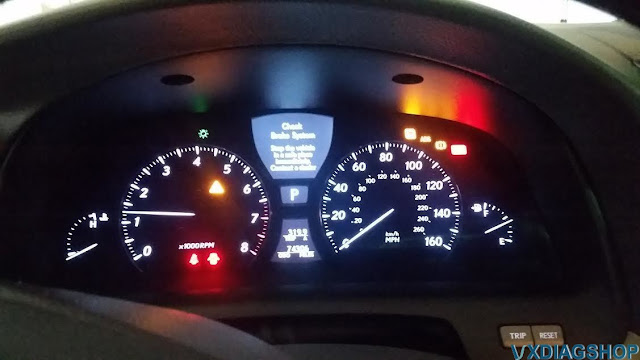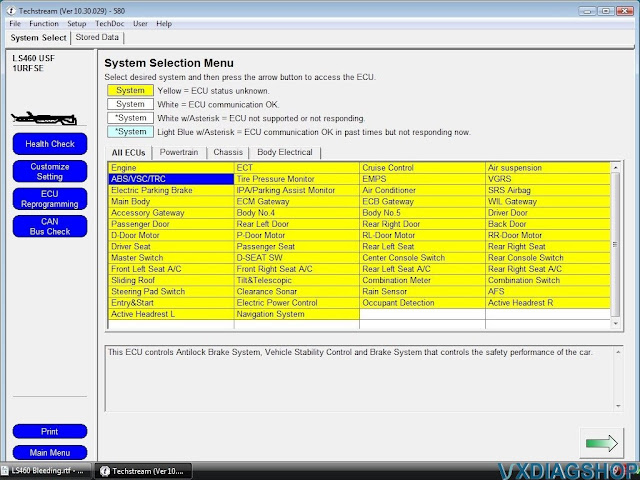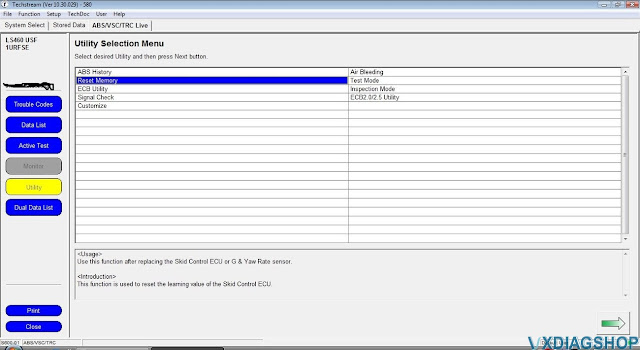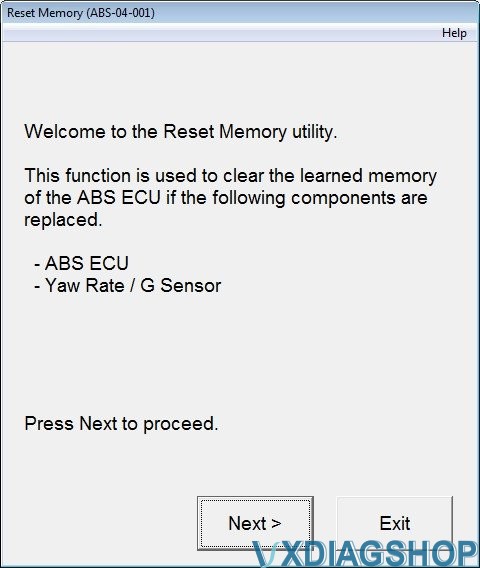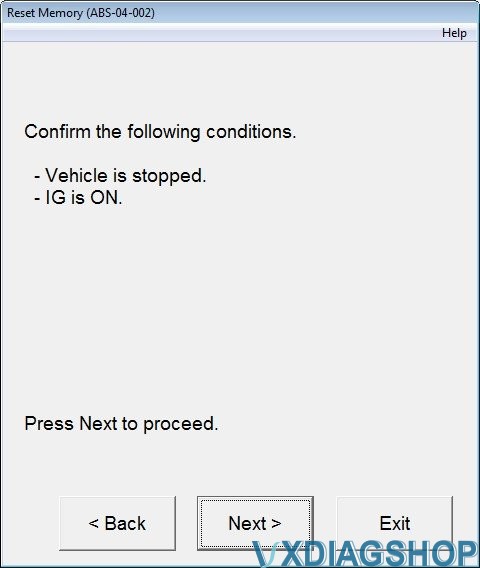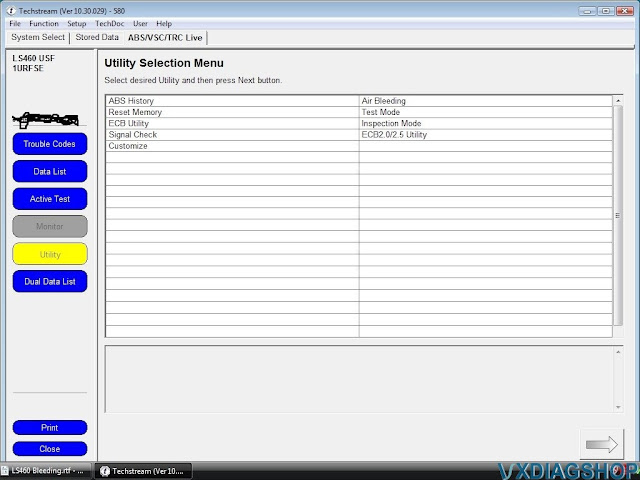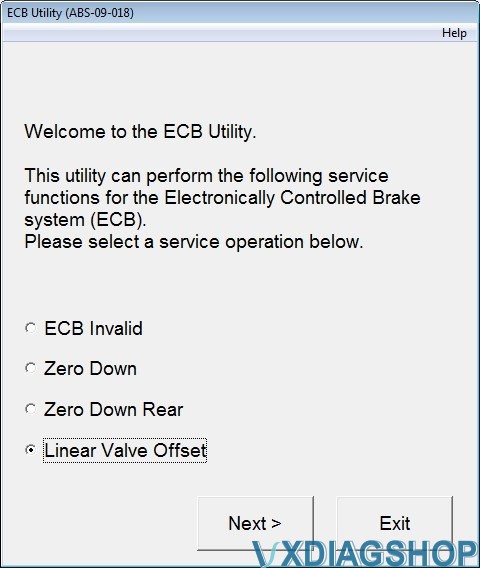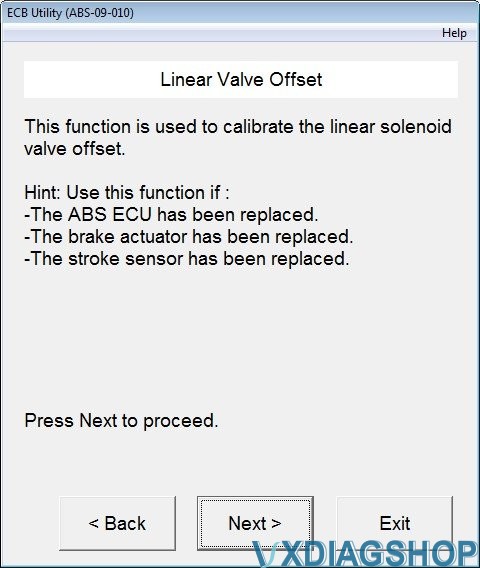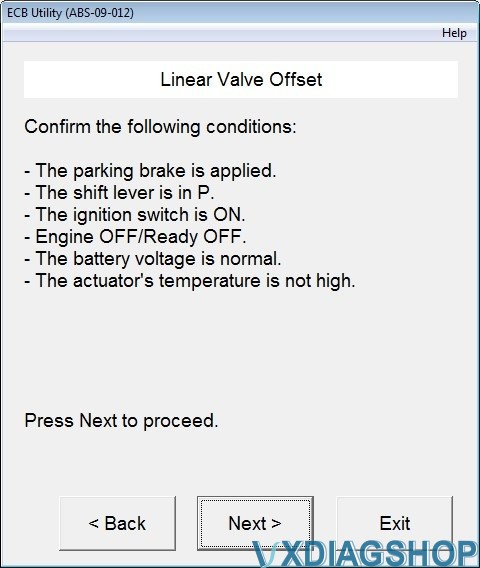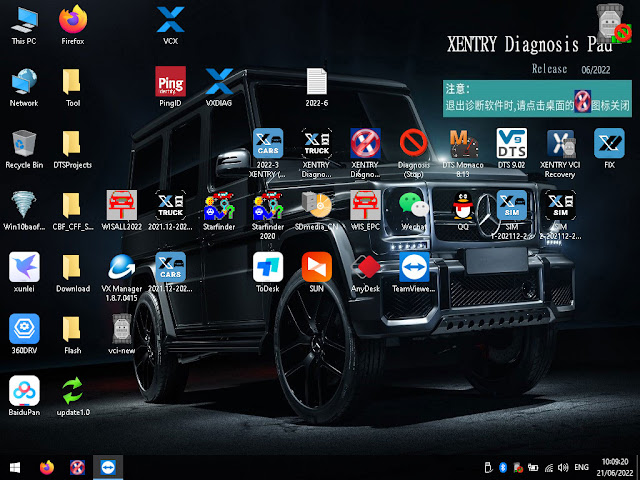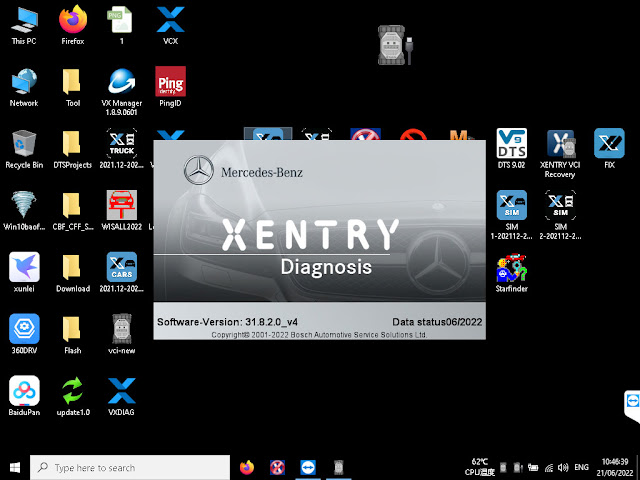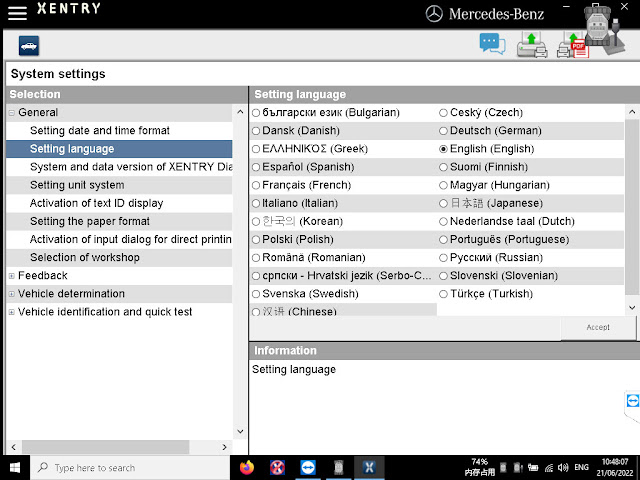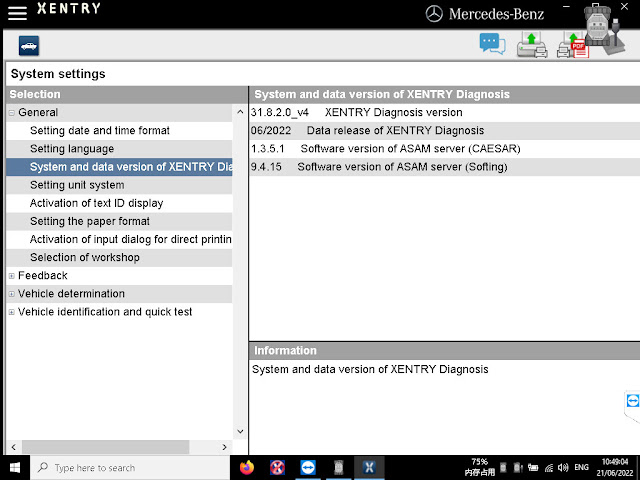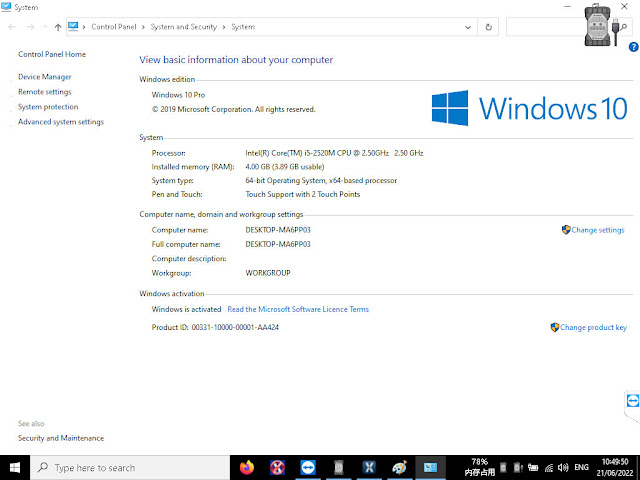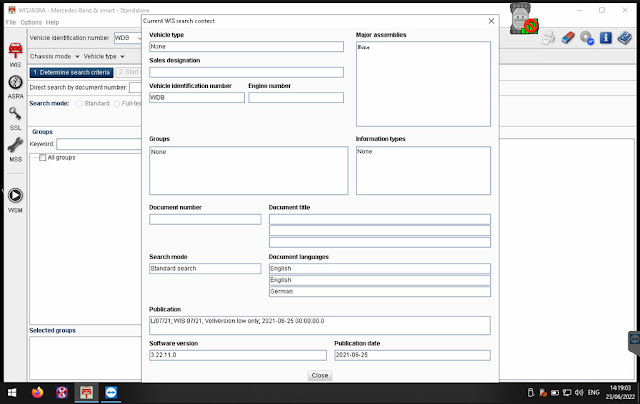Lexus LS460 tutorial: How to Clear “Brake Malfunction, Check VSC System” Dashboard Error Messages with vxdiag vcx nano toyota techstream software.
Symptom: The dash instrument display panel shows a yellow “!” light with the white warning message: “Brake Malfunction” or “Check VSC System” or “Check Brake System”, “Stop the vehicle immediately in a safe Place. Call a dealer”. The brake pedal feels hard and stiff. The photo below shows the actual warning messages.
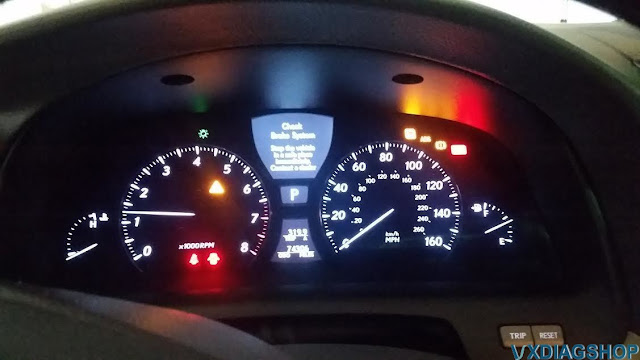
Cause of the symptom: This is a common problem related to LS460 brake system. It could be triggered by any bad brake component, such as a water soaked brake sensor wire, a broken brake fluid tube, a broken brake caliper seal, or even worse, a bad brake actuator. In my case, it was triggered by an accidental operational error on my part. Last Sunday, I performed a full brake fluid bleeding procedure with Techstream on my 2008 LS460. When I was bleeding the third brake caliper (the rear right brake), my car battery died (lesson learned here). At this point, the brake actuator solenoid for the rear right brake caliper was still open. I removed the dead battery from my LS460 and put in a good one from another car. When I pressed the start button, the dash display panel showed the above error message. I was able to start my car, but the brake pedal felt hard and stiff.
Solution: Use Techstream to perform the following two procedures.
Here use Techstream version 10.30.29. The procedure may differ to other versions. You are at your risk.
Please note that this solution is only good for clearing the warning message when you brake system hardware is good. If you have a bad brake part (e.g., a bad actuator or broken brake tube), after your have cleared the warning message, it will come back soon. You’ll need to replace the bad brake part first and then do a brake bleed procedure to clear the warning message, which is not more difficult but is a different process.
1) Reset Memory, and
2) Linear Valve Offset Calibration
Steps of performing these two procedures:
1. Connect VXDIAG Techstream to the OBDII port under the dash.
2. Select “ABS/VSC/TRAC” menu and double click it (or click the arrow at the right bottom of the screen).
3. Select “Utility” button on the left of the screen and double click “Reset Memory” menu (or click the arrow at the right bottom of the screen).
4. Click “Next” on the screen below.
5. Click “Next” on the screen to confirm resetting memory.
6. When the reset memory procedure is completed, click “Exit” to go back to the Utility Selection Menu shown below. Select “ECB Utility” and double click it to go to ECB Utility menu.
7. On the ECB Utility Menu, select “Linear Valve Offset”, and click “Next”.
8. Click “Next” on the subsequent two screens to confirm the linear valve offset procedure. Then, the final confirmation screen shows up. Click “Next” to begin the linear valve offset.
9. The linear valve offset procedure runs for 120 seconds. During this process, DO NOT press the brake pedal. When the linear valve offset procedure is completed, press “Exit”. Then, go to the “Trouble Codes” menu. There should be no error codes. If there are error codes, repeat the reset memory and linear valve offset procedures. When there are no error codes in the “Trouble Codes” menu, exit Techstream. Start the engine and the “Brake Malfunction”, “Check Brake System”, “Check VSC System” error message should disappear from the dash display panel. Test-drive the car to make sure that the brake system functions normally.
Congratulations. You have successfully restored the brake system.
www.vxdiagshop.com

.jpg)