Here are useful tips for those who get the VXDIAG 2TB full-brand HDD or SSD.
Using Tips:
The disc is internal version, need to insert to laptop to use as system hdd internally. It is SATA Port, need to work on laptop with SATA Port, at least 8GB RAM, I7 PROCESSOR. Better using Lenovo, Windows system driver is more compatible.
The 2TB HDD/SSD includes 10 separate systems for the full 11 brands diagnostic software. When you boot laptop, would turn to this page to choose one software system to enter.
For the HDD Windows systems, most are windows 10, only WIN7 for Porsche, Volvo and GM Tech2win software.
Factory set the systems based on Chinese. So even we offer English systems, and change system language to English, there are still some windows prompts in Chinese, please kindly noted.
1. Need to check and install newest v1.8.9.0601 vx manager for all systems. Then enter each system, to open vx manager, install corresponding driver for the software. For example, for Benz xentry software system, need to install “Benz C6” driver on “diagnostic” menu of vx manager. etc. This process needs to connect device to PC, connect internet.
2. For each systems:
2.1. For Benz software system, if need wifi connection, need to install wifi driver for your laptop.
Check video guide here
After install benz c6 driver on vx manager, also need to update VCI to match device firmware and software version.
Check video here to update C6 driver
WIS/EPC Software:
EPC Should run from vmware. WIS can run on regular windows system directly.
DTS Monaco 8.03 version is offered with patch, no need activation, can use directly. V9.02 version is also offered as a gift, but needs activation. If user is able to activate, can use it.
2.2. For BMW System, need to update firmware and license on vx manager first. Also need to install “BMW” driver on “diagnostic” menu of vx manager.
ISTA+ only includes English language, ISTA-P can support multi languages.
2.3. For VW system, install “vw 6154” driver on vx manager first.
For ODIS first time to open, need to finish loading update data first. This process may take about 1 hour. During the process, need to choose correct language you need, otherwise, unable to change any more.
For ETKA Software use, need to change PC System time to 2021.
2.4. For Ford system, software is only downloaded, but not installed, because it needs to install based on the laptop.
When receive it, please follow the steps to finish installation.
Ford IDS Installation:
1. Install Ford IDS-1**
2. Wait for the installation of Ford IDS – 1**, and restart the computer
3. Install the Ford original VCI software_ 1.0.0.10.exe
4. Install VX manager and IDS driver on VX manager “Diagnostic” Menu
5. Wait for VX manager and IDS driver installation to complete
6. Connect VCX device and install idspatch
7. Use idspatch to open IDs and start diagnosis.
2.5. For Mazda system, same as Ford, need to install additionally.
Mazda IDS Installation:
1. Install mazdaids-1**
2. Wait for mazdaids – 1** installation to complete and restart the computer
3. Install VX manager and IDS driver on VX manager “Diagnostic” Menu
4. Wait for VX manager and IDS driver installation to complete
5. Connect VCX device and install idspatch
6. Use idspatch to open IDs and start diagnosis.
2.6. For GM system, GDS2 Software is pre-installed with patch. After finish install “GM” driver on vx manager, need to connect device to run GDS2 Patch to open, otherwise, it will prompts no device found in Chinese.
For Tech2win software, it is in the same win7 sytem as Por-sche pw2 software. When using it, still need to install “GM” Driver first on vx manager diagnostic menu. When run tech2win software, need to choose area “North America” to get more models.
For GM system, no matter GDS2 or Tech2win software, there are options of MDI1, MDI2 or VXDIAG when select device. Please choose any one which can open successfully.
When using GDS2 or tech2win software, if not able to select device option, can uninstall “GM” driver on vx manager, then install again to try. And uninstall GM MDI Manager to reinstall.
2.7. For JLR System, JLR SDD software needs to run offline. So need to run offline patch (called JLR.SDD.Offline.patch) first, then use the username and password on txt file (called JLR SDD) to log in.
2.8. For Porsche system, need to install “PW2” driver on vx manager. Software is old v18.1 version, unable to update, need to change PC System time to 2019.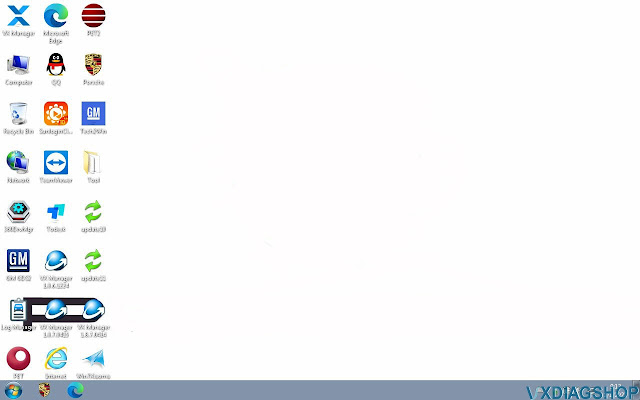
2.9. For Volvo System, need to install “volvo” driver on vx manager diagnostic menu. Software usname is admin. This system sometimes may need to install internet network driver first, otherwise, not able to connect internet.
2.10. For Subaru, Toyota & Honda system, need to install “Subaru”, “Toyota”, “Honda” driver on vx manager diagnostic menu. Subaru and Toyota software need to connect device & run patch to open software, no activation code need.
Technical support from https://www.vxdiagshop.com/service/vxdiag-software-disc-using-tips.html

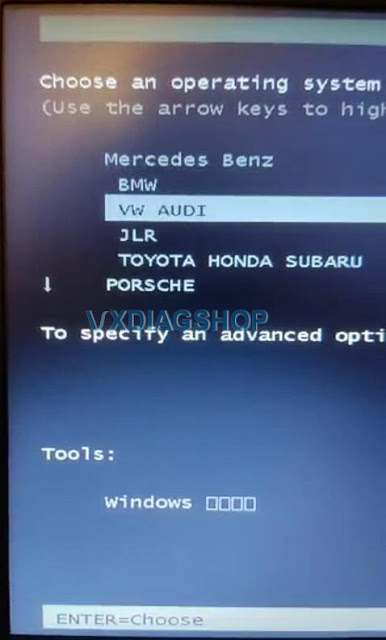
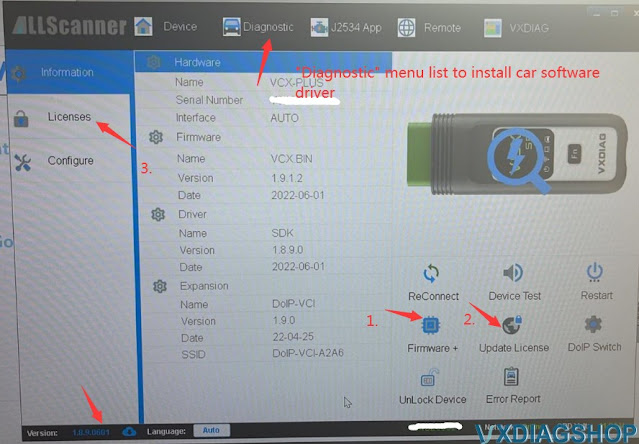

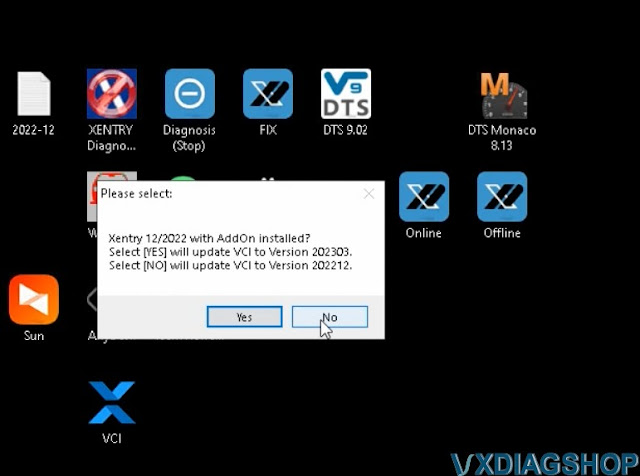
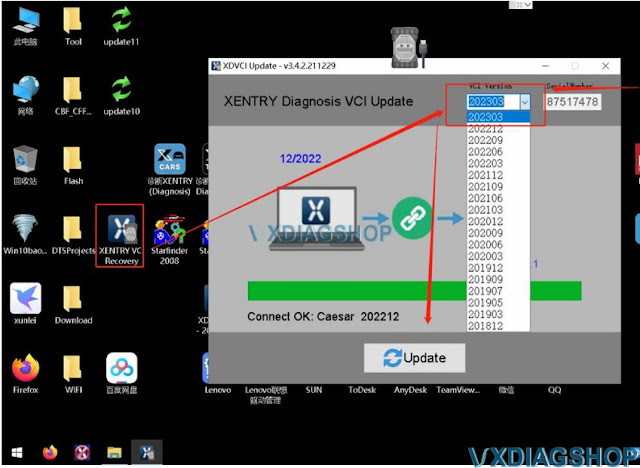

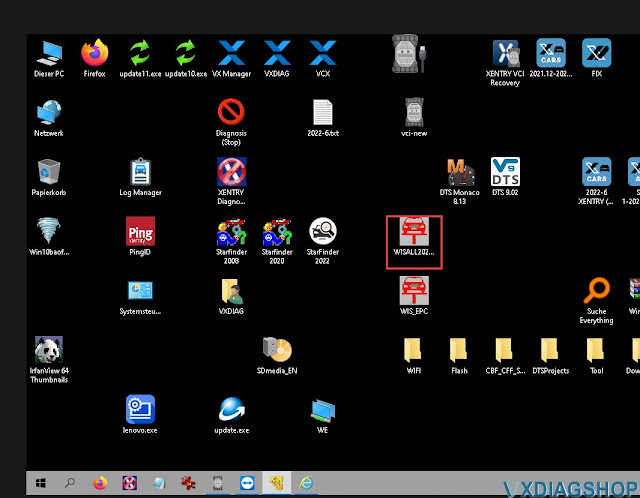
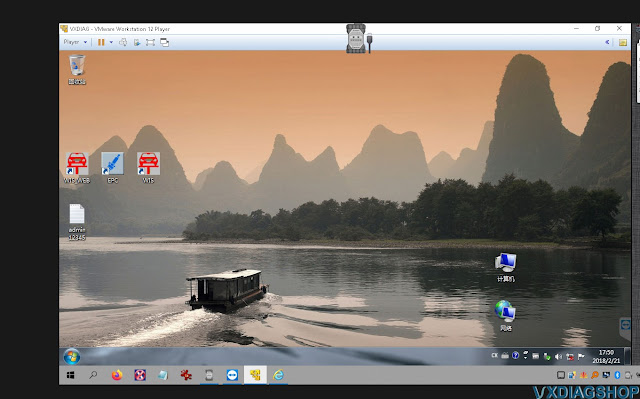
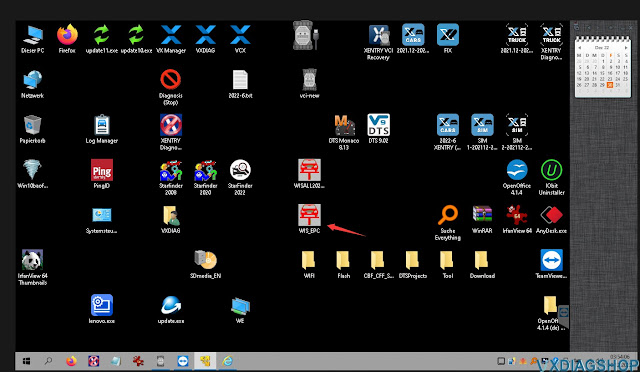
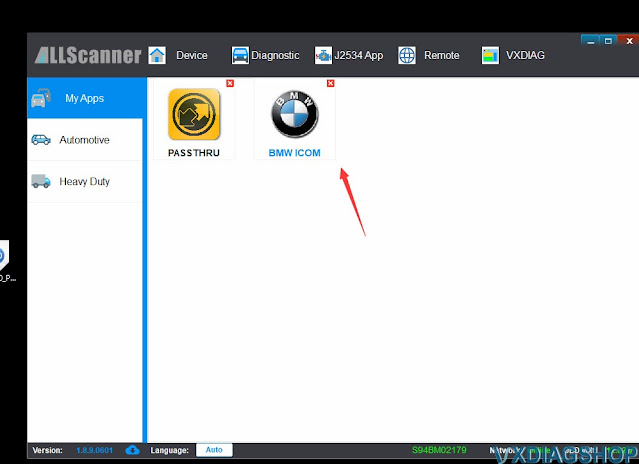
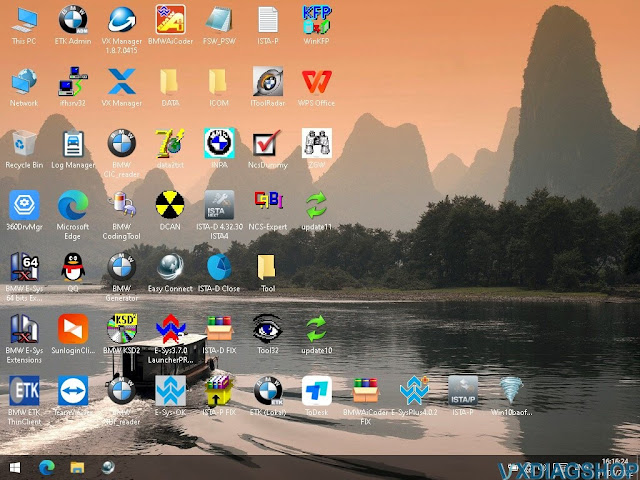
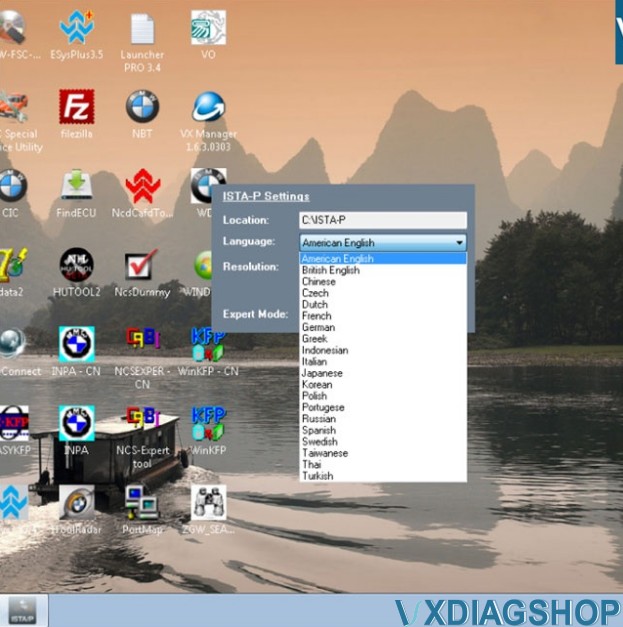
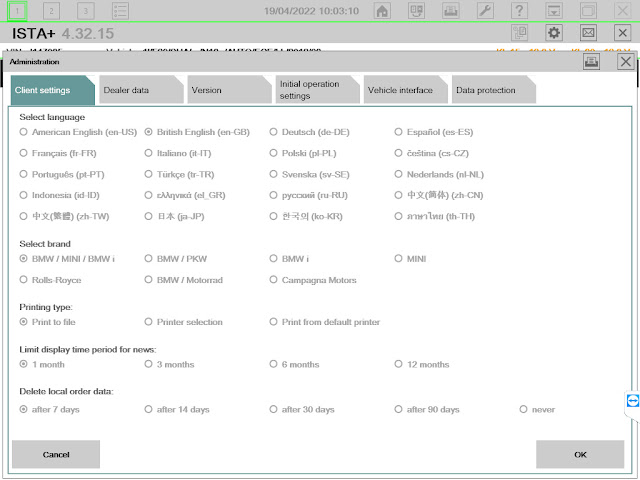

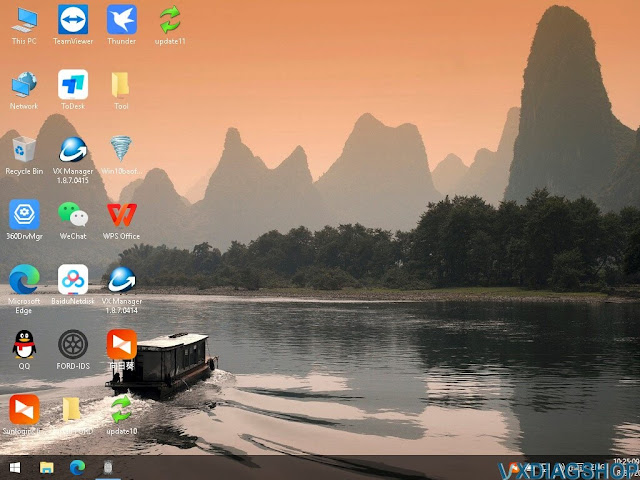
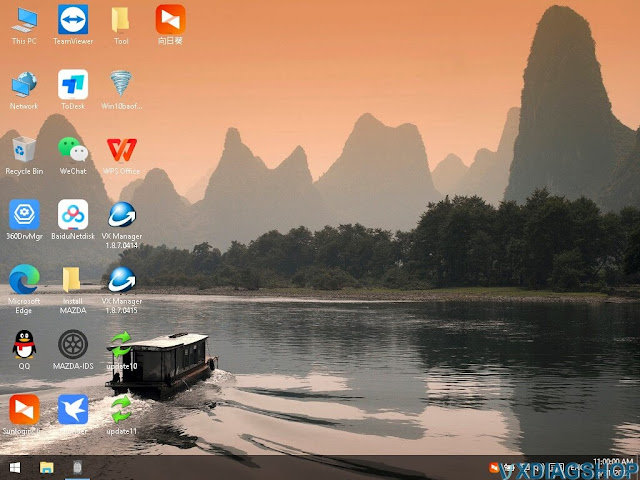
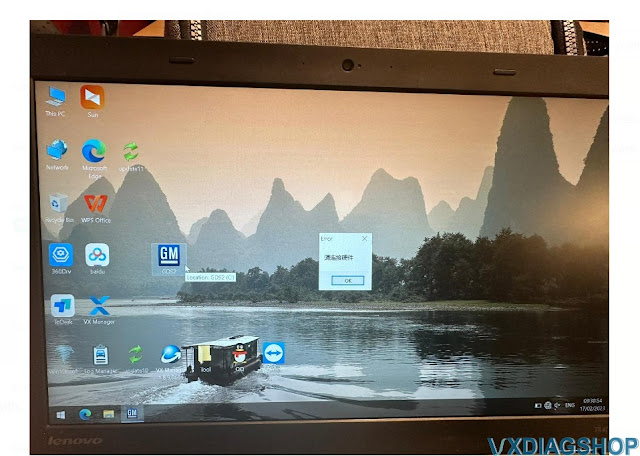
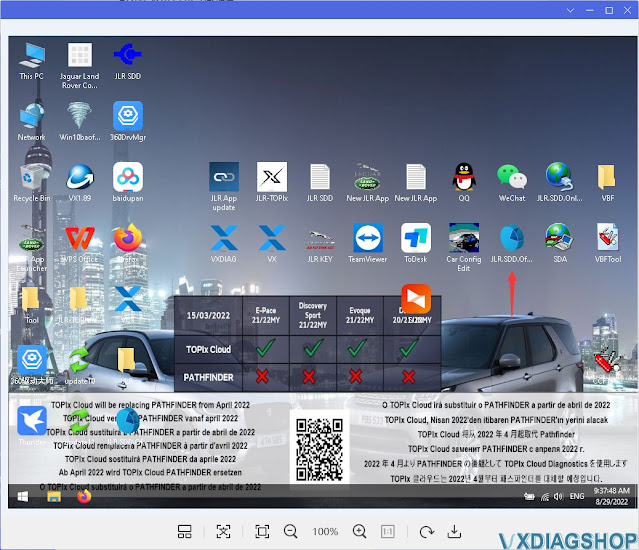


No comments:
Post a Comment