Instruction: Updating your Porsche vehicle Battery with VXDIAG Porsche PIWIS III.
The PIWIS software is a bit odd and not always straight forward, so we share how to update the battery after changing it out.
Opening screen – select Diagnostics
you can manually select your car or wait for the auto-detect
once selected, the software will start communicating with the car.
you can just hit F12 at this point
after a couple minutes this screen will appear, you can just hit F11(no) as it is only necessary warranty repairs
once this screen comes up, select “Energy Management”
then select the Maintenance / repair Tab
things get more straight forward at this point, select Battery Change and hit F12
you can now select the battery typre, size and manufacture
as noted elsewhere you can simply enter Zero’s for the serial number and part number, once you’ve entered both hit any of the write (pencil) buttons and you are done.

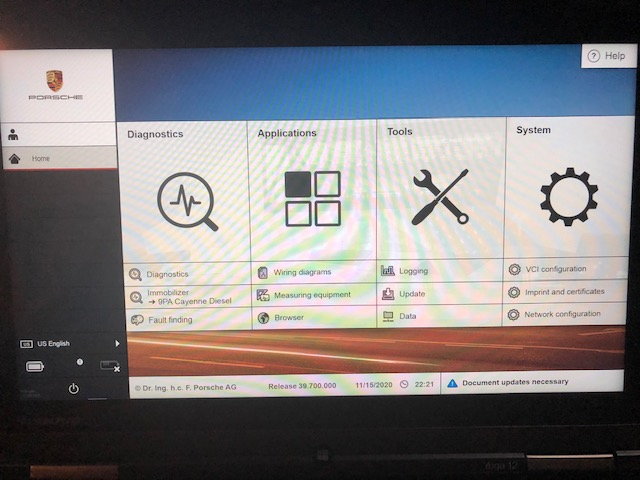
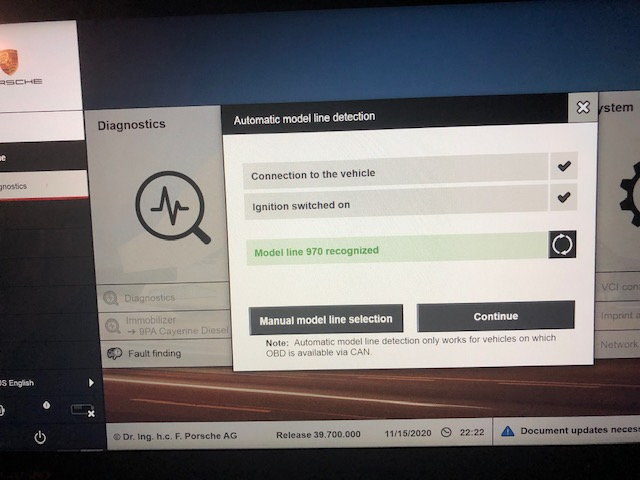
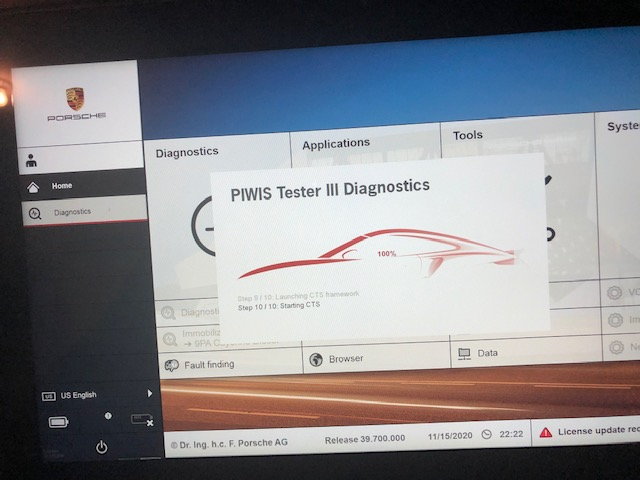
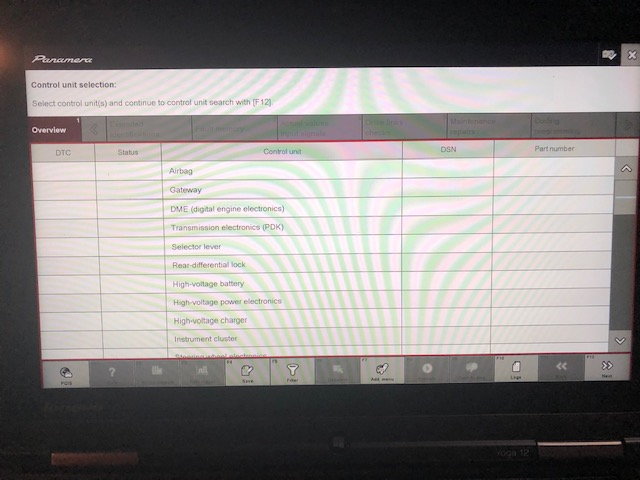
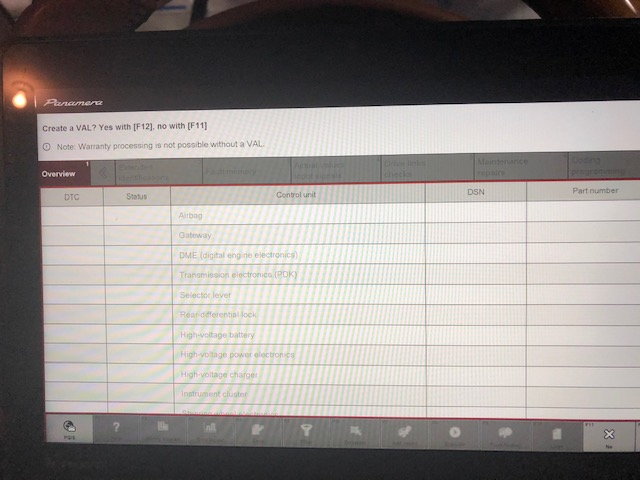
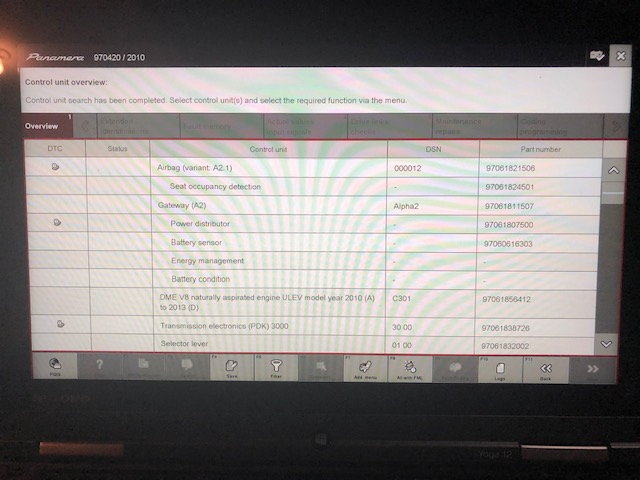
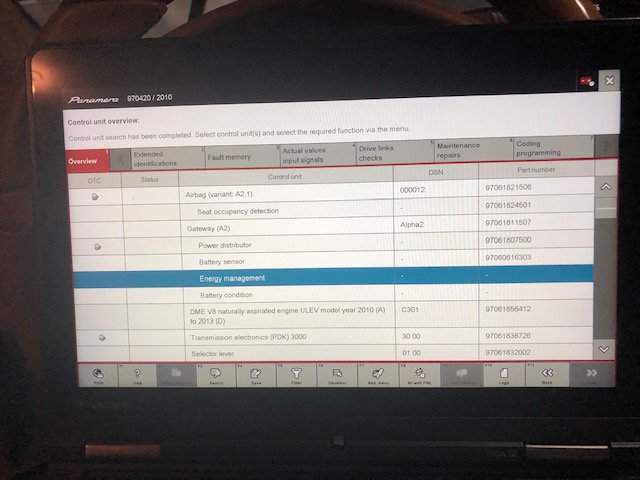
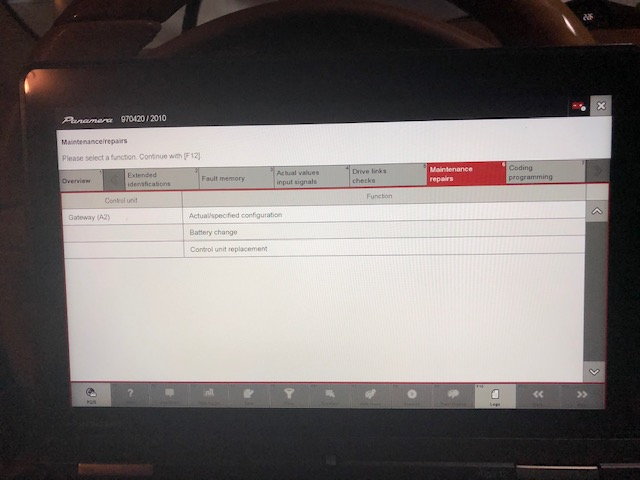
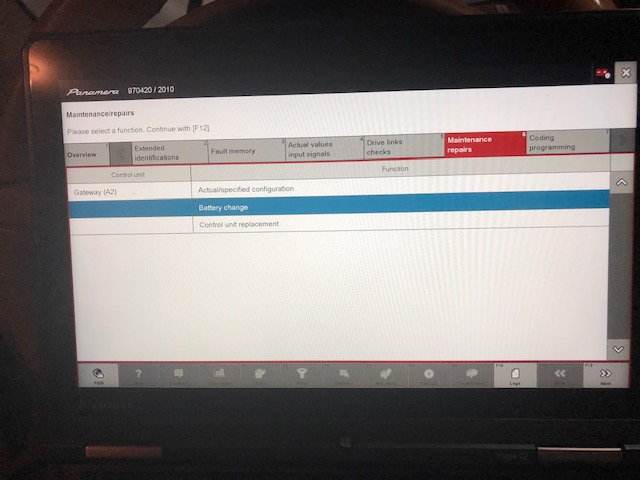
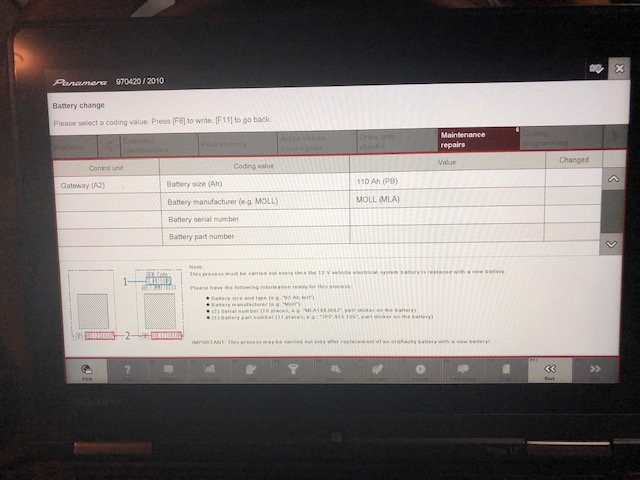
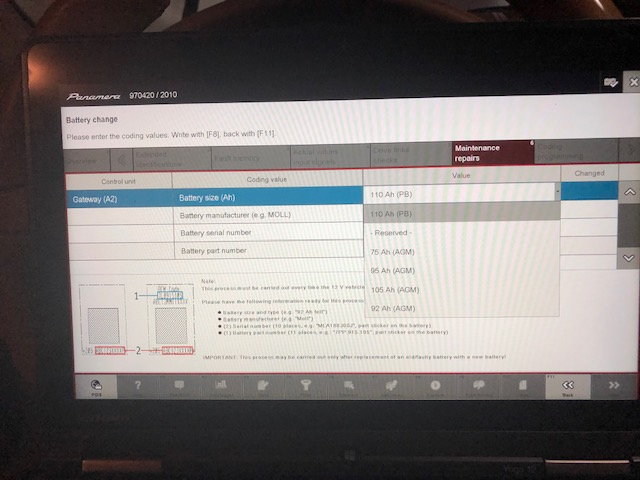
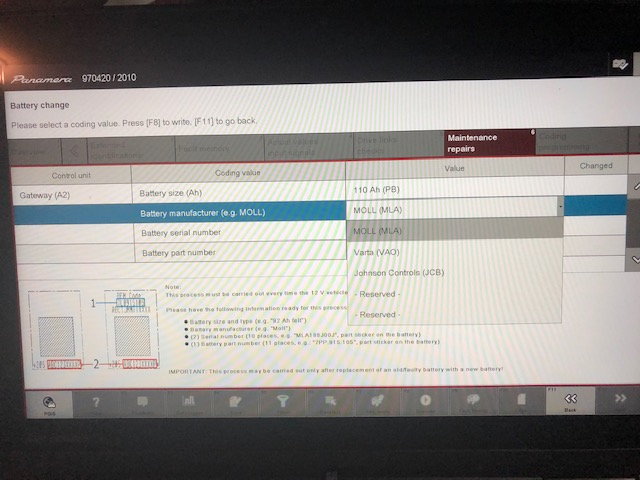
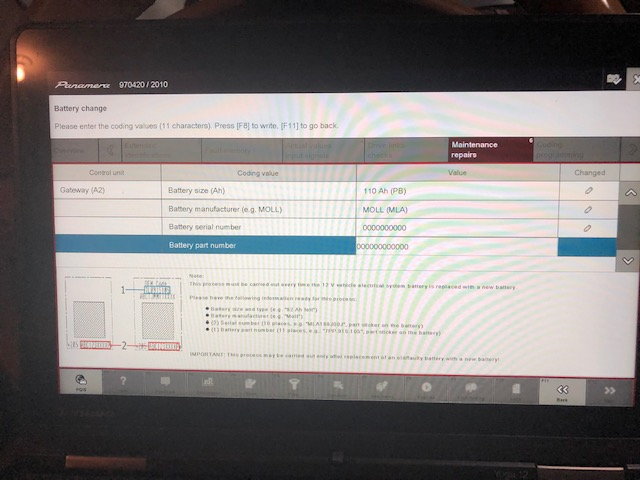
No comments:
Post a Comment