VXDIAG VCX SE Benz and C6 HDD come with DTS Monaco 8.13 version in default. DTS 8.16 has been tested by many without issue. Here’s the tips to set up DTS 8.16 for vxdiag scanners.
We don’t provide DTS 8.16 software download nor activation service.
DTS 8.13 does not require activation and special setting. Direct run and go.
How to configure DTS Monaco 8.16 with VXDIAG?
First of all, let’s connect vcx.
Connect vcx se or c6 vci with laptop
Get your DTS 8.16 installed and activated
Run vx manager
Update Xentry VCI driver
Select Xentry VCI version according to your xentry version
if cannot find correct VCI version, leave it blank
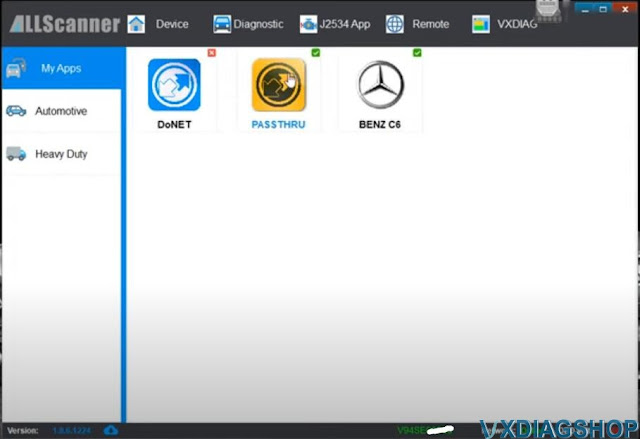
Device is connected
Make sure you have Passthru and C6 driver well installed.
Go to the folder you downloaded and copy this file (slave)
Copy and paste slave file to C:/Program Files (x86)/Softing/Diagnostic Tool Set 8/8.16/Interfaces/DCDI30 folder
Run DTS Monaco 8.16
Open Adminisrate and manage DTS projects
Go to System settings- Interface CBF
Tick eCOM_CBF (DCDiPartP)
In Interface section, select VXDIAG (J2534) interface
Add new interface: VXDIAG
and select D-PDU API
Press Next
Complete following information
D-PDU API version: Bosch D_PDU_API_Bosch_MTS6532
Module: Module_Type_ID_MTS6532
Cable: OBD_STDCABLE_ONLY
Vendor module name: 87517478
Tick Use for licensing
Save setting
VXDIAG will work in C6 mode.



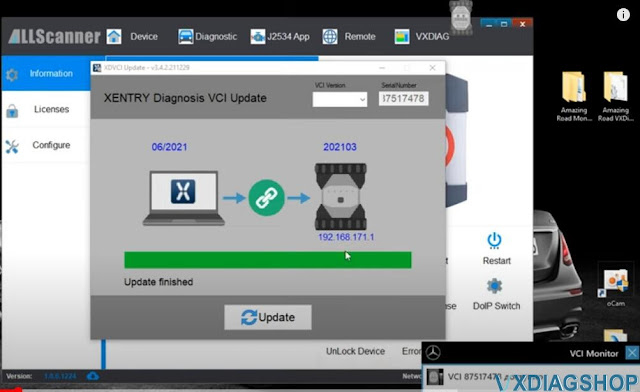



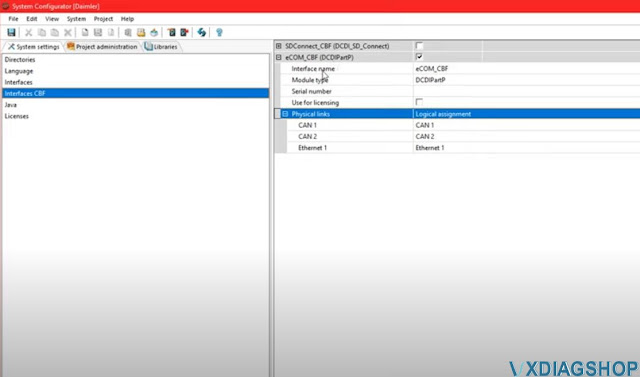


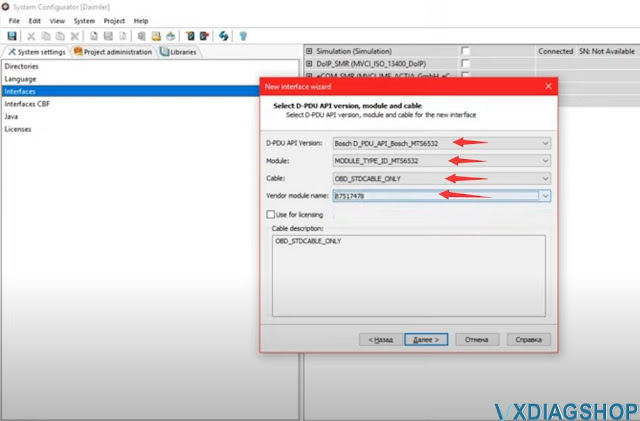

No comments:
Post a Comment