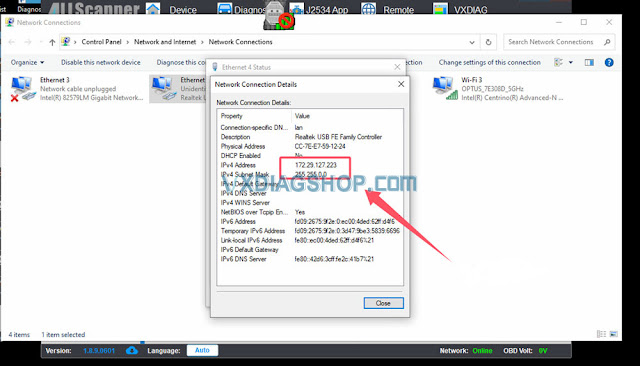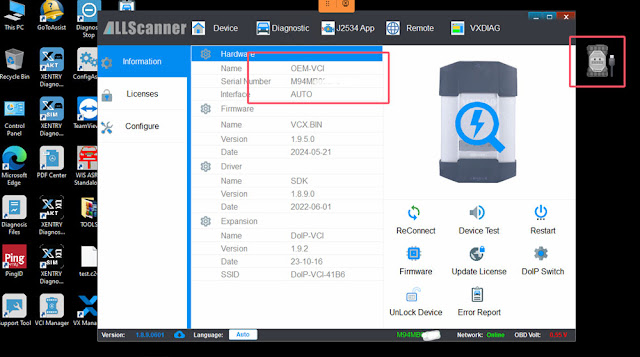VXDIAG Benz C6 and VCX SE DoIP updated Benz driver and VCI firmware to support Xentry 2024.09 software. Here we will show how to update VXDIAG VCX VCI firmware and driver, then connect to Xentry 2024.09.
Procedure:
1. Update firmware
Connect VXDIAG VCX SE Benz or Benz C6 VCI with laptop.
Run VX Manager
Go to Device tab
Update Firmware
VX Manager detected there is a new version 1.9.6.0, press Upgrade and update VCI firmware until finish.
2. Update License
Update license
3. Update Benz C6 Driver
Go to Diagnostic Tab
Select Benz C6 drive
Uninstall old C6 driver.
Then install new C6 driver.
Disconnect VCX SE with laptop, then connect again.
VXDIAG VCX SE VCI is connected. Now you can use 2024.09 xentry software.