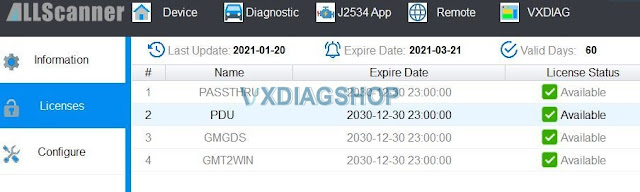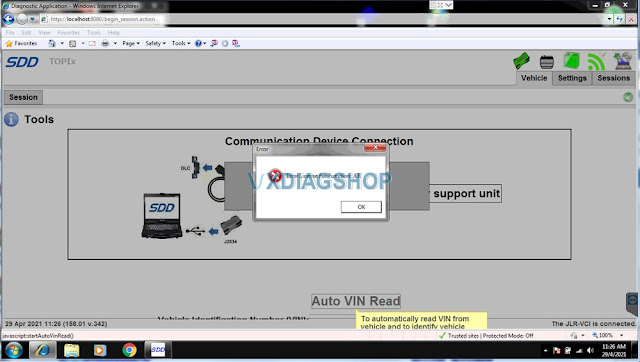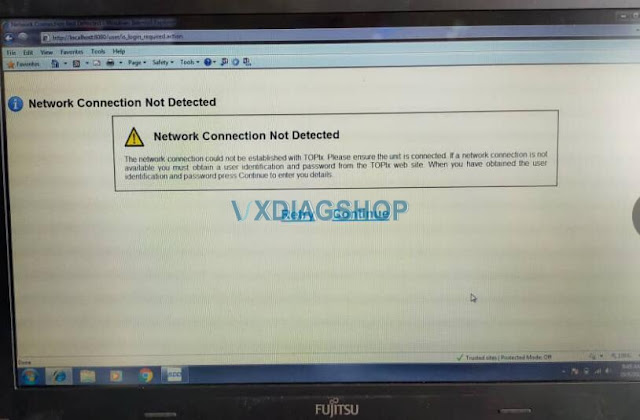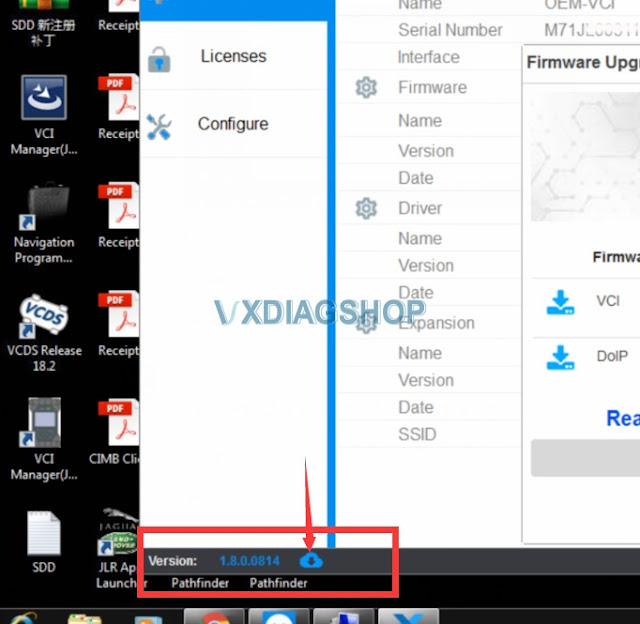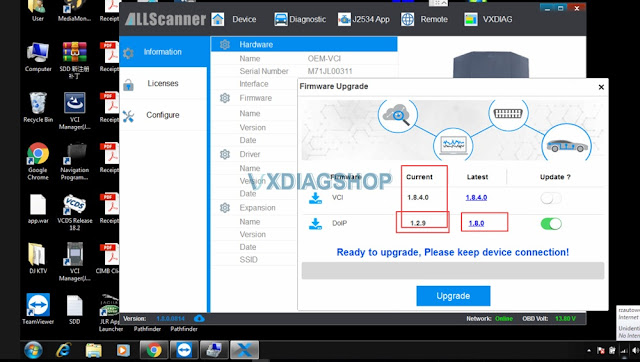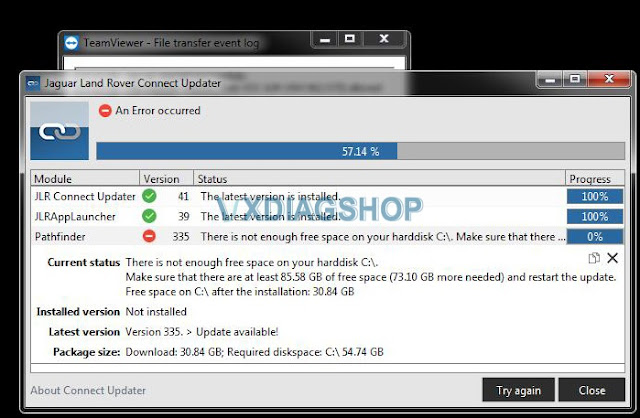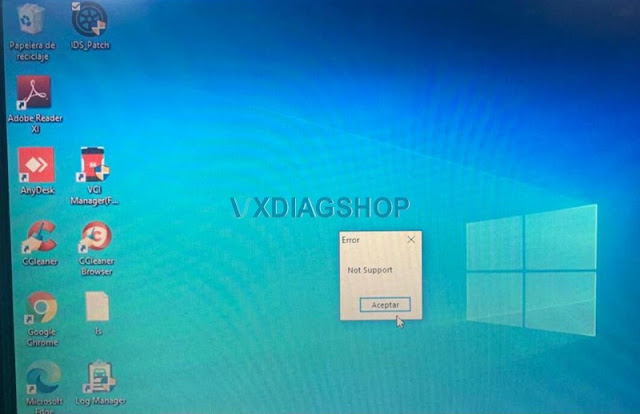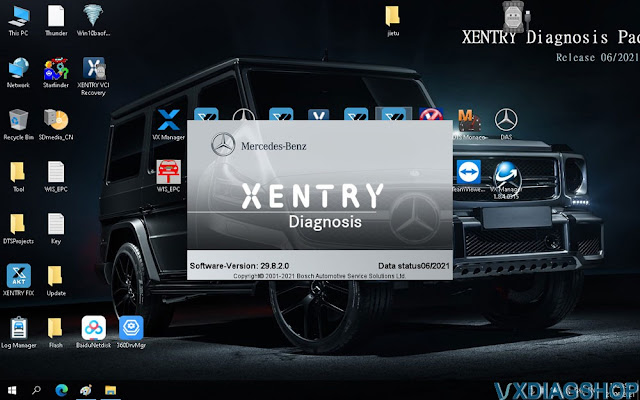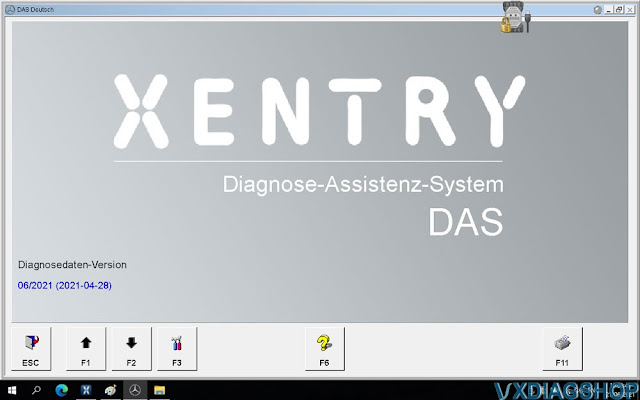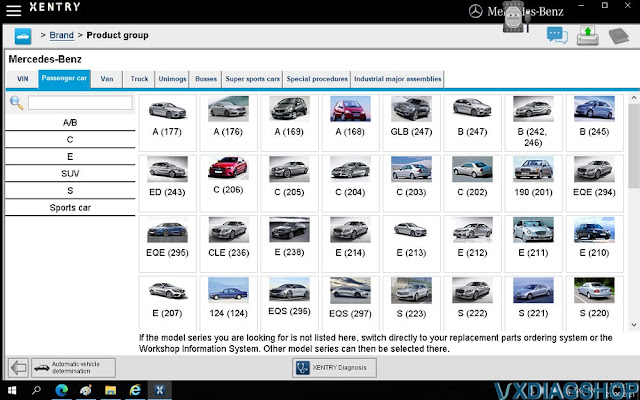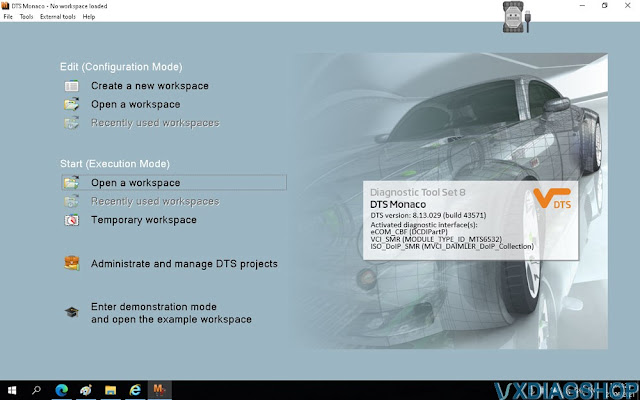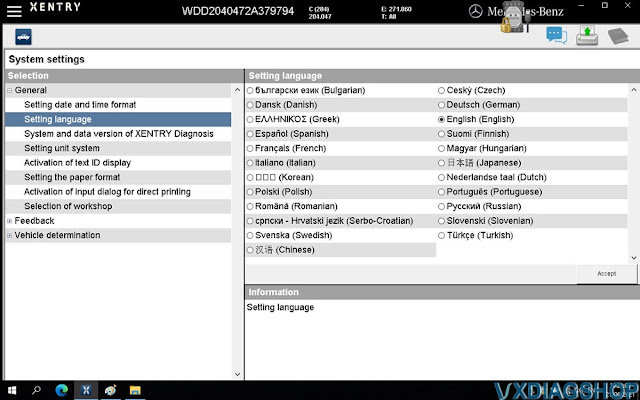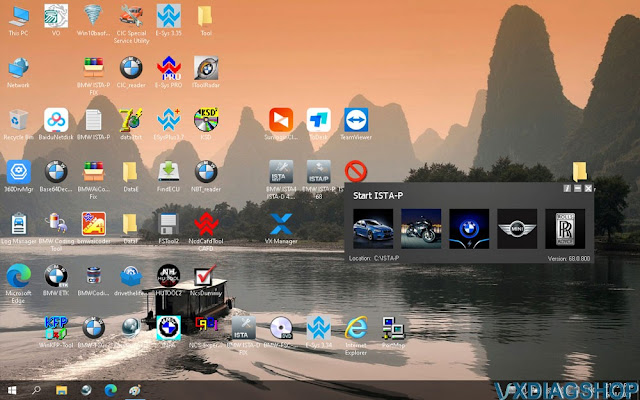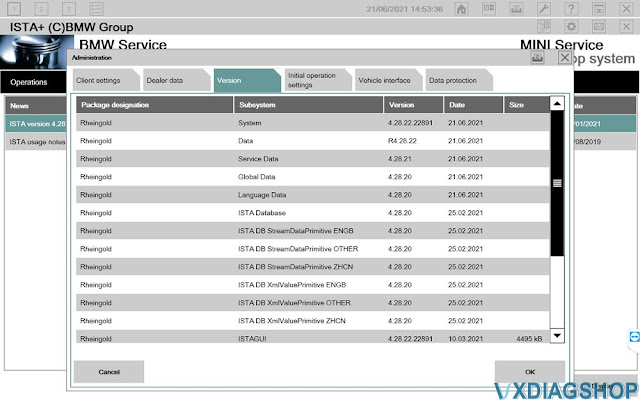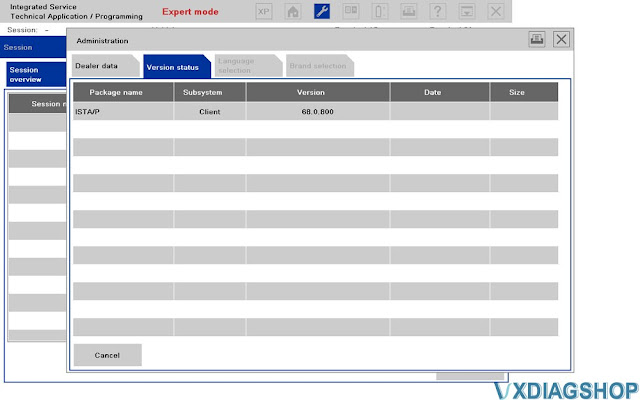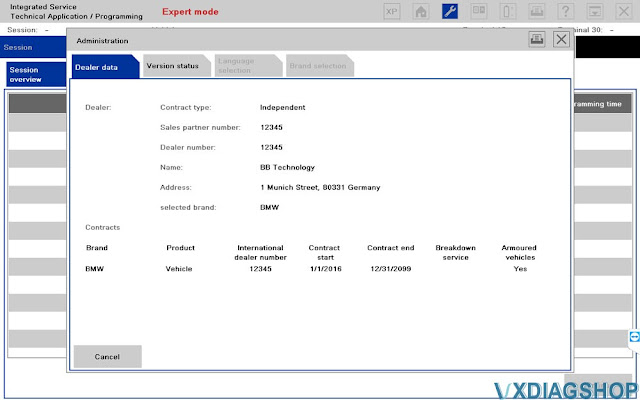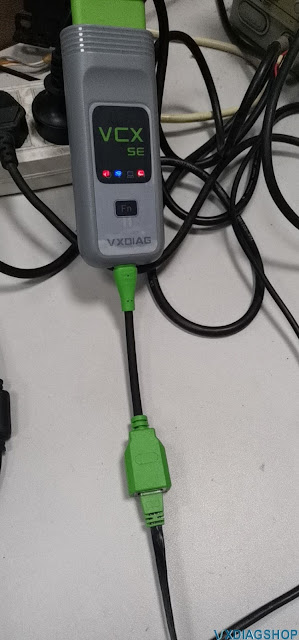Here are some suggestions or using tips on running vxdiag vcx nano gm vx manager, GDS2, tech2win software on windows 10.
1. About license and vx manager
if license is expired, before you update the licenses, update the firmware on the device. Update VX manager to 1.8.4, via the top tab far right in VXmanager/all scanner. Once VX manager is updated to 1.8.4, update the Nano firmware, update the liscences, then make sure to click on diagnostic top second from the left, go to apps, and make sure to uninstall/then reinstall Passthru, GM GDS2/T2w, and SGM RDS. Hence do this every time up update VX manager. License for nano, as well as pass through/Tech2win-GDS2/SMGRDS should be good until 2030 as well. It requires every 60 days to update the license. Normal, and just a glitch in the last few VX Manager. Make sure toggle the button to green, and once it updates firmware, will auto update the licenses and kick every thing back to 60 days again for the new count down.
As for Vx manager, it upgrades about three times a year, so make sure to check from time to time for the updates.
2. About GDS2 Tech2win tis2ooo TDS
Better open vx manager and do the above when go to use the VCX NANO each session.
As for the latest VX manager and Nano upgrades, it really about the VX version of GDS2V19 that runs on win 10 desktop, isntead of the older version that you had to run in VM instead. So ONLY in regards to GDS2V19 (that is a background thing only), it makes the Nano look like a MDI 2, so with it plugged into the laptop, when you start VX GDS2V19, it runs correctly. As for the rest of the programs like Tech2win, still select MDI1 and usb device, and in Tis2000, still use the driver you built, hence passthrou.
Note, Nano has to be plugged into the computer, before you start VX GDS2V19 or you will get an error.
The down side to this to make VX GDSv19 work in windows 10, is that when you go to run Tis2000 in VM shell, since it has to run on an older VX manager that runs in XP, you have to down grade the nano firmware back to older version with the older version of VX manager/All scanner in the VM shell (make is look like a MDI 1 again), use the nano with older firmware in the TiS2000 with the passthrou driver, then once out of VM TIS2000, upgrade the Nano’s firmware again with the latest VX manager in Win 10 again.
Simply, it is what it is, with the nano still the best thing going for tech2win,GDS2, Tis2000, as well as TDS online as well.
Note, in TDS on line, still going to use the VXdiag for the device type in that screen, not MDI2, and makes sure to download the J2534 wrapper driver when you start TDS and get the pop up. Same goes if you have a MDI 2 clone, since its really a MDI 1 clone with WiFi module soldered onto the board and still uses VxDiag device driver in TDS.
As for if you need to run TIS2000, is not longer works in a XP shell since VX manager 1.3 will not update liscences (and no later version of VX manager will work with windows XP), and need to build a VM Win 7 32 bit shell, and make sure you turn on 16 bit drivers/NTVDM in the win 7 to start with.
https://www.wintips.org/how-to-fix-n…ows-10-solved/
From here, you can built the VM Tis2000 the same way you built the XP shell, but using VM manager 1.8.4. since it will run under win7 32 bit.
Note, can not use win 7 64 bit (or any other later windows 64 bit OS), since it can not run 16 drivers of Tis2000.
Hence 64 bit OS can only step back to 32 bit driver, not 16 bit of the XP days. Also, windows 8 and up, locks some files in the OS that will not allow Tis2000 to change, so for cracked VX (NAO) Tis2000, Win 7 32bit is the ticket/replacement XP OS that works for VM Tis2000.
http://blog.vxdiagshop.com/2021/06/30/vx-manager-gds-tis2000-tech2win-tips-on-win10/