VXDIAG tutorial: how to install vxdiag vcx se 6154 odis 9.1.0+ Postsetup 90100.207.230 + vx manager + 6154 driver on windows 10 operating system.
9.1.0 software can be downloaded free here
http://blog.vxdiagshop.com/2022/04/22/free-download-odis-service-9-1-0-postsetup-for-vxdiag/
Operating system: Windows 10 32bit
Multi-language: English Japanese Portuguese Romanian Korean Dutch Polish Turkish Spanish French Italian Croatian Danish German Swedish Finnish Slovenian Czech Russian Greek Chinese
Procedure:
Step 1: Install ODIS Setup
Open ODIS 9.1.0 folder
Run OffboardDiagSetup_VWMCD_9_1_0 setup
Select setup language
Install ODIS setup assisant
Target paltofrm to Standard PC/notebook
Select dagnostoc interace as VAS 6154
Add license.dat license from C:/Users/Administrator/Desktop/ODIS9.1.0/license.dat folder
Tick Create a folder in the start menu and create shortcuts for all users
Installing setup until finished
Copy and paste OffboardDiagLauncher file from ODIS91.0/Replace license/ODIS910 folder
and replace the file in C:/Program Files/Offboard_Diagnostic_Information_System_Service folder
Copy and paste plugins file in ODIS91.0/Replace license/ODIS910/plugins
and replace the file in
C:/Program Files/Offboard_Diagnostic_Information_System_Service/plugins folder
Step 2: Install PostSetup
Run Offboard Diagnostic program on desktop
Select local directory
Upload ODIS-Service_update_9_1_0 EU folder
Press Next
Select PostSetup language
Download files and restart computer now
Step 3: Install VX Manager and 6154 Driver
Download VX Manager driver 1.8.9 on vxdiagshop.com download area or vxdiag.net
Install vx manager and select VAG ODIS 6154 program to install
connect vxdiag vcx se 6154 interface with laptop via USB or WiFi (first installation recommend connecting via USB)
check device status, if the firmware is not the lateast version, click “Upgrade” to update to the latest version
Update license.
Make sure ODIS 6154 driver is installed
Step 4: Run ODIS 9.1.0 Software
Open Offboard Diagnostic program on desktop
software is ready to use


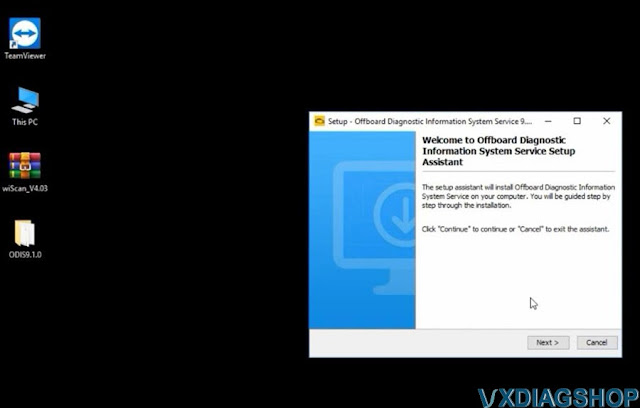

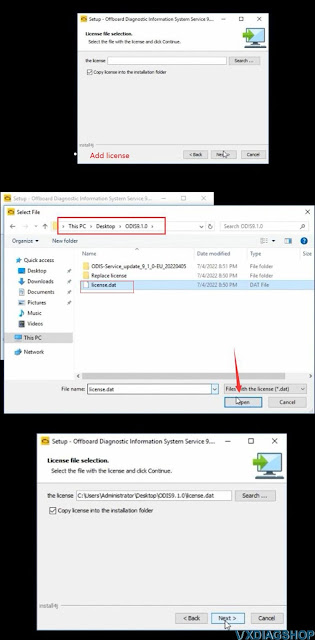


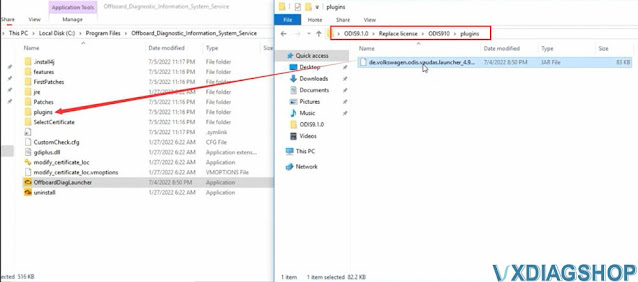

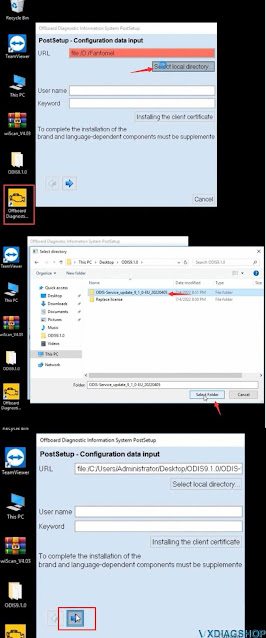





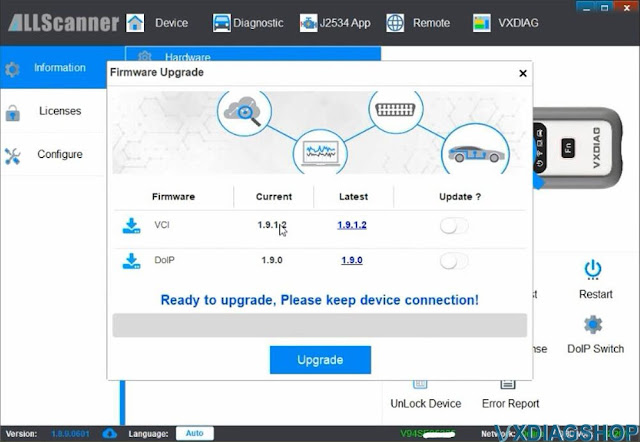
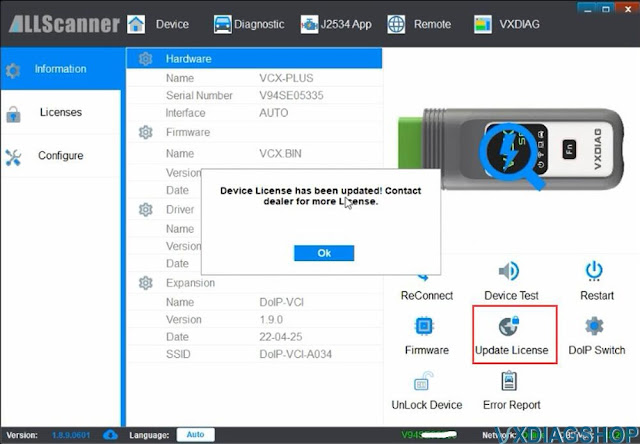
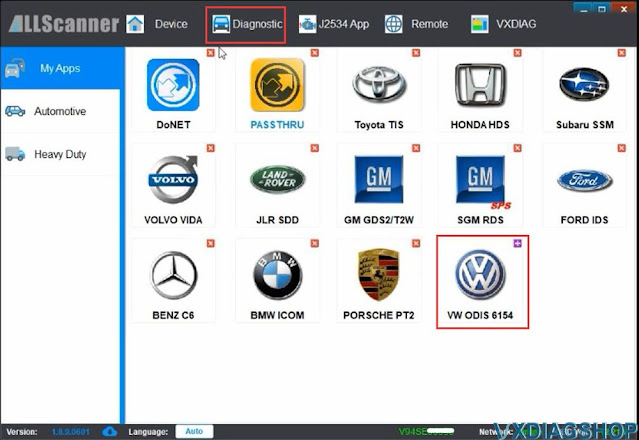

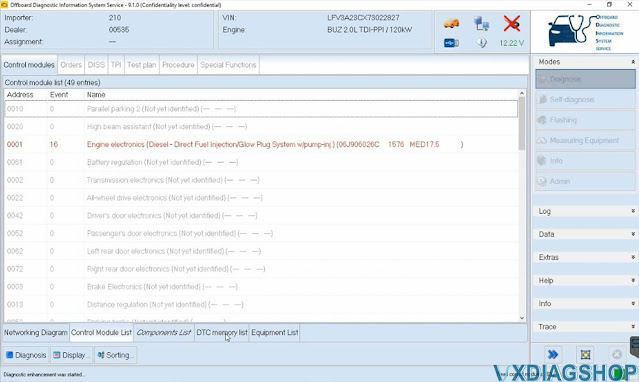
No comments:
Post a Comment