VXDIAG diagnostic tool common “No device” error is usually caused by an incorrect device IP address.
How to check if VXDIAG scanners device IP is correct?
Take Windows 10 system as an example
Open Network & Internet settings-> Change Adapter options
Check Ethernet (Realtek USB FE Family Controller) network Status->Details
Check IPv4 DHCP and DNS server IP address
The correct IP address should be 192.168.171.1 or 192.168.8.1.
If IP is incorrect, reset firmware is required. Check the instructions here:
http://blog.vxdiagshop.com/2022/05/10/vxdiag-no-device-detected-with-vx-manager-1-8-6-onwards/

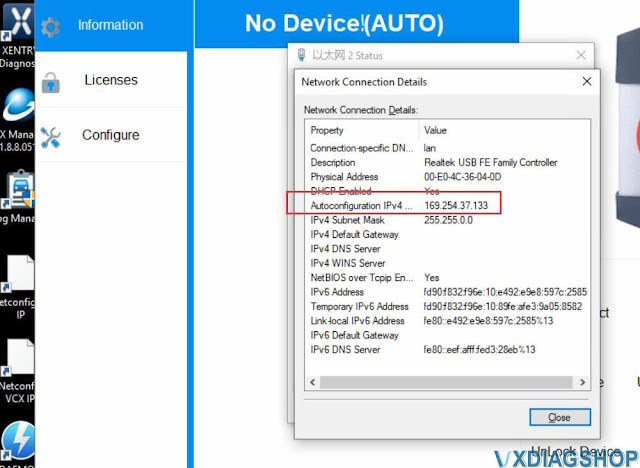
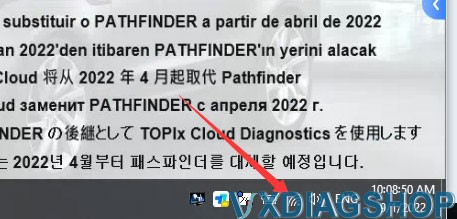
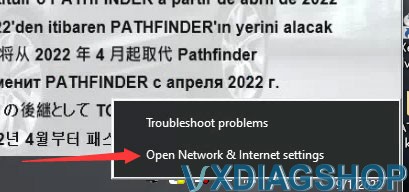
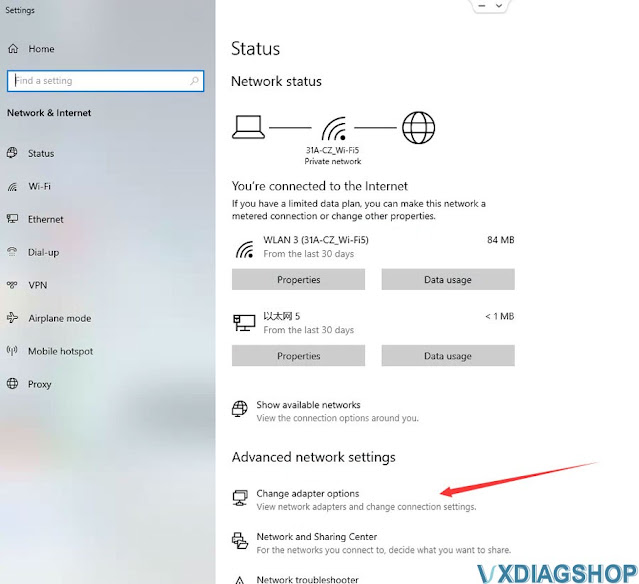
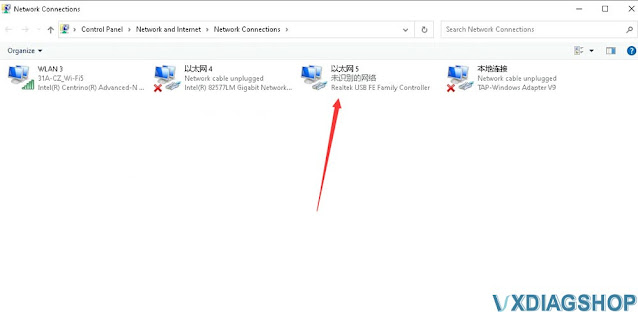
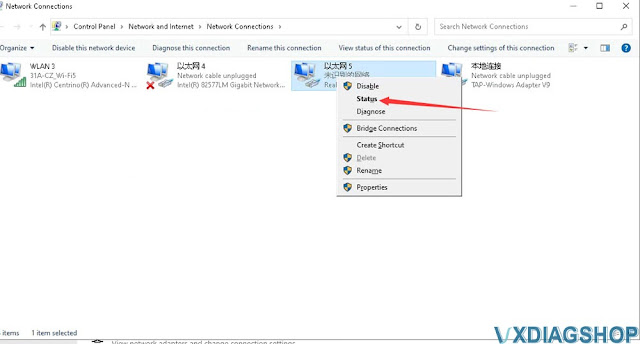
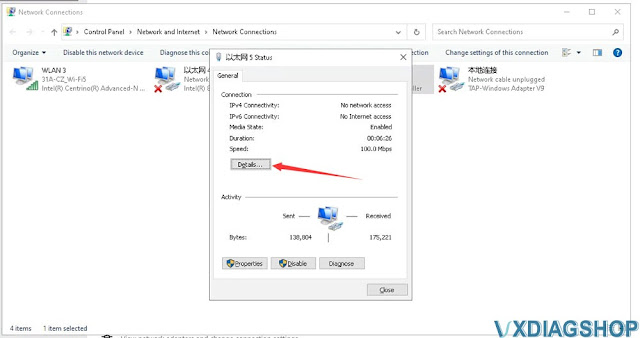
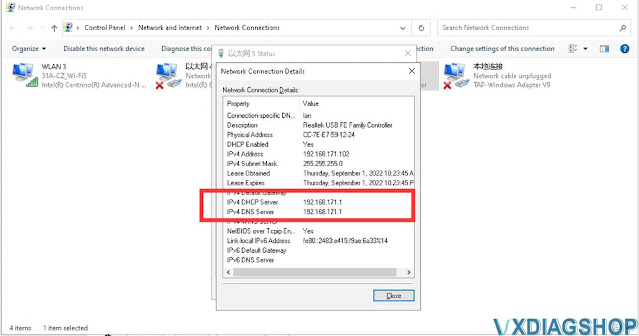
No comments:
Post a Comment