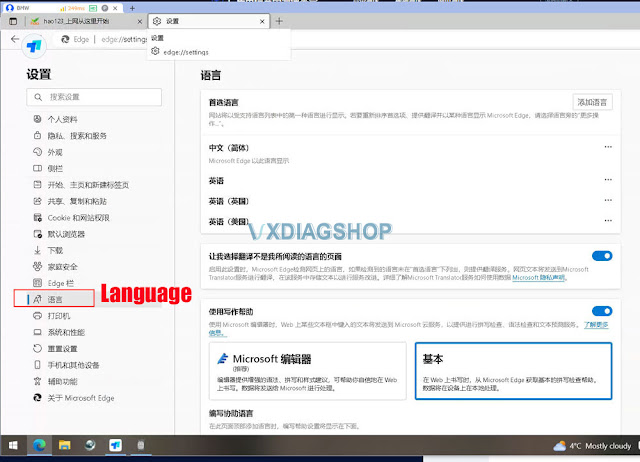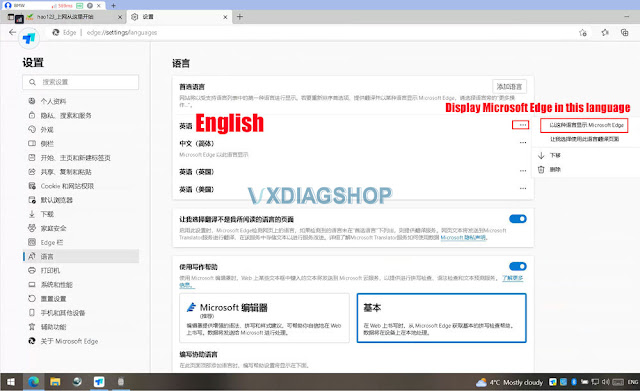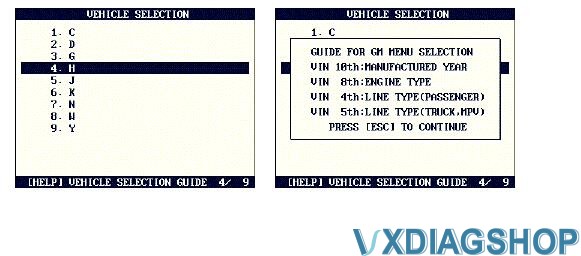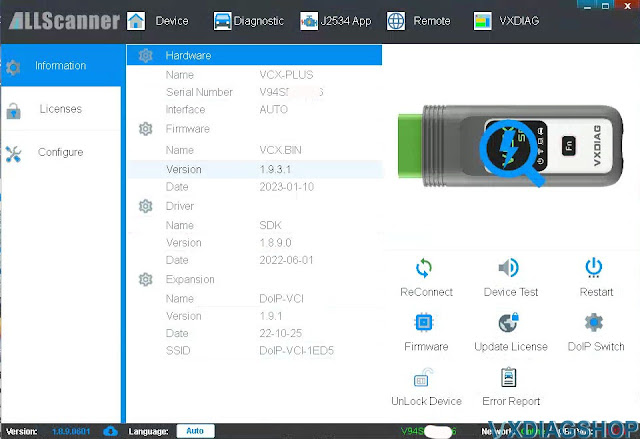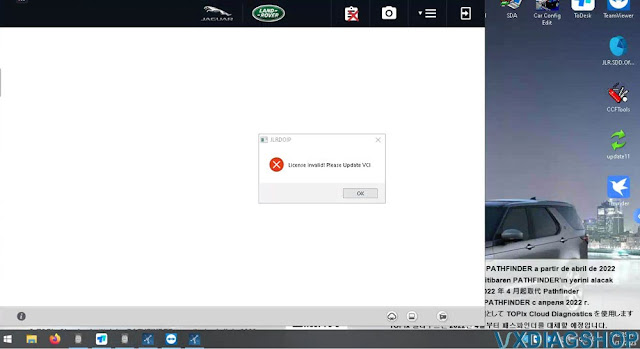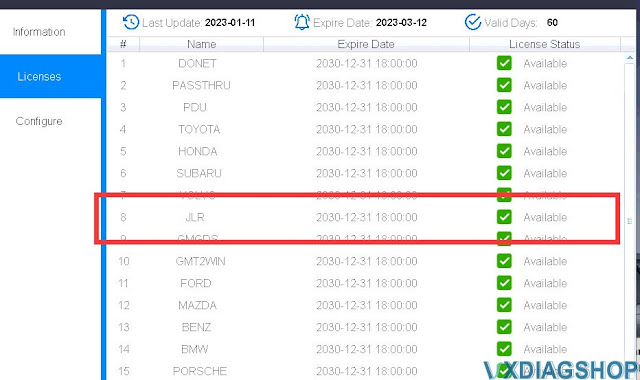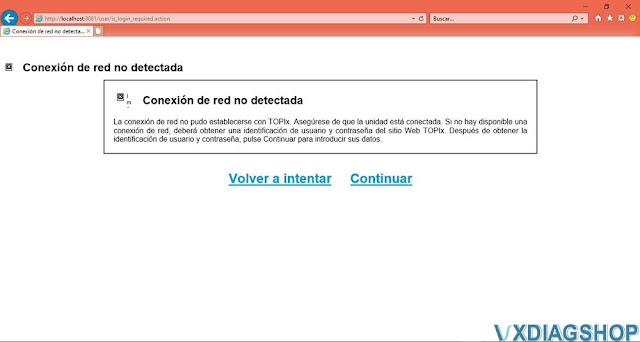Off-topic: Here is the instruction for GM Tech2Win/Tech2 menu selection for newbies.
1.Background
GM is the world’s biggest car manufacturer and their cars are sold under dozens of brand name, and each of them includes various models.
It is well known that the cars sold with the different model name tags under different brand names strategically share the platforms and the control systems with others.
The Vehicle Identification Number(VIN) includes clear information about the similarity or compatibility between the different models and brands.
Distinguishing the cars by the model names is for the customers, and identifying the cars by the system genealogy is for the technician.
Without having to scrolling the menu of a few steps up and down for selection, you can simply make the complete and precise selection just by checking the specific positions of the VIN and selecting the corresponding alphabet or number in the menu.
2. The VIN
What is VIN?
In the early 1980’s the U.S. Dept. of Transport required that all road vehicles must contain a 17 character VIN. This established the fixed VIN system for major vehicle manufacturers not to mention GM as it is known today.
Thus, establishing a unique “DNA” style ID number for each unique vehicle which rolled off the assembly line.
Where to find the VIN?
The location of the Vehicle Identification Number may vary on the year/make/model of vehicle, but some common area’s do exist.
Most common area’s of VIN:
– Left instrumentation/dash plate by window (windshield)
– Drivers door or post
– Firewall
3. How to decode VIN
VIN consists of 17 characters, and each of them identifies the characteristics of the vehicle.
1st character
Identifies the country in which the vehicle was manufactured.
For example: U.S.A.(1or4), Canada(2), Mexico(3), Japan(J), Korea(K), England(S), Germany(W), Italy(Z), etc.
2nd character
Identifies the manufacturer. For example; Audi(A), BMW(B), Buick(4), Cadillac(6), Chevrolet(1), Chrysler(C), Dodge(B), Ford(F), GM
Canada(7), General Motors(G), Honda(H), Jaguar(A), Lincoln(L), Mercedes Benz(D), Mercury(M), Nissan(N), Oldsmobile(3), Pontiac(2or5),
Plymouth(P), Saturn(8), Toyota(T), VW(V), Volvo(V).
3rd character
– Identifies vehicle type or manufacturing division.
4th to 8th characters
Identifies vehicle features such as body style, engine type, model, series, etc.
Passenger Car
4th position identifies the Product Line
8th position identifies the Engine Type
Light Duty truck, MPV, Incomplete, Medium Duty Truck
5th position identifies the Product Line
8th position identifies the Engine Type
9th character
Identifies VIN accuracy as check digit.
10th character
Identifies the model year.
For example: 1993(P), 1994(R), 1995(S), 1996(T), 1997(V), 1998(W), 1999(X), 2000(Y), 2001(1), 2002(2), 2003(3), 2004(4), 2005(5)
11th character
– Identifies the assembly plant for the vehicle.
12th to 17th characters
– Identifies the sequence of the vehicle for production as it rolled of the manufacturers assembly line.
4. Menu Selection Example 1
A passenger car with the VIN 1G1YY12SX35134191
Check the characters on the 4th, 8th and 10th position. Each character identifies:
10th position : (3) Manufactured Year (2003)
8th position: (S) Engine Type – Used for the POWERTRAIN system diagnosis
4th position: (Y) Product Line (group) – Used for the BODY and CHASSIS systems diagnosis
Menu selections for POWERTRAIN system diagnosis
Select the model year ? referring to the 10th character
Menu selections for BODY system diagnosis
Repeat the first two selections for model year and vehicle type.

5. Menu Selection Example 2
A Light Duty Truck with the VIN 1GNDS13S032355104
Check the characters on the 5th, 8th and 10th position
Each character identifies:
10th position : (3) Manufactured Year (2003)
8th position: (S) Engine Type – Used for the POWERTRAIN system diagnosis
5th position: (S) Product Line (group) – Used for the BODY and CHASSIS systems diagnosis
Just select the menu referring to the VIN characters on the specific positions.
IMPORTANT
To identify the Product Line(group) that is used for BODY and CHASSIS system test, refer to the 4th character for the passenger cars, and 5th
character for the other types such as trucks and MPVs.
6. On-screen Guidance
You do not have to memorize all these rules.
The instruction is provided on the screen of the GM Tech2win scan tool when you press the [HELP] key.
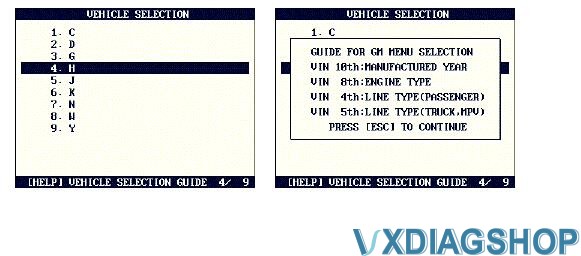
www.vxdiagshop.com

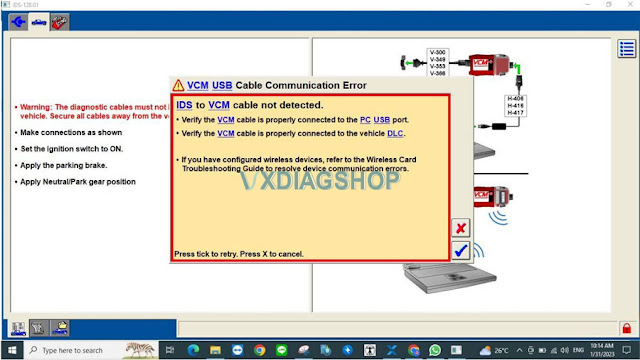
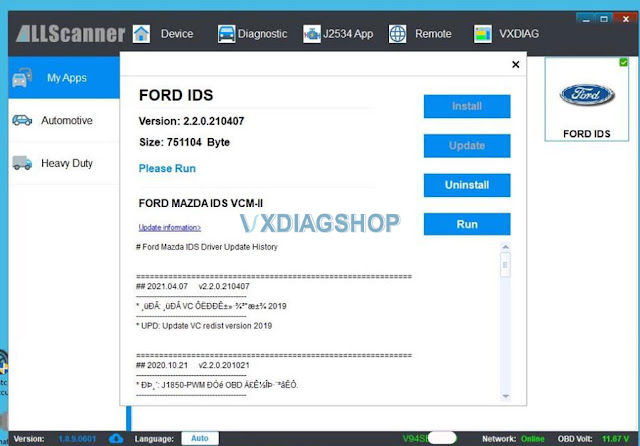
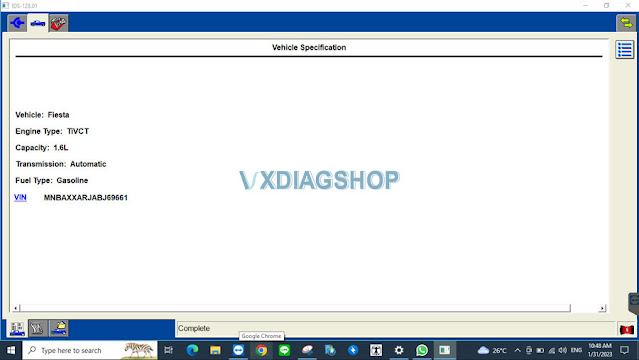

.jpg)