Latest ODIS offboard diagnostic engineering software V17.01 was tested working with VXDIAG 6154 scanners.
ODIS E V17.01 can be downloaded free here.
Keygen is not included. If need activation, buy the activation service here. It contains both ODIS-S V23 and ODIS-E V17. Both can be activated free for once.
https://www.vxdiagshop.com/wholesale/vw-audi-software-v23.html
Version: ODIS Engineering 17.01
Compatible device: VXDIAG VCX SE 6154, VXDIAG VCX NANO 6154 as well as other passthru devices (openport 2, vnci 6154a, godiag j2534 etc)
Operating system: Win10 or later O/S, RAM>4G. Win7 is not supported since this version.
Language: Multi-language
How to Install ODIS S V17 for VXDIAG 6154?
Step 1: Install ODIS-E V17 Setup
Open ODIS-E 17.0.1 folder
Open ODIS-Engineering_17_0_1 folder
Run OffboardDiagSetup-Engineering-17_0_1
Select Setup language
Press Next
Select diagnostic interface as VAS 6154 and press Next
Then software will ask license for activation
Open license.dat from ODIS-E 17.0.1/Patch & License folder
Select Create a folder in the start menu and create shortcuts for all users
Installing Setup until finished
Step 2: Activate ODIS-E
Run Patch & License folder, open 17.0.1 patch folder
Copy all three files from 17.0.1 patch folder and paste to Win11ProW X64/Program Files/OE folder
Send OffboardDiagLauncher_protected from Win11ProW X64/Program Files/OE to desktop
Rename OffboardDiagLauncher_protected desktop shortcut as ODIS E 17.01 and run it
ODIS-E will ask for an activation key
Send the hardware ID to vxdiagshop.com engineer and we will send you back the activation key
Input activation key and press Register
Step 3: Install PostSetup
Open PostSetup_202300619.iso on ODIS-E 17.0.1 folder as Winrar file
Extract PostSetup 202300619 file to Disk E
In ODIS-E 17.01 if we select file location to E:/ODIS_Engineering, it says no valid software configuration.
We do this.
Create a new ODIS Engineer 17.01 folder on disk E, copy ODIS Engineering folder to this new folder.
Select local directory as file:E:/ODIS_Engineering 17.01/, it should be fine.
Select PostSetup language
Wait until postsetup installation finished
Step 4: Exyatct VWMCD
Unzip VWMCD file in 4.VWMCD folder
and extract to C:/ProgramData/OE/MCD-projects-E/VWMCD folder
Step 5: Install Driver.
The U disk contains both ODIS-S and ODIS-E software. Drivers are in the ODIS-S 23.0.1 folder.
Install the corresponding driver like Step5 here.
If already installed driver for ODIS-S, don’t need to install same driver for ODIS-E again.
Step 6: Run ODIS-E 17
Run ODIS-E 17.01 on desktop
Software is ready to use.











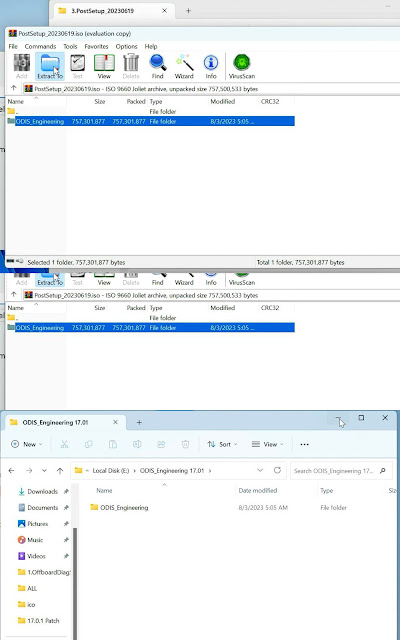
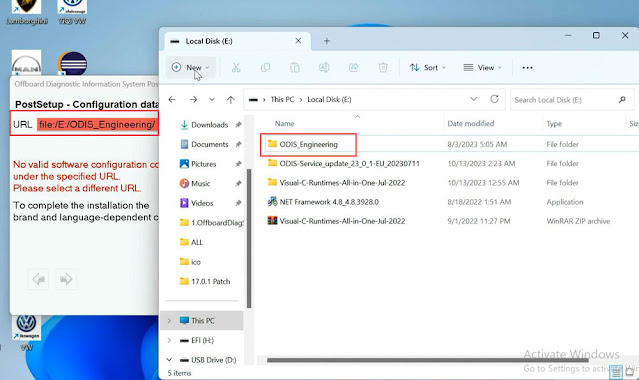
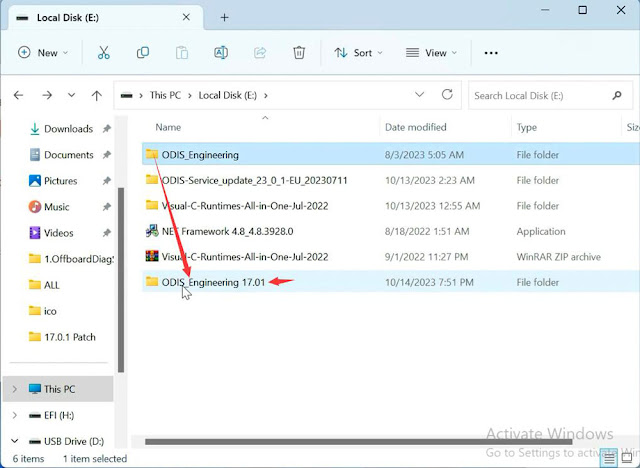
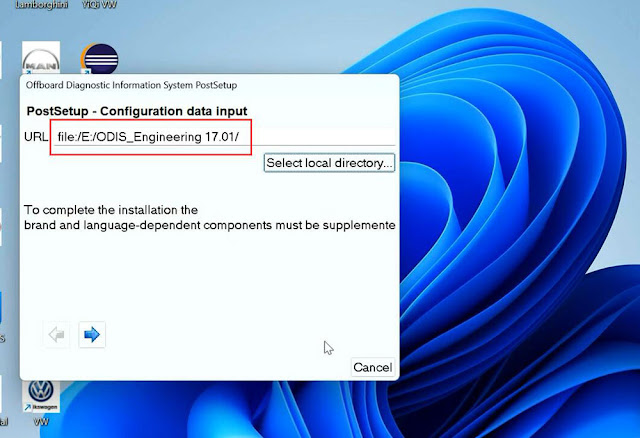

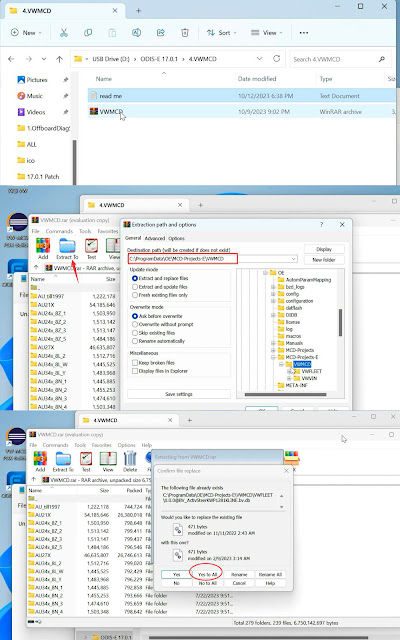
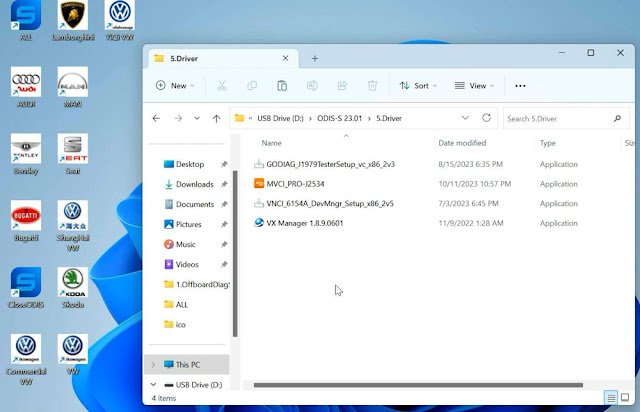

No comments:
Post a Comment