Latest ODIS offboard diagnostic service software V23.0.1 was tested working with VXDIAG 6154 scanners.
ODIS 23.01 can be downloaded free here.
Keygen is not included. If need activation, buy the activation service here. It contains both ODIS-S V23 and ODIS-E V17. Both can be activated free for once.
https://www.vxdiagshop.com/wholesale/vw-audi-software-v23.html
Version: ODIS-S 230001.105.130
License: Included License Standalone and License for all brand
Brand: VAG (Audi, Bentley, Bugati, FAW-Volkswagen, Lamborghini, MAN, Seatm Volkswagen, Skoda)
Compatible device: VXDIAG VCX SE 6154, VXDIAG VCX NANO 6154 as well as other passthru devices (openport 2, vnci 6154a, godiag j2534 etc)
Operating system: Win10 or later O/S, RAM>4G. Win7 is not supported since this version.
Language: Multi-language
How to Install ODIS S V23 for VXDIAG 6154?
Step 1: Install ODIS-S V23 Setup
Open ODIS-S 23.01 folder
Open OffboardDiagSetup-Service-23_0_1 folder
Extract OffboardDiagSetup-Service_VWMCD_23_0_1.rar
Install ODIS-S setup
Select setup language
Wait until the setup installation is completed
Step 2: Activate ODIS-S 23
Open 2.Patch& License folder
Copy all files from patch folder and paste them to Win11ProW X64/Program Files/OS folder
Run OffboardDiagnostic on desktop as administrator
It will ask for an activation key
Send the hardware ID to vxdiagshop.com, we will send you back the activation key, press Register
Step 3: Install PostSetup
Open 2.ODIS-Service_update_23_0_1 folder
Open ODIS-Service_update-23_0_1-EU_20230711 file with Winrar
Create a new folder to E and extract file to disk E
In PostSetup select from file:/E:/ODIS-Service_update_23_0_1_EU_20230711 folder
press Next (don’t need to input user name and password)
Select PostSetup language
Wait until postsetup installation finished
Step 4: Copy license
Copy the “license Standalone” folder to C:/ProgramData/OS
Copy shortcut icon in the “Desktop” folder to desktop
Step 5: Install Driver
Open 5.Driver folder
Install driver for the corresponding device.
For example, install VX Manager driver for VXDIAG VCX SE 6154
Connect the device with the laptop via USB
Check if the device is well connected in the Device Manager
Run VX Manager, check device is detected
Install or update 6154 driver
Step 6:
Run the corresponding software icon on the desktop, i.e VW ODIS-S V23



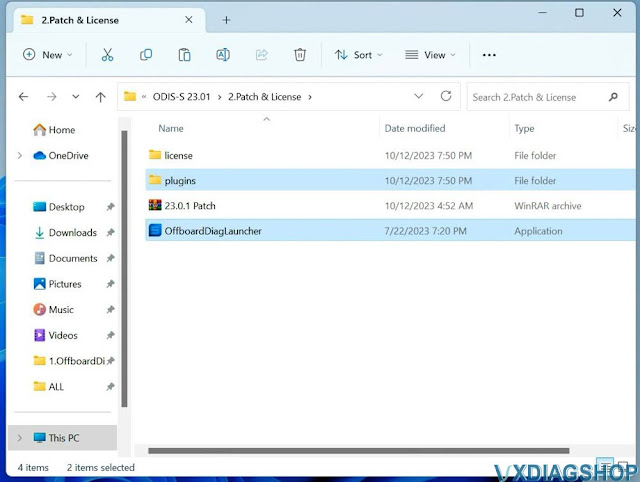
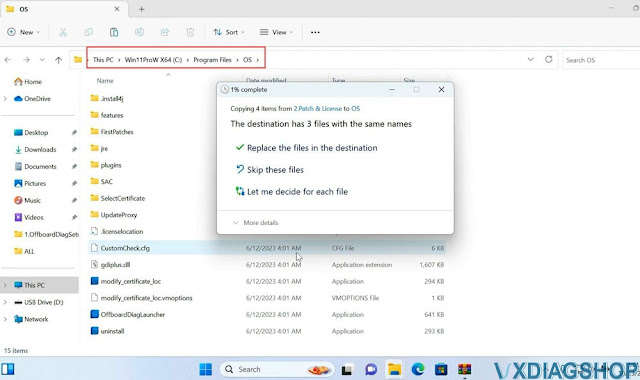

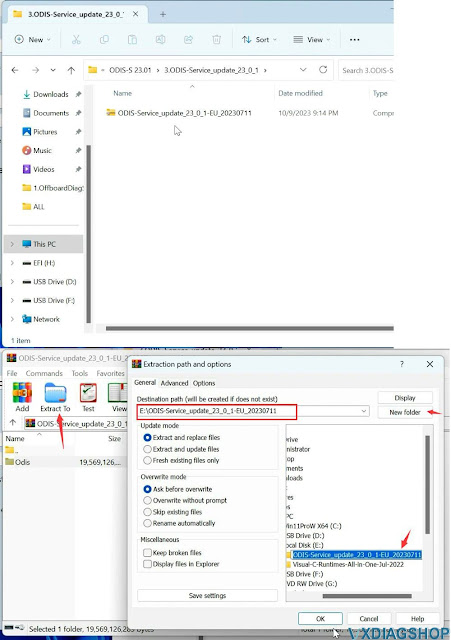
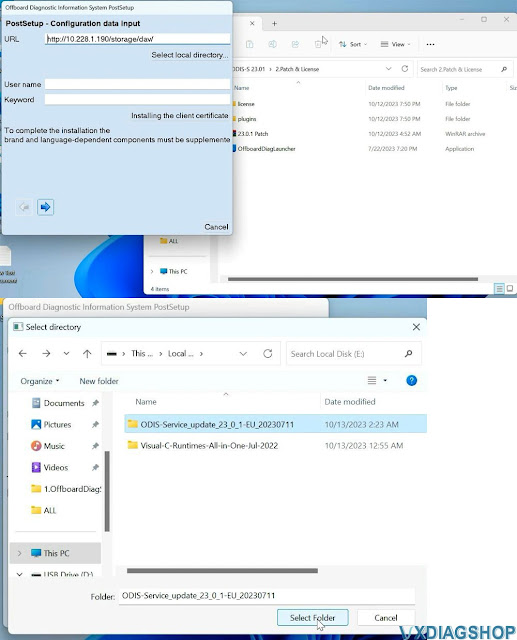
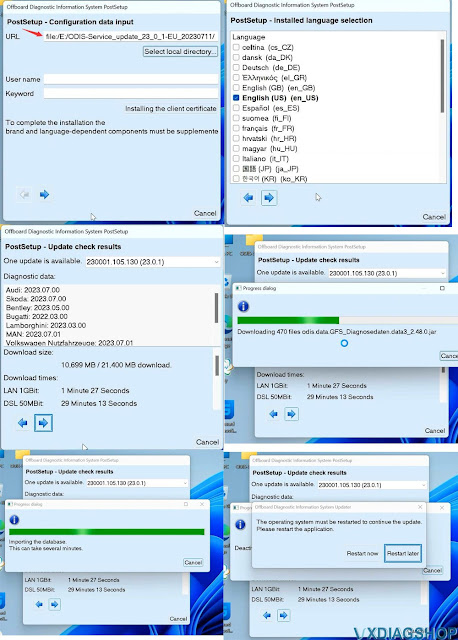
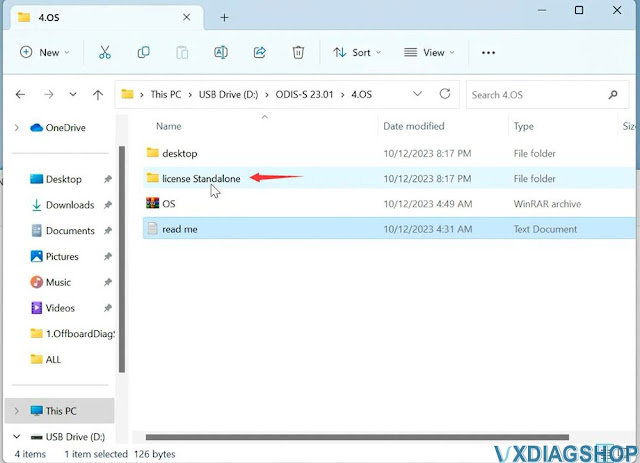
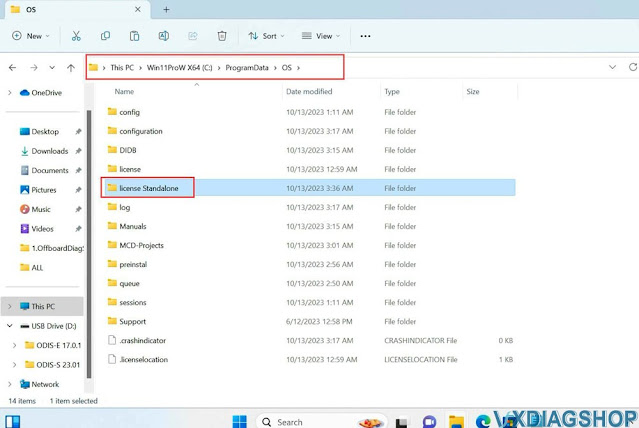
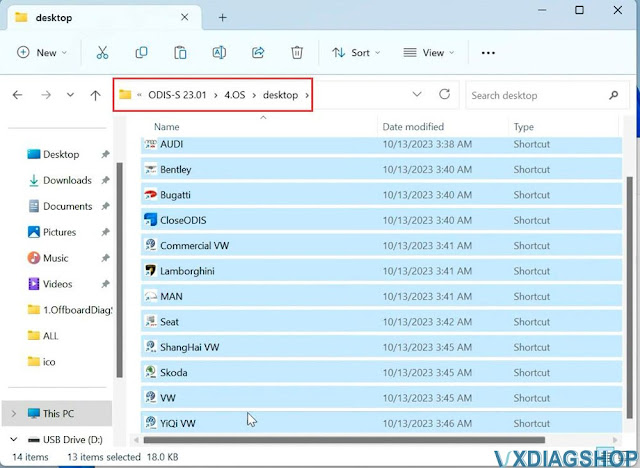
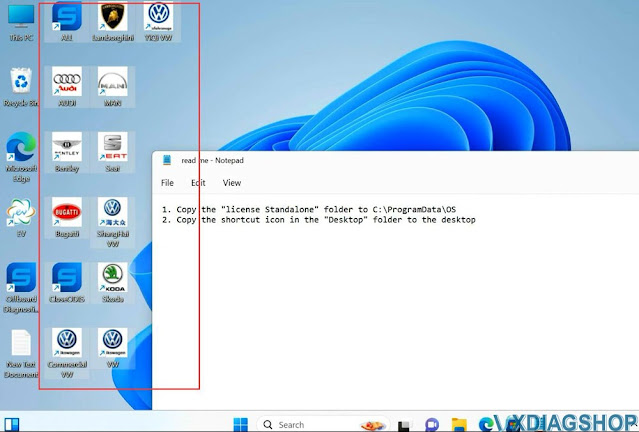


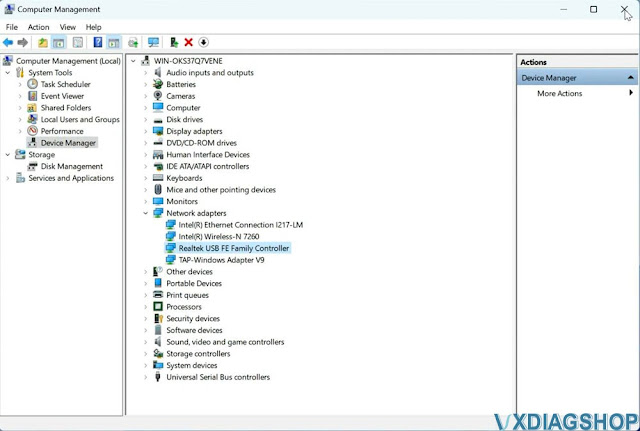
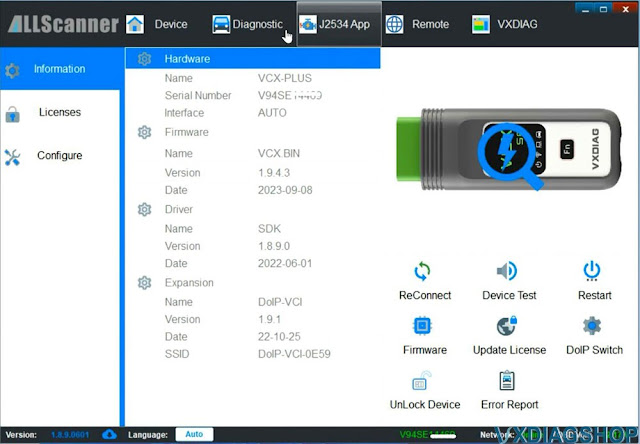
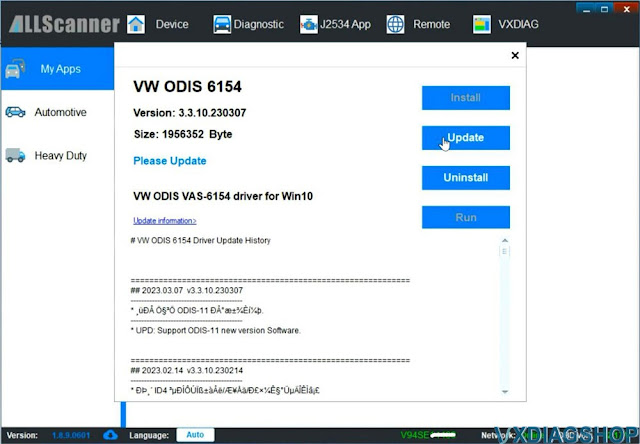
No comments:
Post a Comment