Recently some vxdiag vcx nano gm gds2 users reported that they have problems accessing new GM SPS2 programming via Techline Connect. There is no official solution yet. Here’s a little walkthrough shared by one of vxdiagshop.com’s customers. Hope it helps. Keep updating if we get a working solution.
The problem goes like this:
A while back I purchased the VCX Nano gm and never was able to get it work. Well, I had a need and spent a great deal of time with it and have it partly working and can get GDS2 loaded and communicating with the vehicle. Using VX Manager, I have updated the firmware of the Nano, updated license, etc. If I run GDS2 through VX Manager, I get no valid lease found. If I run it from the round GDS 2 icon, it seems to work with 8835 days until the lease expires.
I found that one must run from the round icon to get GDS2 loaded and communicate with the vehicle.
The purpose of my inquiry is regarding programming modules.
This is what I am trying to accomplish:
https://www.vxdiagshop.com/service/chevy-volt-hpcm-programming-with-vxdiag-sps.html
I have created an account on the ACDelco website, bought the $40 subscription but when I click Add VIN, it seems to want to load Techline Connect, but if I load it, I lose access to the car.
If reload GDS and do the autoinstall, I can get it to work again and then I tried going to the ACDelco side to “Add VIN” per the instructions, it tries to run something TechLine but always fails.
At the bottom, in small-ish print:
“Error occured, unable to start Techline Connect. Please try restarting computer.”
This is the same message that I’ve received all along. Is there any assistance you can offer?
Customer solution:
Okay, programming completed.
“I installed the new SSD in an unused laptop, installed Windows 10 Pro, activated it and did my basic setup to it.
These were the steps that I had followed:
A) Run the AutoInstall – let it install everything it wanted
B) Installed the Drivers
C) Plugged the VCX Nano GM into the laptop
D) Installed the VX Manager –
Renews the license
I did not check the Nano firmware because I had already updated it the day before
Under diagnostic, installed and updated the PASSTHRU
Under diagnostic, installed and updated GM GDS2
E) Went to ACDelcoTDS, logged in, clicked Add VIN, downloaded and installed Techline Connect.
F) Rebooted
G) Loaded the VX Manager – I do not know whether this was necessary
G) Went back to ACDelcoTDS, logged in, clicked Add VIN and clicked through to open Techline Connect.
H) Plugged adapter into car and clicked Connect. It was using the Passthrough adapter setting.
I) Found the module, clicked update, was prompted to add VIN to the system and use one of my slots and then it programmed.
J) Cleared codes.
K) Turned on car and saw READY. Done!
I started downloading the software at 11:00 and was finished cleaned up by 12:15.
I have not tested GDS but I suspect it will work. I have not tried Tech2Win but I think the odds are good.
Anyhow, those were the steps I followed. I suspect there was some anomonly on the other machines. Meanwhile, this laptop will be reserved predominately for diagnostic purposes.”
Take care, be safe and thank you for your interest in this problem.
You need a Windows 10 Pro computer with 8+ GB of RAM and at least 100 GB of free disk space. Change a laptop Win10 Pro or install a new SSD, then try again.
https://www.vxdiagshop.com/service/solve-vxdiag-gm-unable-to-start-techline-connect.html

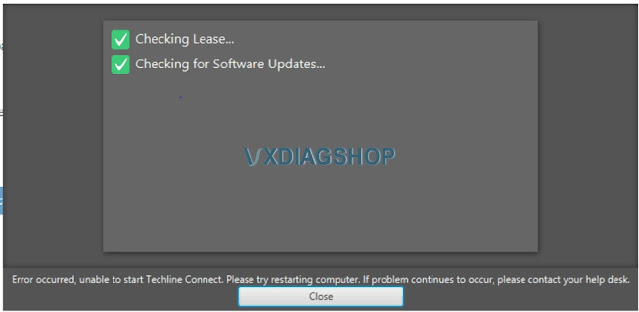
No comments:
Post a Comment